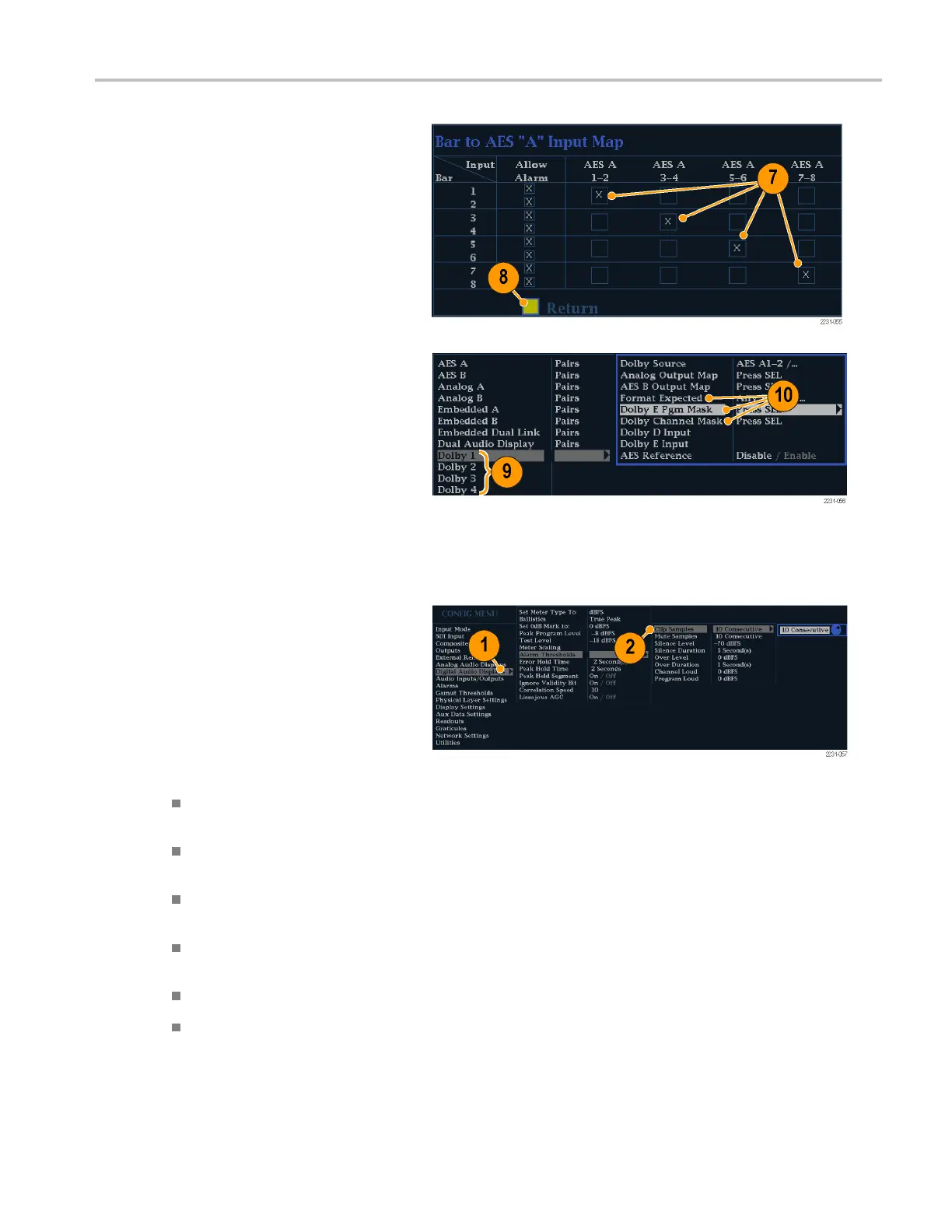Using Alarms
7. Navigate to each box for each alarm
that you want to allow. Press the SEL
button to enab
le it (when enabled, there
is an X in the box) or disable it (when
disabled, the box is blank) for each
channel disp
layed.
8. Select the bo
x, and press the SEL button
to return to the Configuration menu.
9. For Dolby 1 - 4, you must also enable
alarms individually.
10. Select the Dolby Fmt Expected, Dolby
E Pgm Mask and/or Dolby Chan and
configure them as you want.
Whether these selections are available
depend on Dolby options installed.
The procedure To set up Dolby Input
Parameters provides instructions on
configuring the alarms for the Dolby
inputs. (See page 103.)
To Set Limits or Qualifications
Some alarms also require setting a threshold
or condition that triggers the alarm.
1. Select in turn Analog Audio Displays,
Digital Audio Displays.
2. For each selection in step 1, set the
following alarm levels that trigger an
alarm when exceeded:
Clip Samples: number of consecutive
samples at the all-high level.
Mute Samples: number of
consecutive all-zero samples.
Silence Level: The level below which
audio is c onsidered not present.
Silence Duration: The length of audio
silence time allowed.
Over Level: the too-loud audio level.
Over Duration: The length of time
limit for the too-loud audio.
Waveform Monitors Quick Start User Manual 129