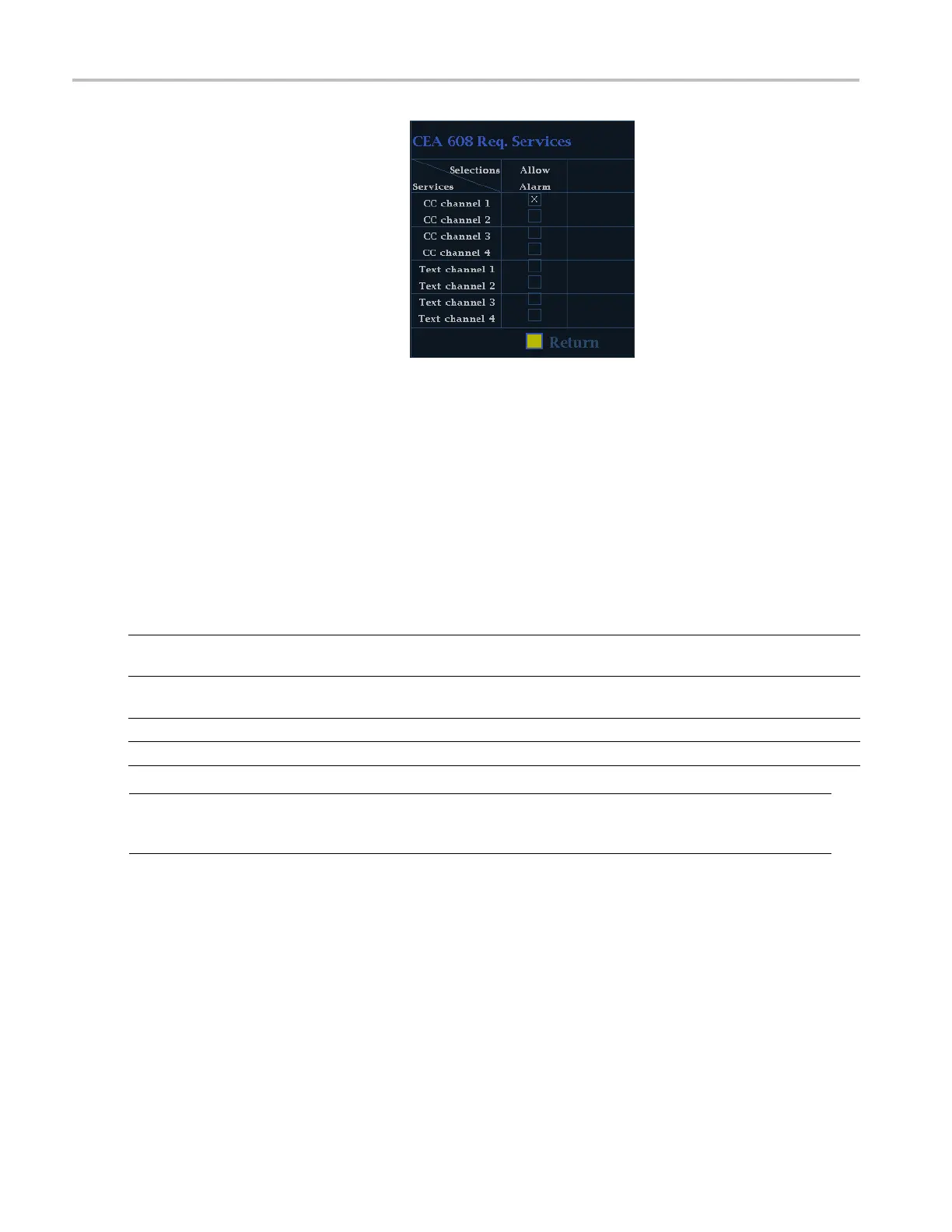Using Alarms
3. For Closed Caption related alarms,
select Aux Data Settings and then the
desired CC typ
e.
4. Select the req
uired services for the
desired CC type and select the CC
channels and/or Text channels for which
you want to tr
igger the CC Services
Missing Alarm.
The example here shows the CEA 608
required se
rvices options.
Monitoring Alarms
After defi ning and enabling alarms, you can quickly check if any error condition exists by looking (or listening) for the
notificat
ion you defined (text, icon, logging, SNMP trap, beep). (See page 9, Status Bar Icons.) Selecting audible response
(Beep) or the Ground Closure output response can help you notice alarms that you m ay miss if the notifi cation is text or icon
only. The latter can be used to drive a light or audible alarm when one or more alarms are triggered. (See page 126, To
Set Allow
ed Alarm R esponses.)
If you wa
nt to check the condition of a specificalarm,presstheSTATUS button. In the Status menu, select Display Type
and then select Alarm Status. One or more of the following will appear:
Indicat
or
Descrip
tion
Disabl
ed (gray)
Alarm i
s not selected for reporting, but will still show if the
error is present.
OK (green) Alarm is enabled for reporting and has not detected errors
for at least 5 seconds.
Error (yellow) Alarm condition cleared for less than 5 seconds.
Error (red)
Alarm triggered now.
NOTE. To monitor alarms remotely, use a PC to monitor SNMP traps over the Ethernet port (the PC must have SNMP trap
service installed). Before SNMP traps can be sent, you must enable and configure the instrument for S NMP control using the
Net
work Settings submenu of the Configuration m enu.
130 Waveform Monitors Quick Start User Manual