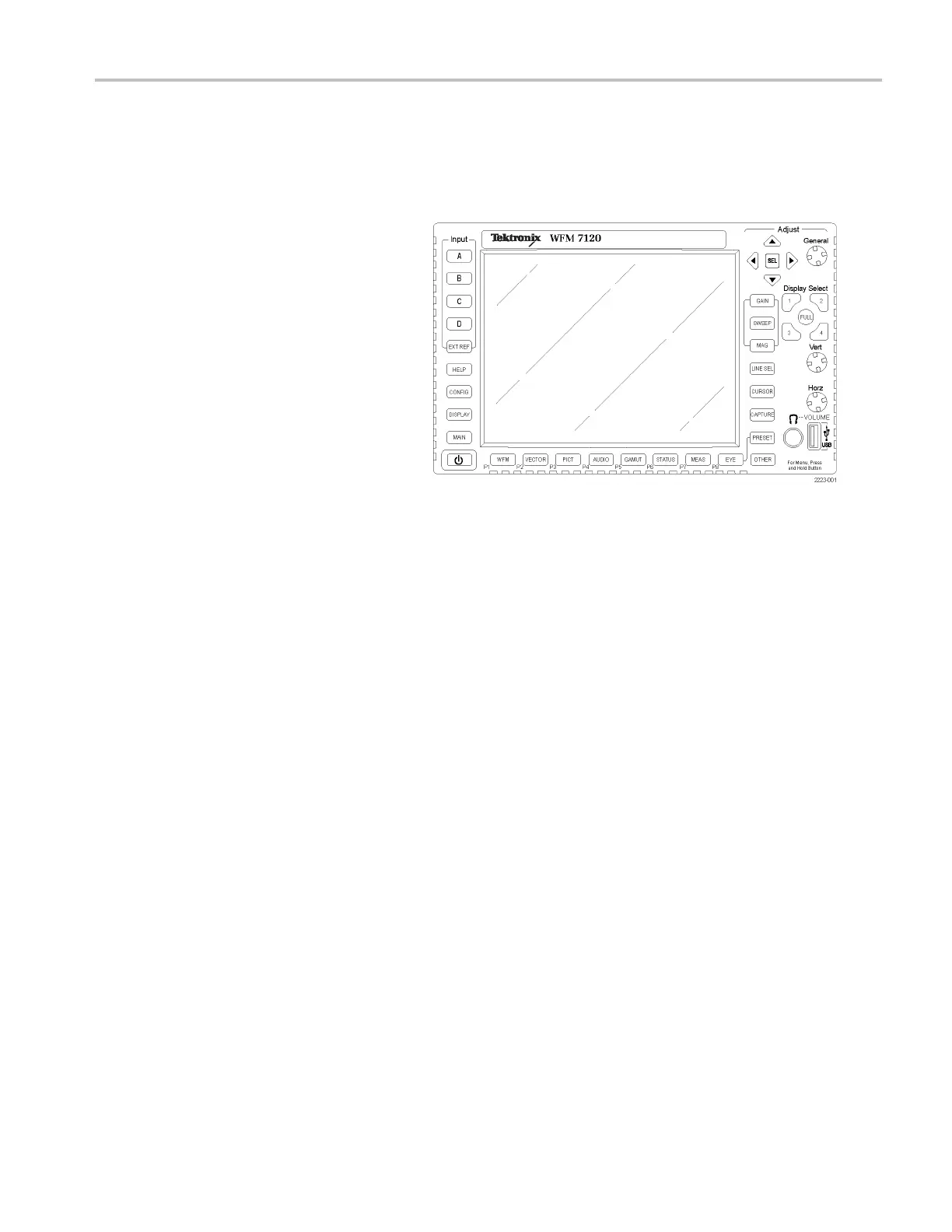Getting Acquain
tedWithYourInstrument
Using Presets
Presets let you save up to four groups (with eight custom setups per group) for later recall. You can also recall a factory
predefined setup. The eight front panel preset buttons are defined by one of the four preset groups, selected in the Preset
menu.
To Recall the Factory Preset
1. Press and hol
dthePRESET button
to display the preset menu and select
Recall Preset and then Recall Factory
Preset.
The front panel setup will revert to default
factory settings.
To Save a Se
tuptoaPreset
2. Set up the instrument as you want it.
3. Press the PRESET button.
4. Press and hold the illuminated button of
the measurement you w ant to save until
the Preset # saved message pops up
on the screen.
The s etup will be stored for later recall.
To Recall an Existing Preset
5. Press the PRESET button and then
press the numbered button for the preset
you wa
nt to recall.
The front panel setup will switch to the
saved preset corresponding to the button
press
ed.
To Clone a Setup Between
Inst
ruments
You can store presets as files using the USB
drive and upload them to another waveform
monitor. See Cloning Setups (Presets) in the
Technical R eference (found on the Product
Documentation C D) for more information.
Waveform Monitors Quick Start User Manual 31