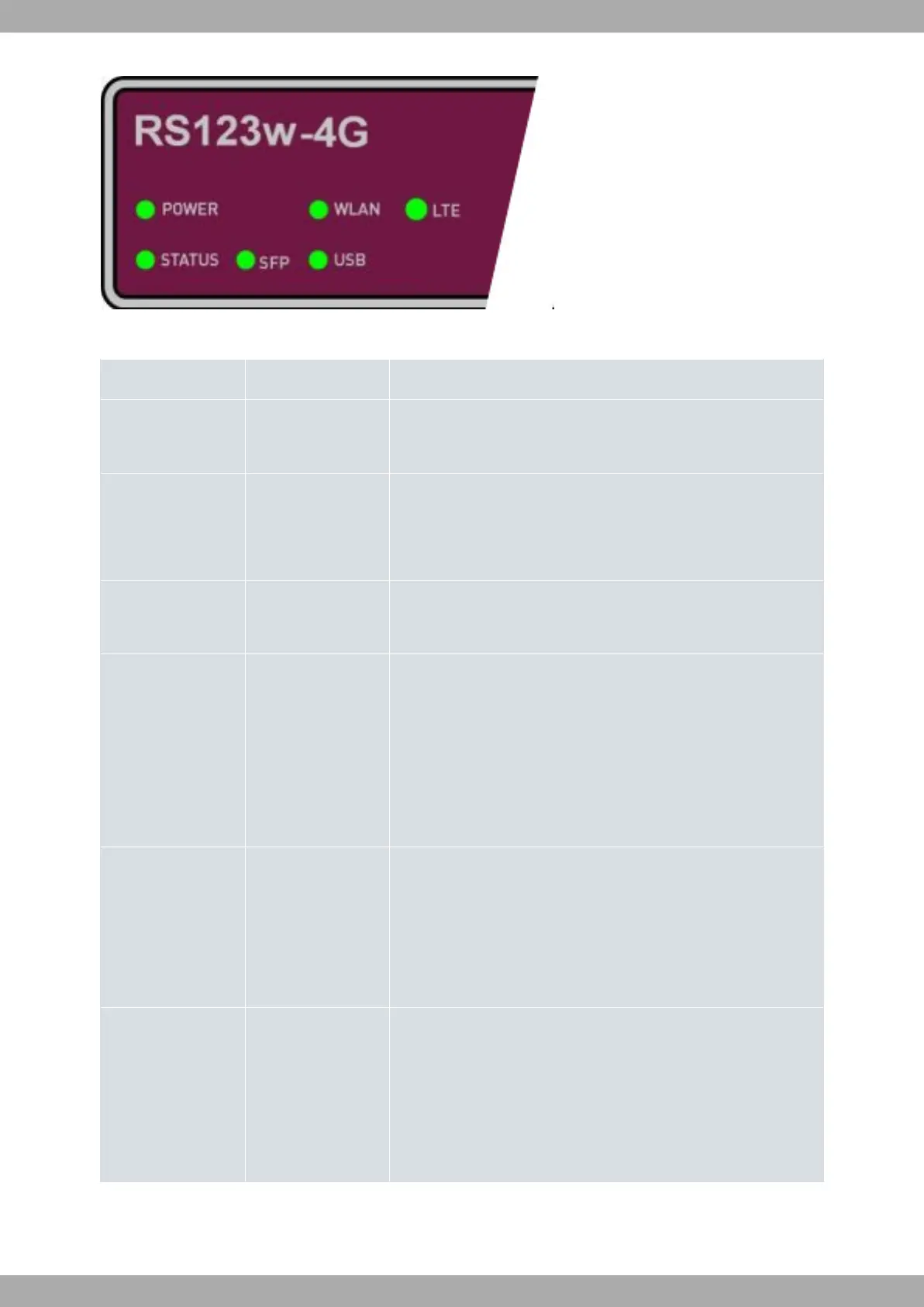Fig. 3: LED panel
LEDs
LED Color Description
POWER Green Off -> Power supply is not connected.
On -> Power supply is connected.
STATUS Green Off -> System off.
On -> Software is running.
Blinking -> See Default configuration on page 12.
SFP Green Off -> Not used.
On -> SFP is connected.
WLAN Green WLAN status LED. Only RS123w and RS123w-4G.
This LED provides status information on the WLAN interface as fol-
lows:
Off -> Interface down.
On -> Interface up.
Blinking -> Activity/maintenance.
USB Green USB status LED. When an external dongle is used, this LED
provides status information as follows:
Off -> Device is not detected or unavailable.
On -> Connected.
Blinking -> Connection data activity.
LTE
Green LTE status LED. Only RS123w-4G.
This LED provides status information on the LTE interface as follows:
Off -> Interface down.
On -> Interface up and connection established.
Blinking -> Connection data activity.
In addition to the LEDs described in the above table, the front panel also has LEDs linked to the Switch Gigabit Eth-
ernet interfaces and the WAN Gigabit Ethernet interface.
Teldat S.A.
3 Components and Power Supply
RS123 Router 7