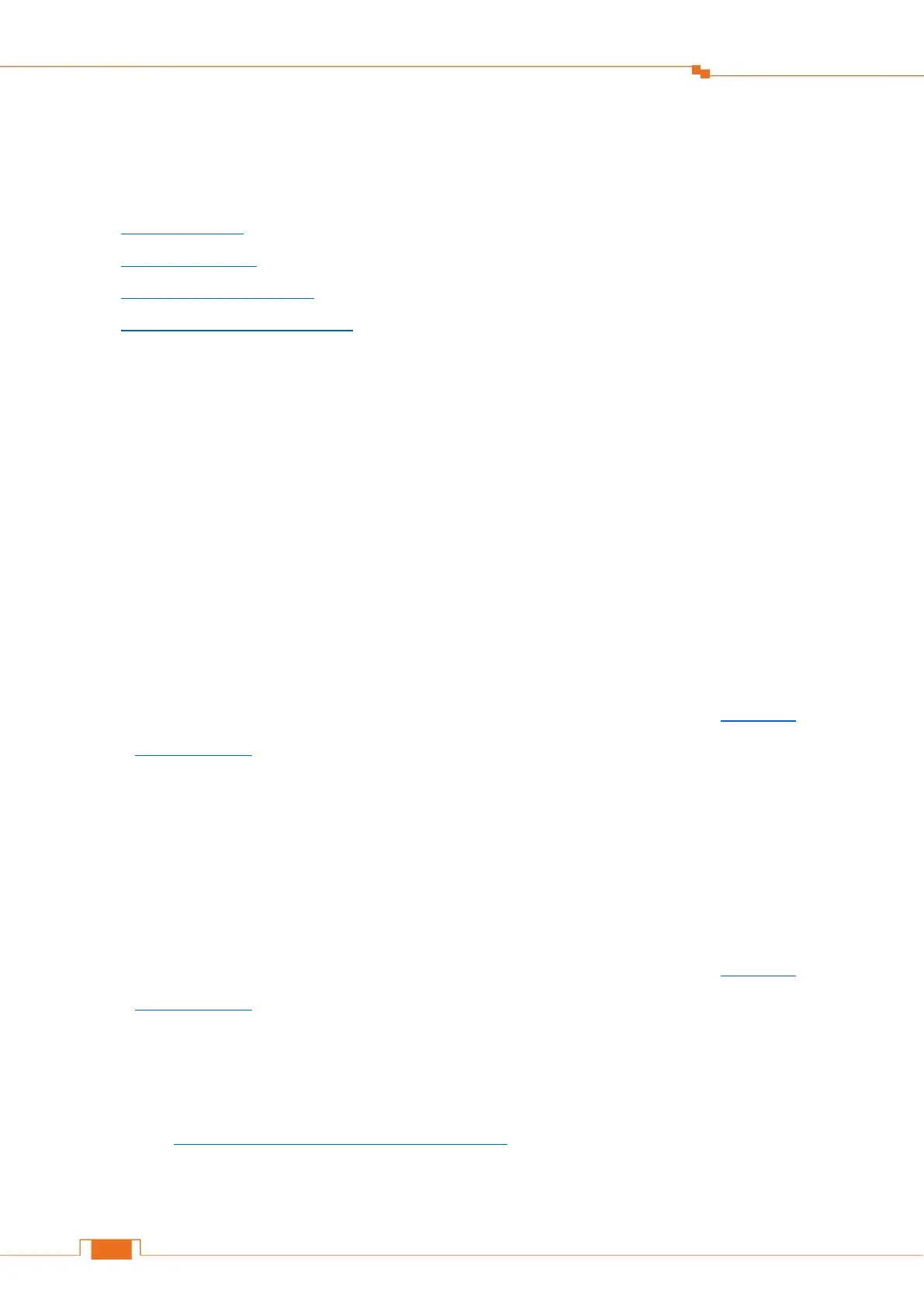Ⅳ Appendix
This appendix contains the following contents:
Troubleshooting
Technical Support
Configure your Computer
Safety and Emission Statement
Troubleshooting
Q1: I cannot log in to the extender’s web UI, what should I do?
A1: The solutions are based on whether you have extended the WiFi network, described as below:
Before extending:
① Use your computer to connect to the WiFi name (SSID) on the label of the extender’s rear
panel;
② Launch a web browser, type 192.168.0.254 or re.tenda.cn into the address bar and tap Enter
on the keyboard.
③ Ensure that your computer is set to obtain an IP address automatically (refer to Configure
Your Computer for details).
After extending:
① Use your computer to connect to the extended WiFi name (if you customize the WiFi name of
the extender, connect that);
② Launch a web browser, type re.tenda.cn into the address bar and tap Enter on the keyboard.
③ Ensure that your computer is set to obtain an IP address automatically (refer to Configure
Your Computer for details).
Q2: What should I do if my router has no WPS button?
A2: Folow Method 1: Use Web UI to Extend your WiFi to set up the extender.