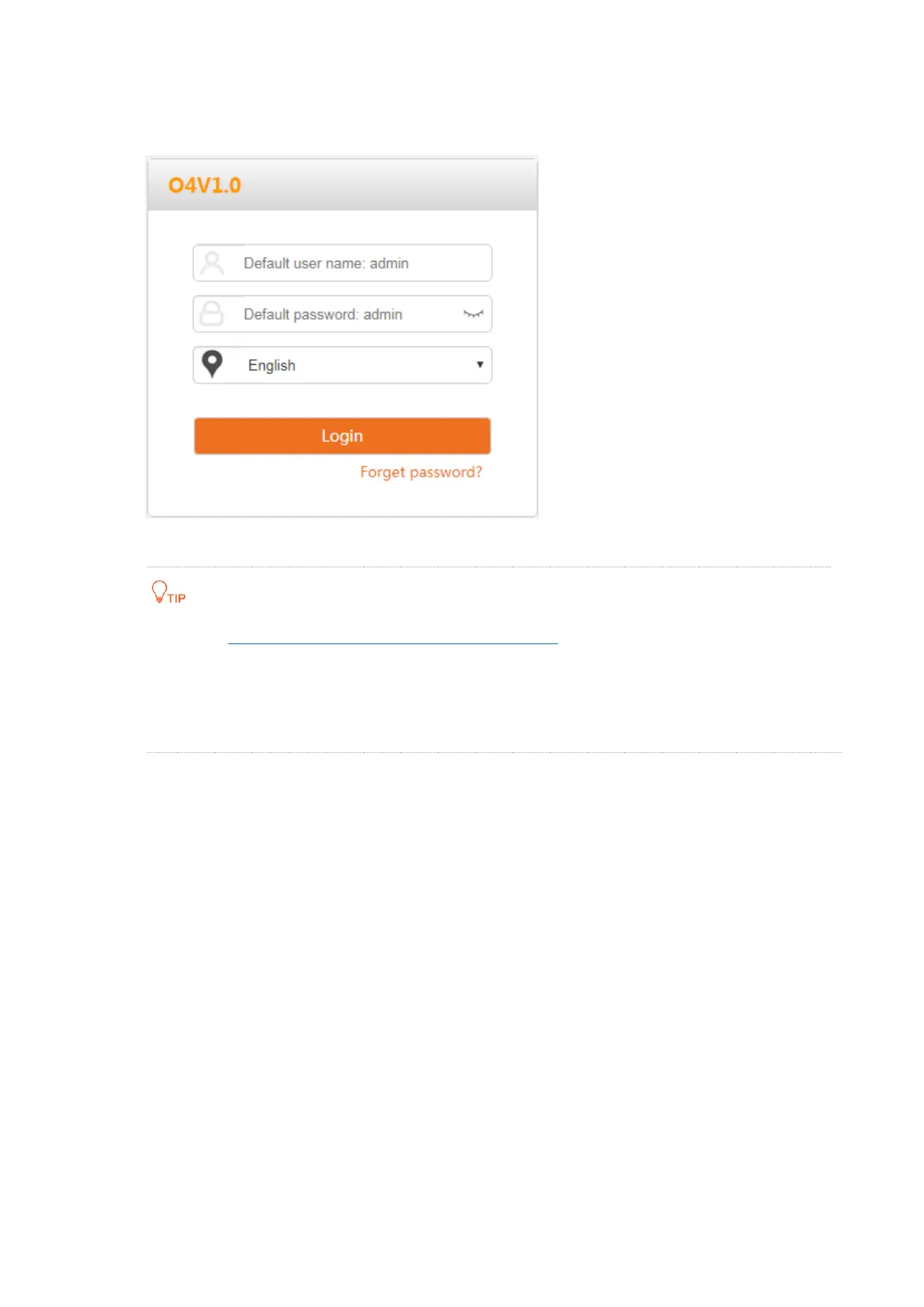18
Step 3 Start a web browser on your computer, and visit the IP address of the CPE.
Step 4 Enter the login user name and password you set (default: admin), and click Login.
----End
Refer to How to assign a fixed IP address to your computer in Appendix for details of step 2 above.
If the CPE is set to AP, Client, or Universal Repeater mode, check its IP address in the client list of the
upstream device.
If the CPE is set to Repeater or P2MP mode, use the IP address you changed when you set it to these
modes to log in to the web UI. If you do not change it, try 192.168.2.1.
If you want to log in to the web UI after the CPE is set to WISP or Router mode, follow the steps
below:
Step 1 Connect the computer to the CPE or the switch connected to the CPE.
Step 2 Check the gateway IP address of the computer, and we assume that it is 192.168.0.1 in
this example.
Step 3 Start a web browser on your computer, and visit 192.168.0.1.
Step 4 Enter the login user name and password, and click Login.
