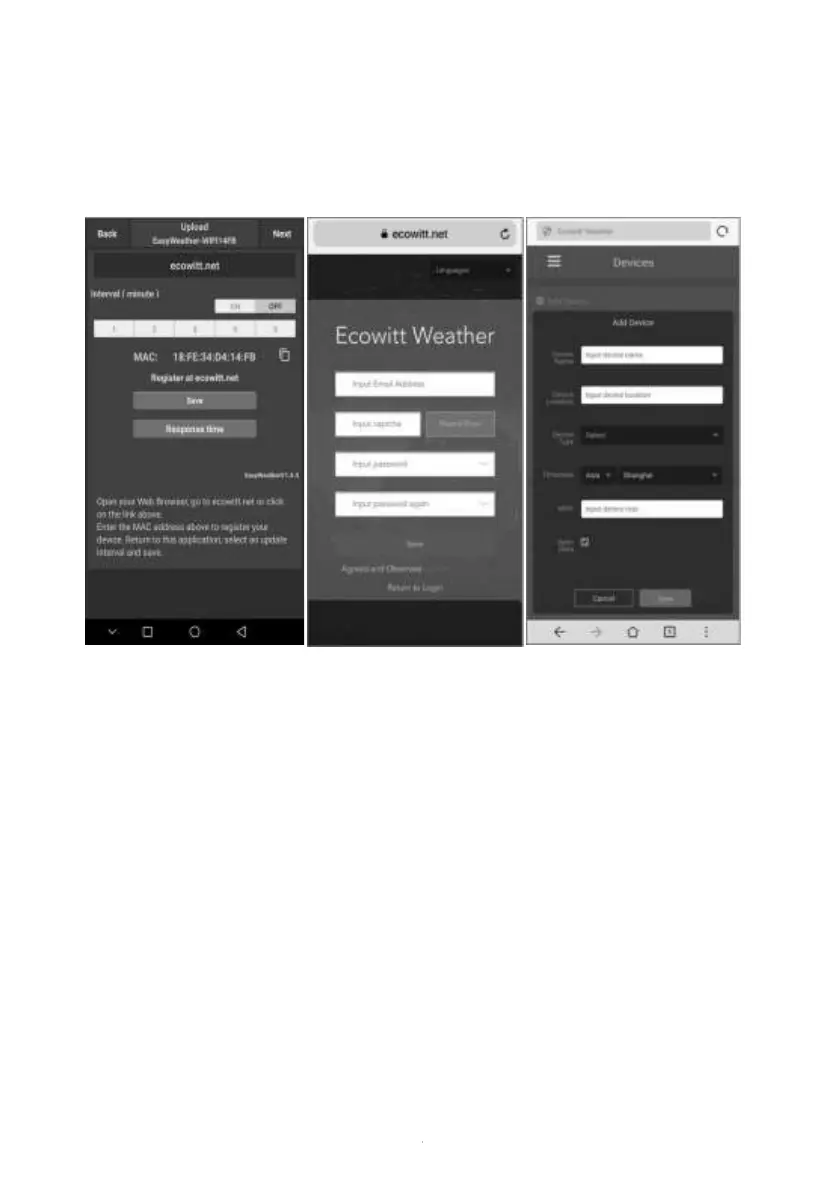a. Upload your weather data to ecowitt Website
It’s recommended to use the Ecowitt Weather server to monitor and
record your sensors data. Supports uploading all the sensors data to
Ecowitt Weather server. For other weather services, Only server-
supported data will be uploaded.
1)
On the ecowitt.net uploading
page, enable the ON button
(displayed blue) and set the
uploading interval time.
Press Save on the page.
Copy the MAC address (will be
used to add the device on the
server later)
Press Register at Ecowitt.net to
open web browser to activating
the Register with Ecowitt.net
option
After add device and upload data
successfully, if you found the data
not reporting to server, presss
Response Time to reset and
check the reponse status.
3)
Press the upper left menu
button and select Devices.
Press Add Device and
input all the information
needed.
Press Save.
If you tick Open data, your
weather data can be
viewed by other people.
