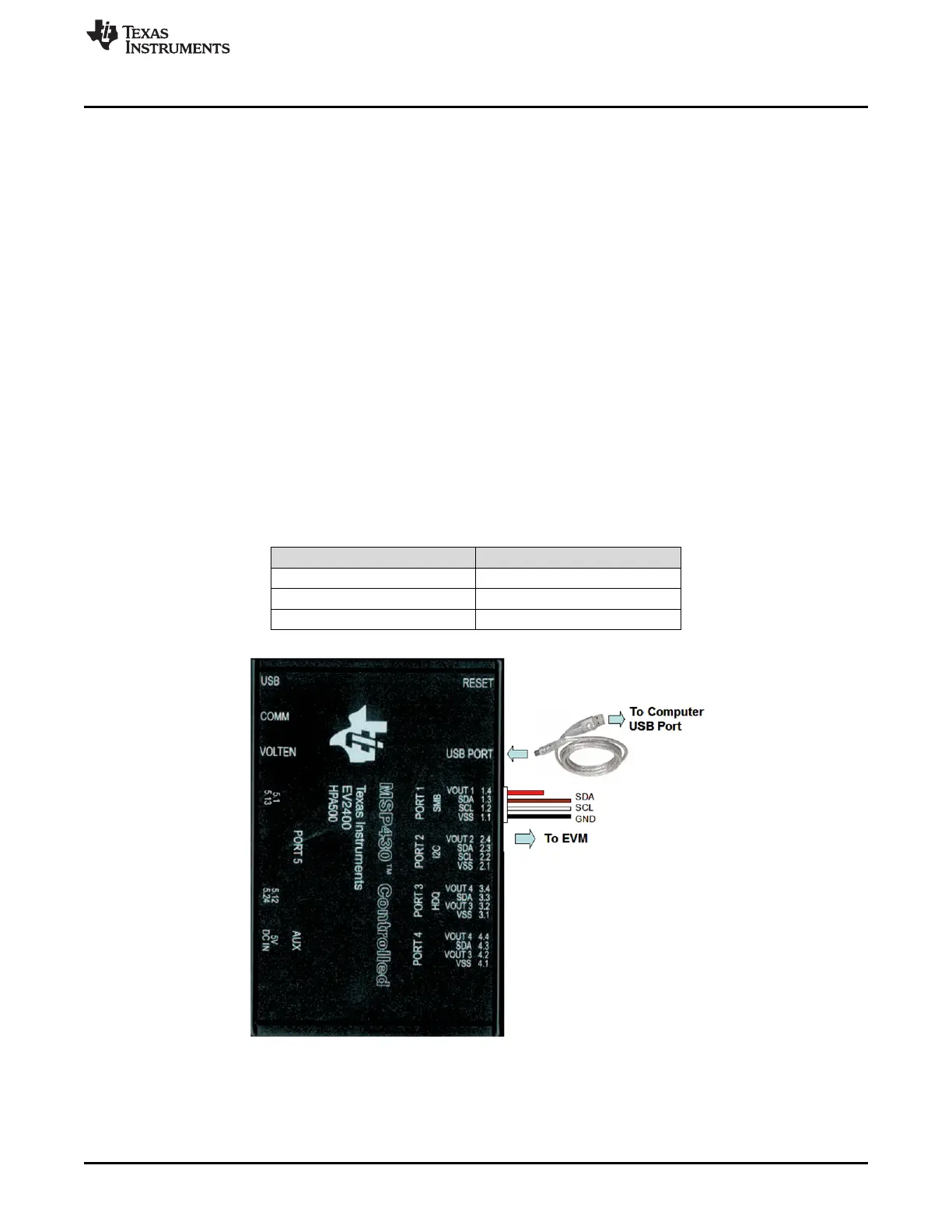www.ti.com
Test Summary
5
SLUUC60–February 2020
Submit Documentation Feedback
Copyright © 2020, Texas Instruments Incorporated
BQ24800 EVM
2.1.7 Upon First Insertion of EV2400 Into USB Port of PC
Follow the instructions of the Found New Hardware Wizard
• Allow Microsoft
®
Windows
®
to connect to Windows Update to search for software, then click Next
• Select Install software automatically (Recommended), then click Next
• If a window pops up informing that the TI USB Firmware Updater has not passed Windows Logo
testing click Continue Anyway
• If a target file already exists and is newer, do not overwrite the newer file
• Click Finish
2.2 Equipment Setup
• Set power supply #1 (PS#1) for 0 V ±100 mVDC, with the current limit set to > 5 A. Turn off supply.
• Connect PS#1 output in series with a current meter (multimeter) to J1 (VIN, GND)
• Connect a voltage meter across J1 (VIN, GND)
• Connect a voltage meter across J3 (BAT, GND)
• Connect a voltage meter across J2 (SYS, GND)
• Connect J5 (SDA, SCL, GND) to the EV2400 kit SMB port. Refer to Table 4 for EVM connections.
Connect the USB port of the EV2400 kit to the USB port of the computer. The connections are shown
in Figure 2.
Table 4. EV2400 and BQ24800 EVM Connections
BQ24800 EVM EV2400
GND (J5-1) VSS 1.1
SCL (J5-2) SCL 1.2
SDA (J5-3) SDA 1.3
Figure 1. Connections of the EV2400 Kit