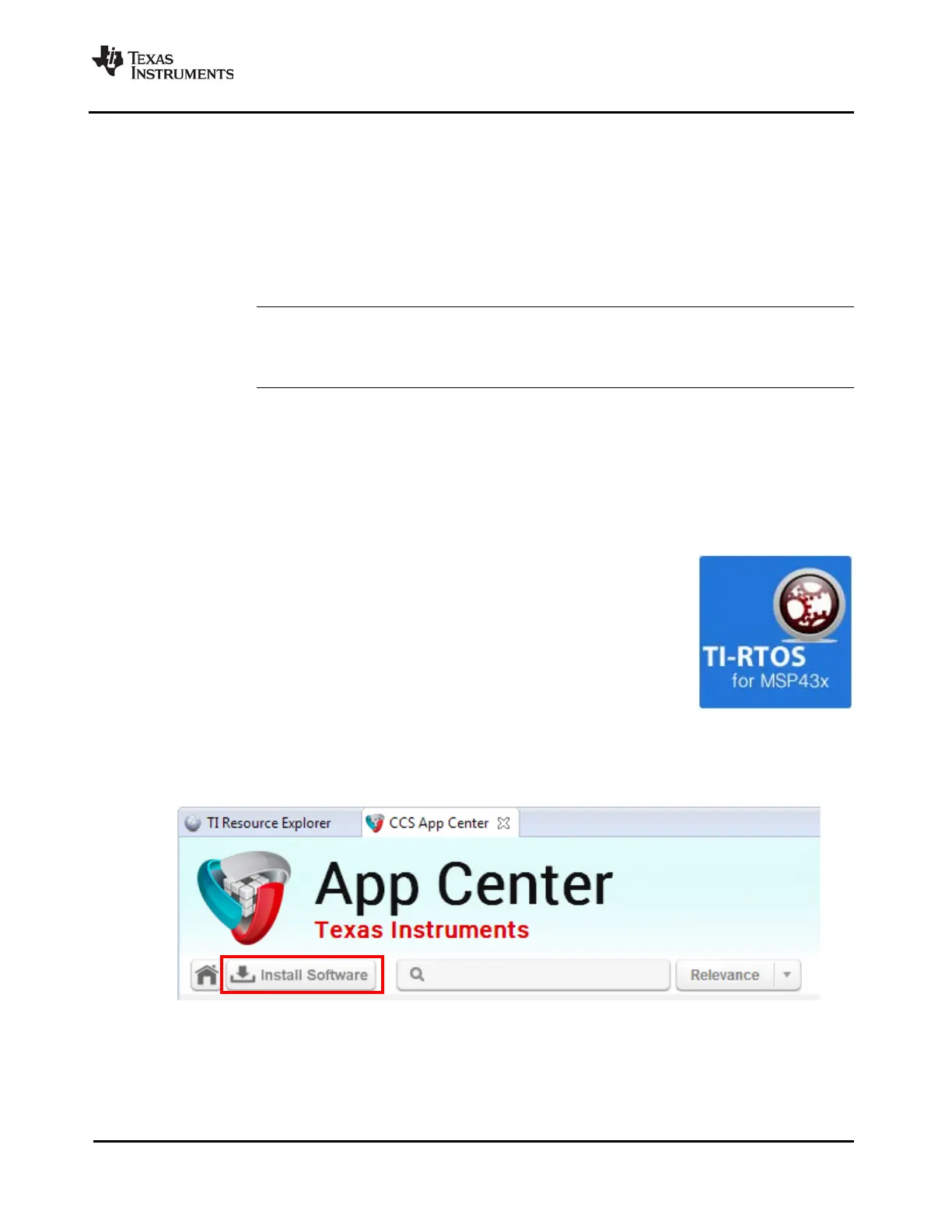SPRUHU4D—February 2016 Installing TI-RTOS 11
Submit Documentation Feedback
www.ti.com Installing Code Composer Studio
2.2 Installing Code Composer Studio
TI-RTOS is used in conjunction with Code Composer Studio 6.1 or higher. (TI-RTOS can also be used
with the IAR Embedded Workbench IDE. See page 12 for more information.) CCS is available for
Microsoft Windows and Linux.
For Windows installations, we recommend that you install CCS in the default installation directory of
c:\ti
. If you install in c:\Program Files (or c:\Program Files (x86) with Windows 7), you are likely to run
into problems related to Windows security permissions.
Note: Do not install CCS in a location that contains any spaces in the full path. For example,
CCS should not be installed in c:\Program Files. Makefiles may not function correctly
with directory paths that include spaces.
To install CCS 6.x, go to the "Download CCS" page on the Texas Instruments wiki and follow a link to
download the software for your license type. For multi-user licenses, see the CCS product page.
Run the installer, and answer the prompts as appropriate.
2.3 Installing TI-RTOS in Code Composer Studio
TI-RTOS is not installed automatically as part of the Code Composer Studio v6.x
installation. Instead, you can install it through the CCS App Center as described
in this section, for use in IAR Workbench as described in Section 2.4, or as a
standalone product as described in Section 2.5.
Follow these steps to install TI-RTOS in CCS:
1. Run CCS v6.1 or higher.
2. Choose View > CCS App Center in CCS.
3. Select the version of TI-RTOS for your device family. If you use devices from multiple families, you
can select multiple TI-RTOS versions.
4. Click the Install Software button near the top of the App Center view.
5. Answer the prompts as necessary to complete the TI-RTOS installation.
6. Restart CCS in order for TI-RTOS and its components to be available.
