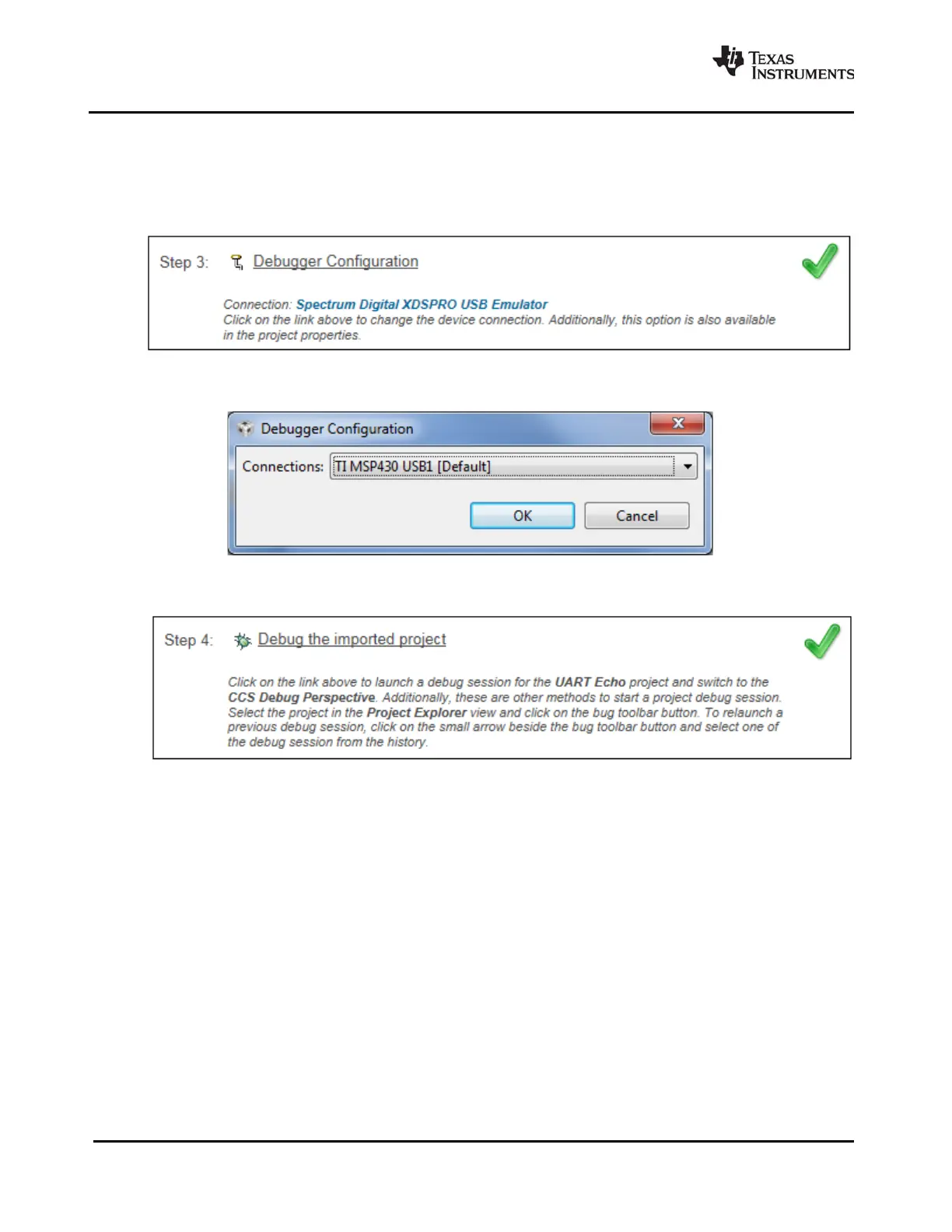16 Examples for TI-RTOS SPRUHU4D—February 2016
Submit Documentation Feedback
Creating Example Projects Using the Resource Explorer in CCS www.ti.com
8. Use the Step 3 link to change the connection used to communicate with the board. The current
setting is shown in the Resource Explorer page for the selected example. (If you want to use a
simulator instead of a hardware connection, double-click the *.ccxml file in the targetConfigs folder
of the project to open the Target Configuration File editor. Change the Connection as needed, and
click Save.)
9. You will see the Debugger Configuration dialog. Choose an emulator. For MSP430 devices, choose
the TI MSP430 USB1, and for MSP432 devices, choose the TI XDS 110 USB Emulator.
10. Use the Step 4 link to launch a debug session for the project and switch to the CCS Debug
Perspective.
3.1.1 Creating an Empty TI-RTOS Project
TI-RTOS provides blank projects you can use as a starting point for creating your own projects that utilize
TI-RTOS. Both "Empty" and "Empty (Minimal)" versions are provided. The "Empty" version enables more
kernel features and debug capabilities at the cost of large footprint. The "Empty (Minimal)" version
disables various kernel features and debug capabilities to minimize the footprint. See the "Memory Usage
with TI-RTOS" chapter in the TI-RTOS User’s Guide (SPRUHD4) for details about techniques used to
minimize the footprint.
Empty TI-RTOS driver projects can be created with the Resource Explorer (see Section 3.1).
After you create the example, the files in the empty project example include:
•
Key C files: empty.c, <board>.c/.h
•
Key configuration files: empty.cfg
•
Linker command file: <board>.cmd
Add to the example as needed to implement your application.