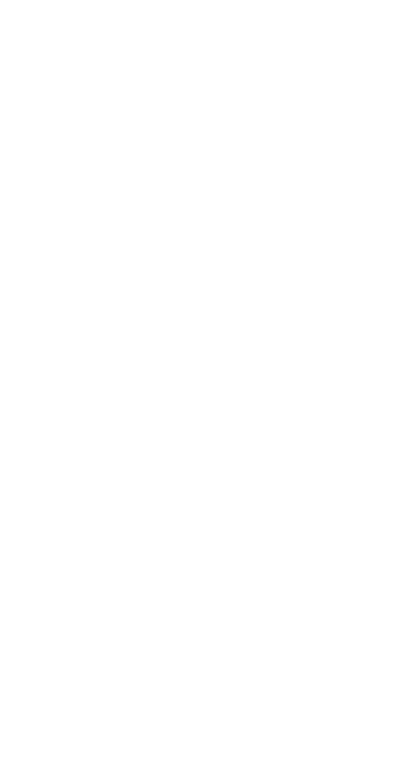3
Examples
Each section is followed by instructions for keystroke
examples that demonstrate the TI-34 MultiView™ functions.
Examples assume all default settings, as shown in the Modes
section.
For more activities and examples, see the TI-34 MultiView
Teacher Guide available at education.ti.com/guides.
Switching the TI-34 MultiView calculator on
and off
& turns on the TI-34 MultiView calculator. %' turns it
off. The display is cleared, but the history, settings, and
memory are retained.
The APD™ (Automatic Power Down™) feature turns off the
TI-34 MultiView calculator automatically if no key is pressed
for about 5 minutes. Press & after APD. The display,
pending operations, settings, and memory are retained.
Display contrast
The brightness and contrast of the display can depend on
room lighting, battery freshness, and viewing angle.
To adjust the contrast:
1. Press and release the % key.
2. Press T (to darken the screen) or U (to lighten the
screen).
Home screen
On the Home screen, you can enter mathematical
expressions and functions, along with other instructions. The
answers are displayed on the Home screen. The TI-34
MultiView screen can display a maximum of four lines with a
maximum of 16 characters per line. For entries and
expressions of more than 16 characters, you can scroll left
and right (! and ") to view the entire entry or expression.
