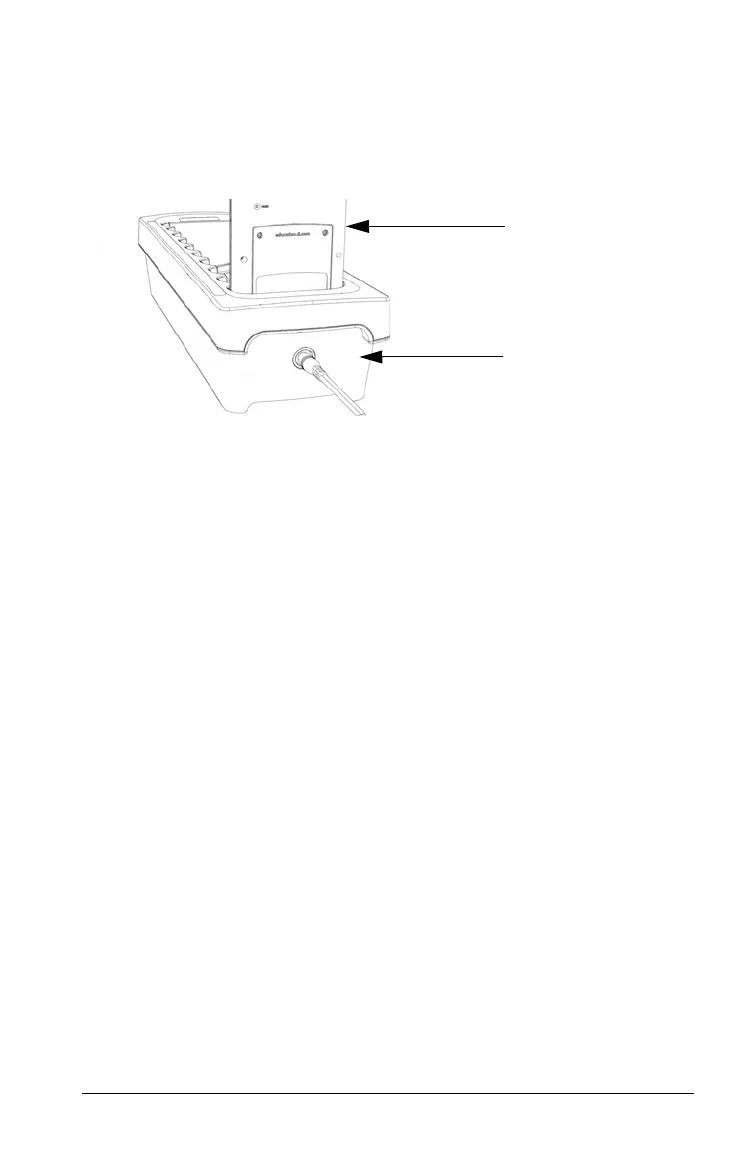Getting Started with the TI-84 Plus C Silver Edition 51
The front of the calculator must face the front of the charging station.
You may cause damage to the TI-84 Plus C graphing calculator if you try
to force it
into the charging station facing the wrong direction. When
looking at the TI logo on the charging station, calculators are inserted
into the slot with the keypad facing left.
1. Remove the slide case from the grap
hing calculator.
2. Align the grooves on the sides of the graphing calculator with the
guides in the charging station slots. Ensure the calculator is facing
the proper direction.
3. Gently push the graphing calculator into the slot. You will feel a
slight resistance; continue pushing down until the graphing
calculator is seated.
When the TI-84 Plus C graphing calculator is properly seated in a slot, the
LED li
ght on the side of the calculator turns amber to indicate it is
charging.
Charging Batteries
The TI-84 Plus C Silver Edition graphing calculator uses a Li Ion
TI Rechargeable Battery.
The charging process starts automatically when
a graphing calculator is
placed in a slot on a powered charging station. You can charge a
classroom set of graphing calculators overnight.
Determining Battery Status
The LED light on each connected graphing calculator in the charging
station provides basic information about the status of the rechargeable
battery.
• When the light is amber, the battery is charging.
• When the light is green, the battery is fully charged.
Back of the calculator
Back of the charging
station