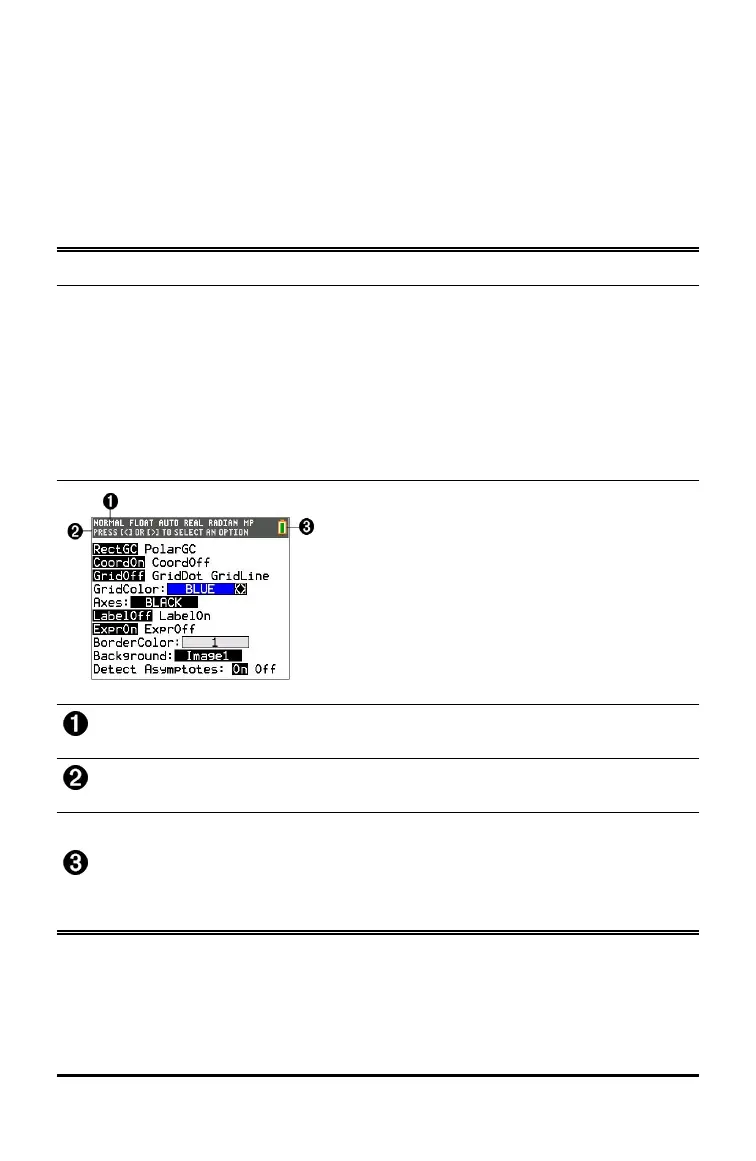10 Keyboard Basics
The status bar may also show a busy indicator if the calculator is performing an
operation, Ø to indicate the calculator is in alpha status, and Þ to indicate the
secondary function is active.
Selected mode settings are displayed on the top line of the status bar when the
cursor is in the active entry area. Mode settings do not display when the cursor
is in the home screen history, since the mode may have been different for
previous calculations.
Tip:
Context help, if available, is displayed on the second line. The battery
status icon, busy indicator, alpha indicator, and second key indicator are
on the right. When you scroll into the home screen history, the context
help on the status bar displays HISTORY.
In the example below, the cursor is on the GridColor option. The context
help for how to change the GridColor using the spinner menu is
displayed on the second line of the status bar.
Selected MODE settings.
Context help for current cursor position.
Battery icon.
This area of the status bar also displays the busy indicator,
alpha indicator, and second key indicator, depending on the state of the
graphing calculator.