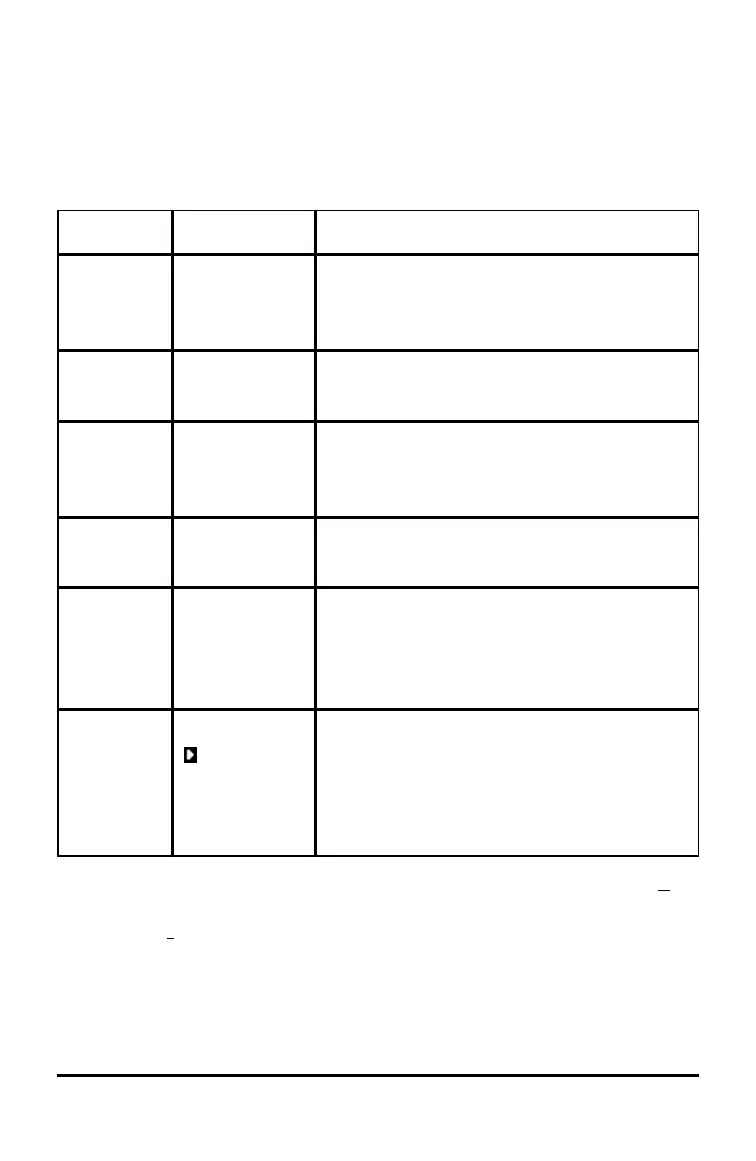Display Cursors
The cursor may change to indicate what will happen when you press the next
key or when you select the next menu item to be pasted as a character.
Note:The second cursor Þ and alpha cursor Ø may appear on the status bar,
depending on the context.
Cursor Appearance Effect of Next Keystroke
Entry Solid
rectangle
$
This is the default cursor. Enter characters
at this cursor; this overrides any existing
character.
Insert Underline
__
Press y 6 for this cursor. Enter
characters in front of the cursor location.
Second
Reverse
arrow
Þ
This allows you to enter a 2nd character or
complete a 2nd operation.
Alpha Reverse A
Ø
An alpha character is entered, SOLVE is
executed, or shortcut menus are displayed.
Full Checkerboard
rectangle
#
No entry; the maximum characters are
entered at a prompt or memory is full. Also
indicates the limit of the allowed MathPrint™
mode levels.
MathPrint™ Right arrow The cursor moves to either the next part of
the template or out of the template. Press
the right arrow to move out of all MathPrint™
templates before entering the remaining
terms in an expression.
If you press ƒ during an insertion, the cursor becomes an underlined A (A). If
you press y during an insertion, the underlined cursors becomes an
underlined # (#).
Note: If you highlight a small character such as a colon or a comma and then
press ƒ or y, the cursor does not change because the cursor width is too
narrow.
Keyboard Basics 13