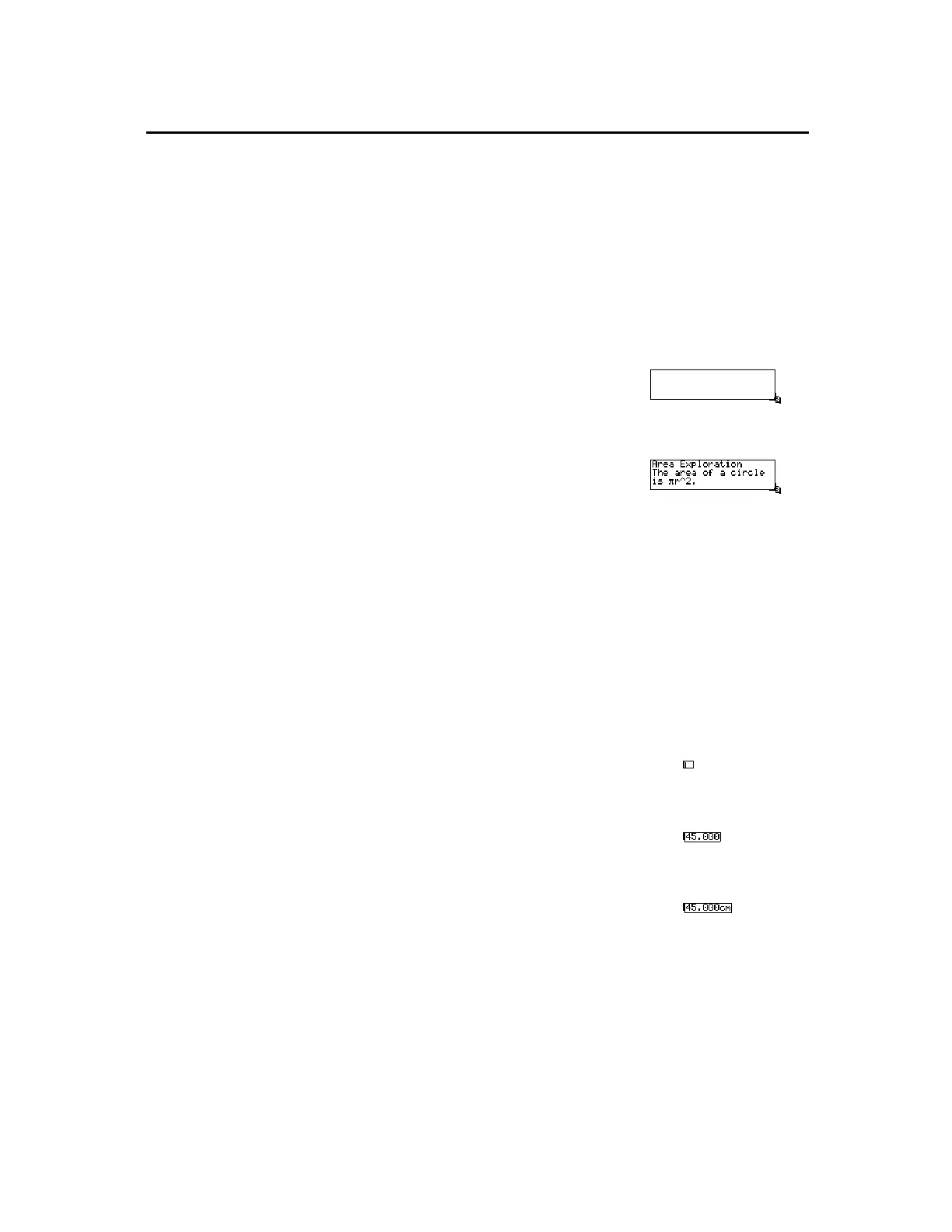TI-89 / TI-92 Plus / Voyage™ 200 PLT Cabri Geometry App 61
The
Comment
tool creates a text box in unoccupied space or next to
a measurement. It is similar to the
Label
tool except that a comment
text box does not attach itself to an object.
1.
Press
TI-89:
2‰
TI-92 Plus / Voyage™ 200 PLT:
‰
and select
5:Comment
.
2.
Press
¸
to create a comment box
anywhere in the plane. Drag the
comment box by the lower right
corner to specify the size of the
comment.
Drag an appropriately sized
box.
3.
Type the comment text on the
keyboard and press
N
.
You can reposition the comment by
dragging it to the desired location.
Enter a comment.
The
Numerical Edit
tool creates an edit box for editing numerical
values, including interactive numbers or measurements. Interactive
numbers must be created with this tool; and they can be interactively
modified and used to define rotations, dilations, or measurement
transfer values.
1.
Press
TI-89:
2‰
TI-92 Plus / Voyage 200 PLT:
‰
and select
6:Numerical Edit
.
2.
Press
¸
to place an edit box
anywhere in the drawing for creating
an interactive number.
Position the edit box.
3.
Type a numerical value and press
N
.
Enter a numerical value.
4. (Optional)
Before pressing
N
, to
add a unit description to a number,
press:
TI
-
89:
2
‰
A:Units
TI-92 Plus / Voyage 200 PLT:
‰
A:Units
and select from:
Number
,
Length
,
Area
,
Volume
,
Angle
.
Assign a unit of measurement.
Adding Descriptive Information to Objects
(continued)
Creating a
Descriptive
Comment
Note:
The text cursor is
controlled by pressing
¥
and the cursor pad
simultaneously.
Hint:
Use the
Comment
tool
to add a descriptive
label/comment to a
measurement.
Creating and Editing
Numerical Values
Note:
The text cursor is
controlled by pressing
¥
and the cursor pad
simultaneously.