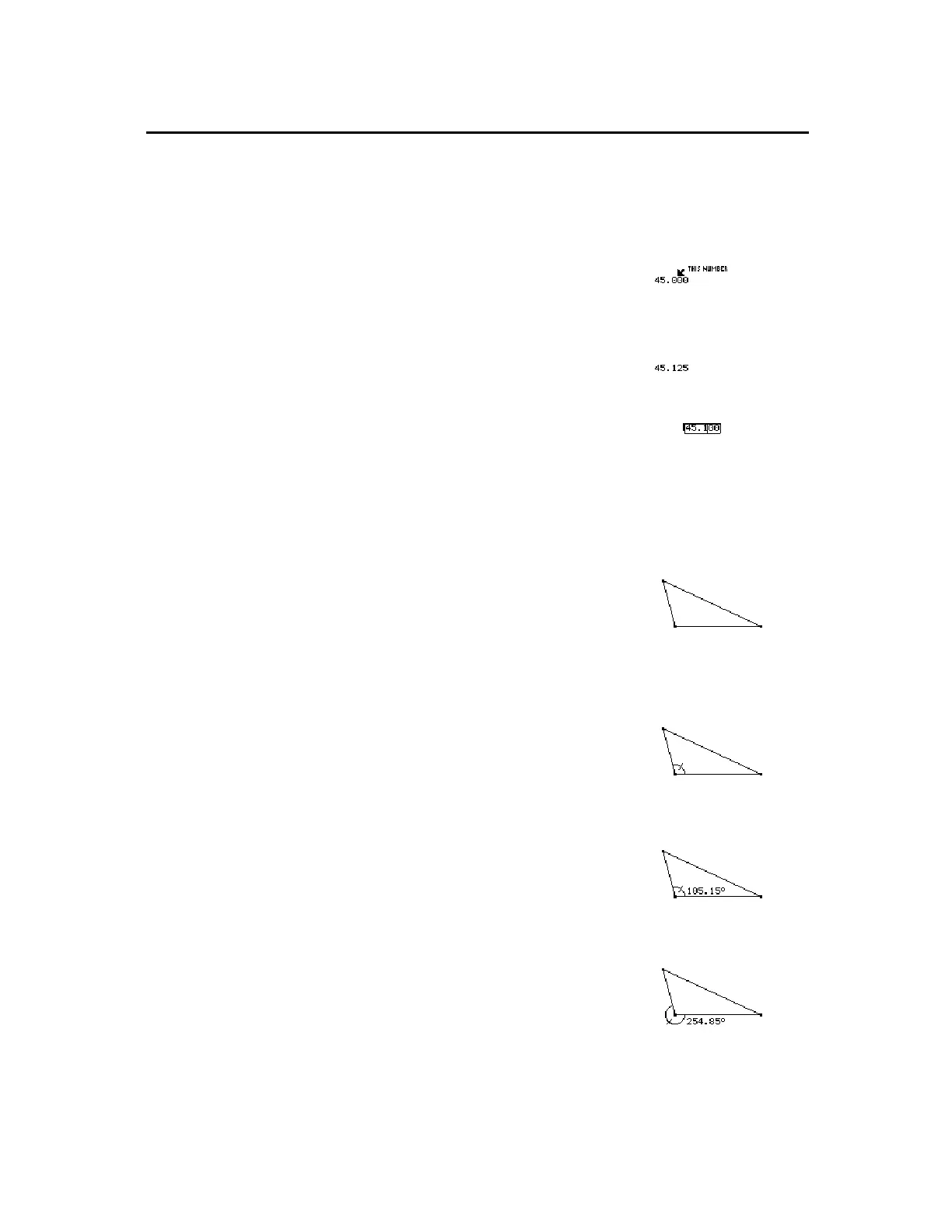TI-89 / TI-92 Plus / Voyage™ 200 PLT Cabri Geometry App 62
You can move a number by selecting it and dragging it anywhere in
the plane with the
Pointer
tool. You can modify a number when the
edit box is active.
1.
Select the number that you want to
change.
Select a number to modify.
2.
Press
0
to delete the necessary
digits then re-type the corrected
number.
Edit the number with delete
and replace.
3.
Press
¥C
or
¥D
to increase or
decrease the digit to the left or right
of the cursor, respectively.
4.
Press
N
when finished.
Edit the number with
¥C
.
The
Mark Angle
tool labels an angle specified by three points with an
angle mark.
1.
Create a triangle as shown in this
example.
2.
Press
TI-89:
2‰
TI-92 Plus / Voyage™ 200 PLT:
‰
and select
7:Mark Angle
.
3.
Specify the angle by selecting three
points. The second point that you
select becomes the vertex.
Select three points.
4.
Press
TI-89:
2ˆ
TI-92 Plus / Voyage 200 PLT:
ˆ
and select
3:Angle
then select the
marked angle.
Measure a marked angle.
5.
To measure the exterior angle, drag
the angle mark through the vertex of
the angle.
Measure the exterior angle.
Adding Descriptive Information to Objects
(continued)
Moving and
Modifying a Number
Note:
The
I
cursor is placed
at the right of the least-
significant digit.
Tip:
Point to a label,
comment, or numerical edit
value and press
¸
twice
to open the appropriate tool
automatically.
Creating a Marked
Angle