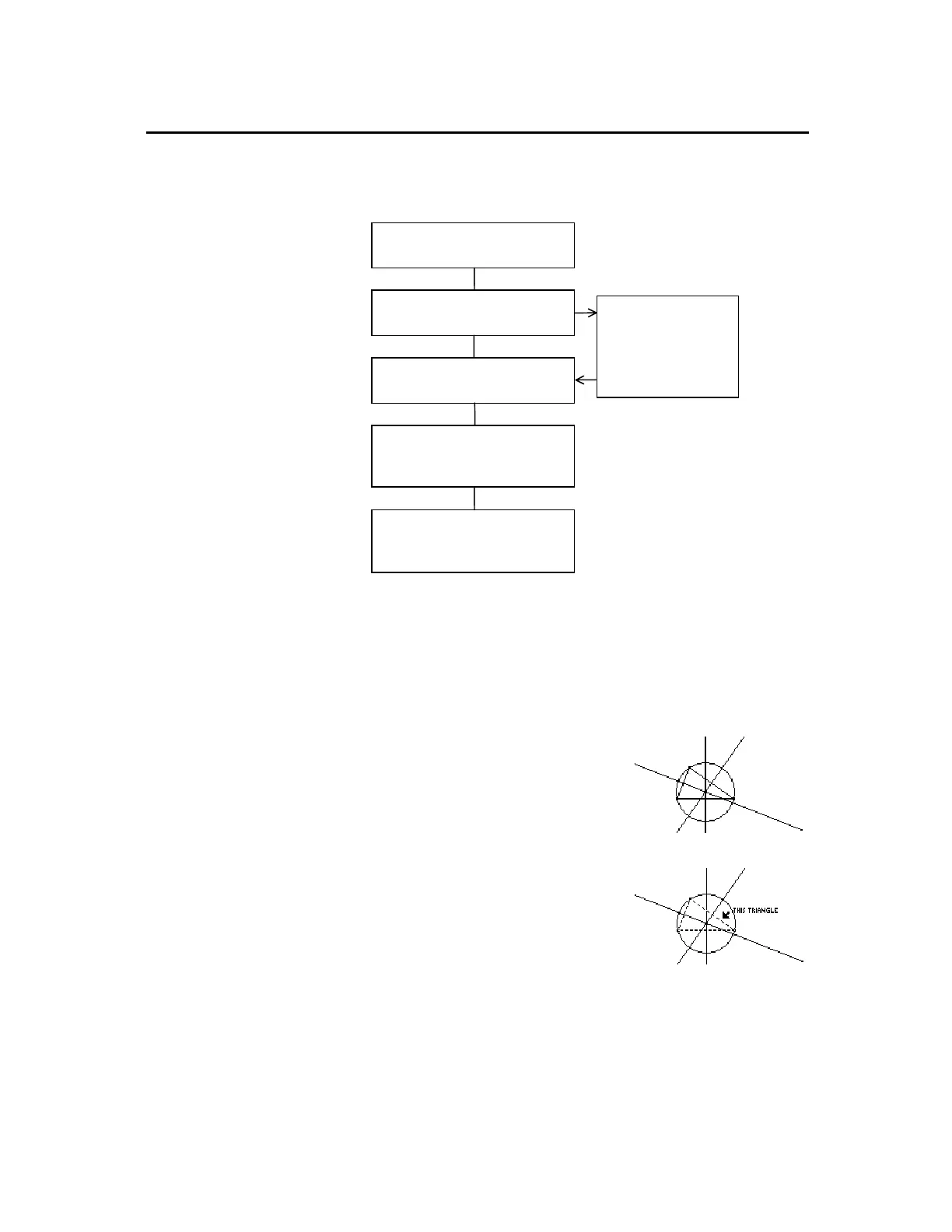TI-89 / TI-92 Plus / Voyage™ 200 PLT Cabri Geometry App 64
The flowchart below shows an overview of the basic steps required
to create macros.
The
Execute Macro
command displays a pop-up menu that lists all
defined macros. If the initial conditions of the selected macro are
satisfied, the macro executes and generates the final object or
objects.
To create and execute a macro:
1.
Construct the initial and final objects.
For example, construct a triangle
(initial object) and its perpendicular
bisectors then construct a circle
(final object) through all vertices of
the triangle.
Construct the objects.
2.
Press
†
and select
6:Macro
Construction
.
3.
Select
2:Initial Objects
then select the
triangle as the initial object.
Select the initial object.
Creating Macros
(continued)
Overview: Creating
and Executing a
Macro
Example: Creating
and Executing a
Macro
Select the initial object(s).
Select the final object(s).
(
Optional
) Change
the attributes of the
object(s) as they will
appear in the final
construction.
Define and name the macro.
Construct an object similar to
the initial object.
Execute the macro, and select
the final object.