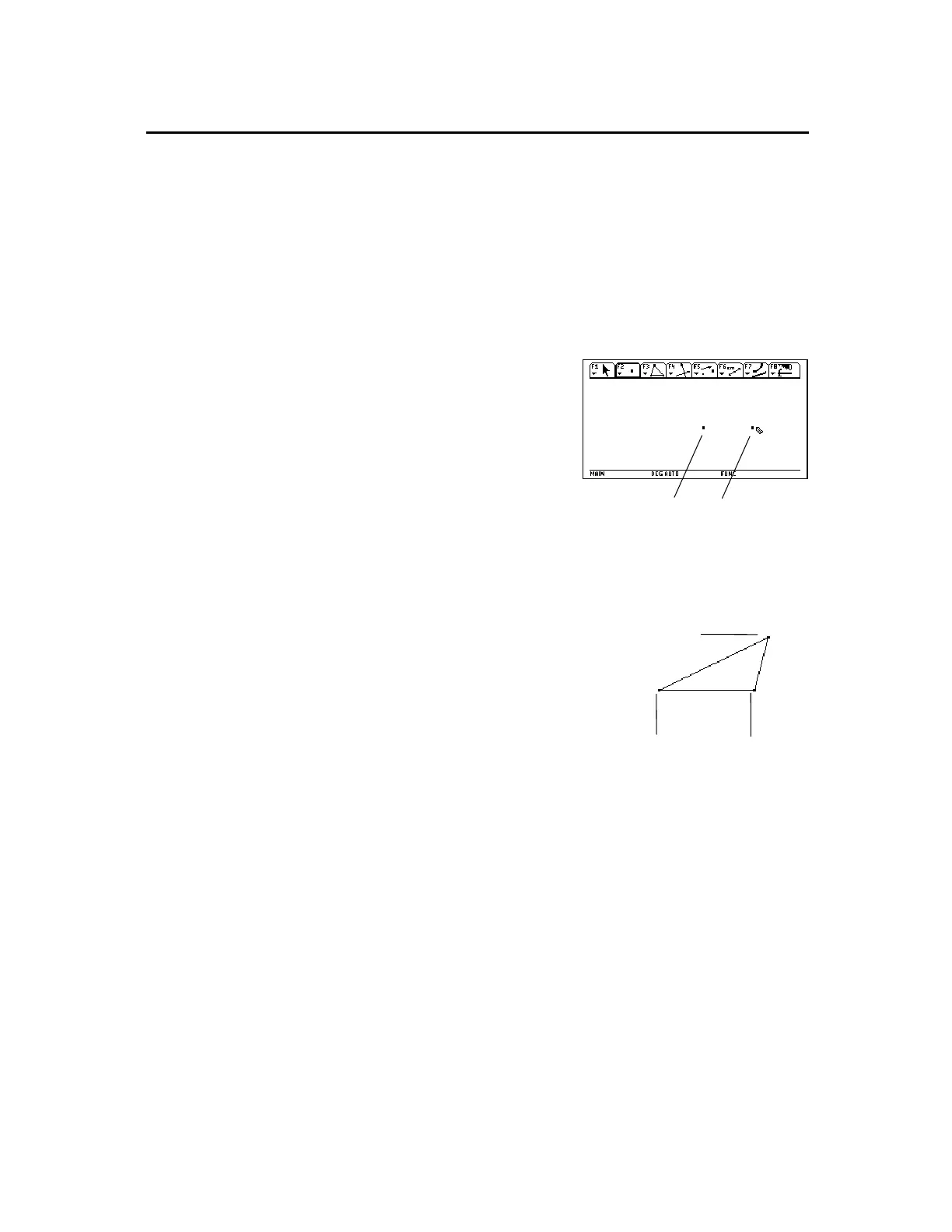TI-89 / TI-92 Plus / Voyage™ 200 PLT Cabri Geometry App 5
All objects are constructed using one or more points. You create or
select points when a tool is active. The order of operation is:
1.
Select a construction tool.
2.
Create or select the required points that define the object.
To create a point, select the
Point
tool and press
¸
. You can
create points anywhere in the plane when the construction pencil (
#
)
is active. For example, to construct the two points in the plane
below:
1.
Press
„
and select
1:Point
.
2.
Move the (
#
) cursor to the
desired location and press
¸
to create the first point.
3.
To create the second point,
press the right side of the
cursor pad (
B
) until the
cursor is at the desired
location then press
¸
.
first point second point
All other objects require multiple points to complete their
construction. For example, to construct a triangle, you create three
points as shown below:
1.
Press
…
and select
3:Triangle
.
2.
Move the (
#
) cursor to the desired
location and press
¸
to define
the first point.
3.
Move the cursor to another location,
and press
¸
to define the second
point.
4.
Move the cursor to the third location
and press
¸
again to complete
the triangle.
first point second point
Learning the Basics
(continued)
Placing Points
Creating a Simple
Triangle
third point
