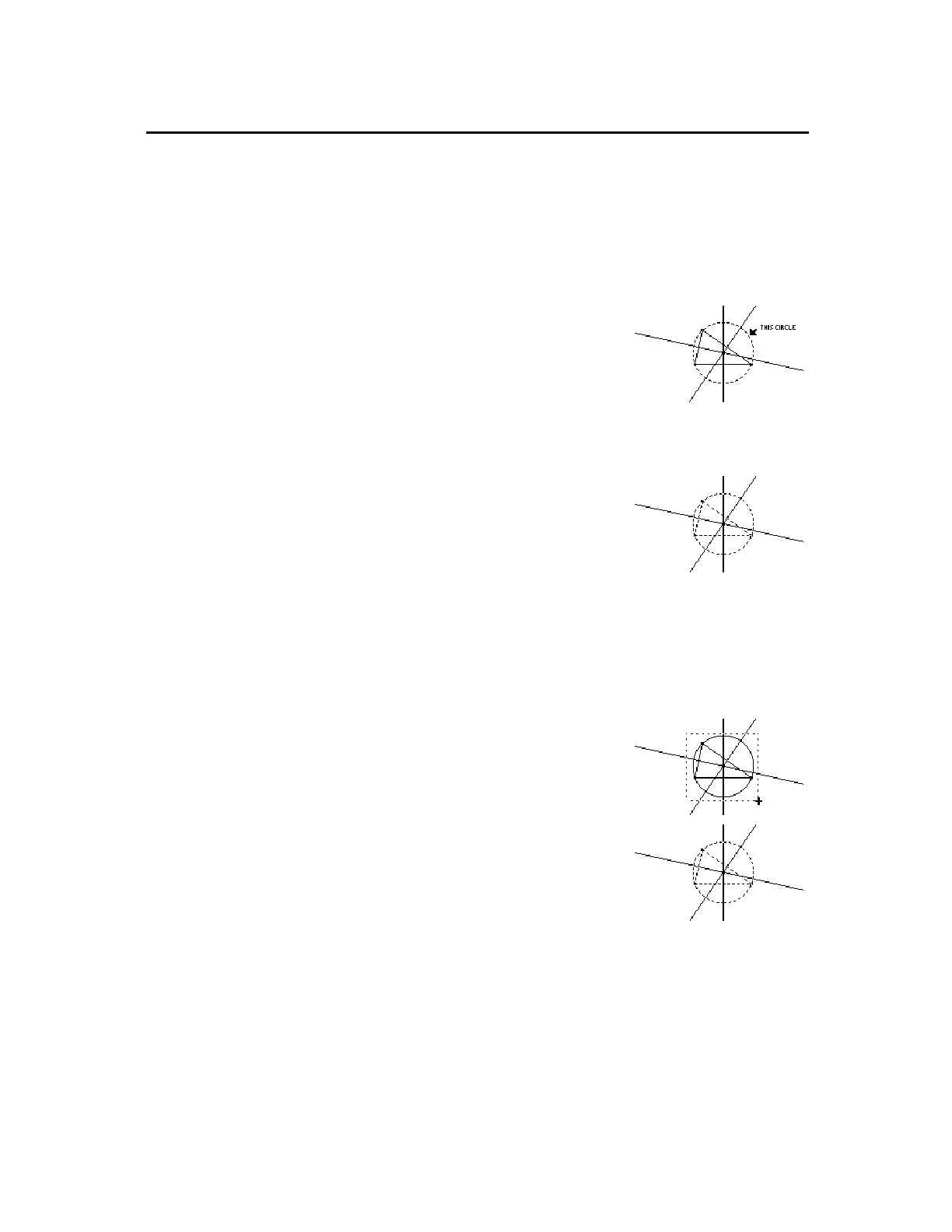TI-89 / TI-92 Plus / Voyage™ 200 PLT Cabri Geometry App 6
To select objects, point to the object and press
¸
or draw a
marquee (dotted) rectangle around the objects. To deselect selected
objects, move the cursor to an unoccupied location in the plane and
press
¸
.
Selecting one object.
1.
Move the cursor using the
Pointer
tool until the object’s name appears
and press
¸
.
The selected object appears as a
marquee outline.
Select an object.
Method #1: Selecting multiple objects.
1.
Move the cursor using the
Pointer
tool until the object’s name appears,
then hold
¤
and press
¸
.
2.
Repeat step 1 for other objects that
you want to select (the circle and
triangle in this example).
All selected objects appear as a
marquee outline.
Select the objects.
Method #2: Selecting multiple objects.
1.
Press and hold
TI-89:
j
›
:
‚
TI-92 Plus / Voyage™ 200 PLT:
‚
and press the cursor pad to draw a
marquee rectangle around the
objects that you want to select.
2.
Release
TI-89:
j
TI-92 Plus / Voyage 200 PLT:
‚
(The circle, triangle, and their points
are selected in this example.)
All selected objects appear as a
marquee outline.
Draw a marquee rectangle
around the objects.
Learning the Basics
(continued)
Selecting Objects
Hint:
Press
¤
when
pressing
¸
to select
multiple objects.
Note:
The Pointer must
begin in an unoccupied
location in the plane.
