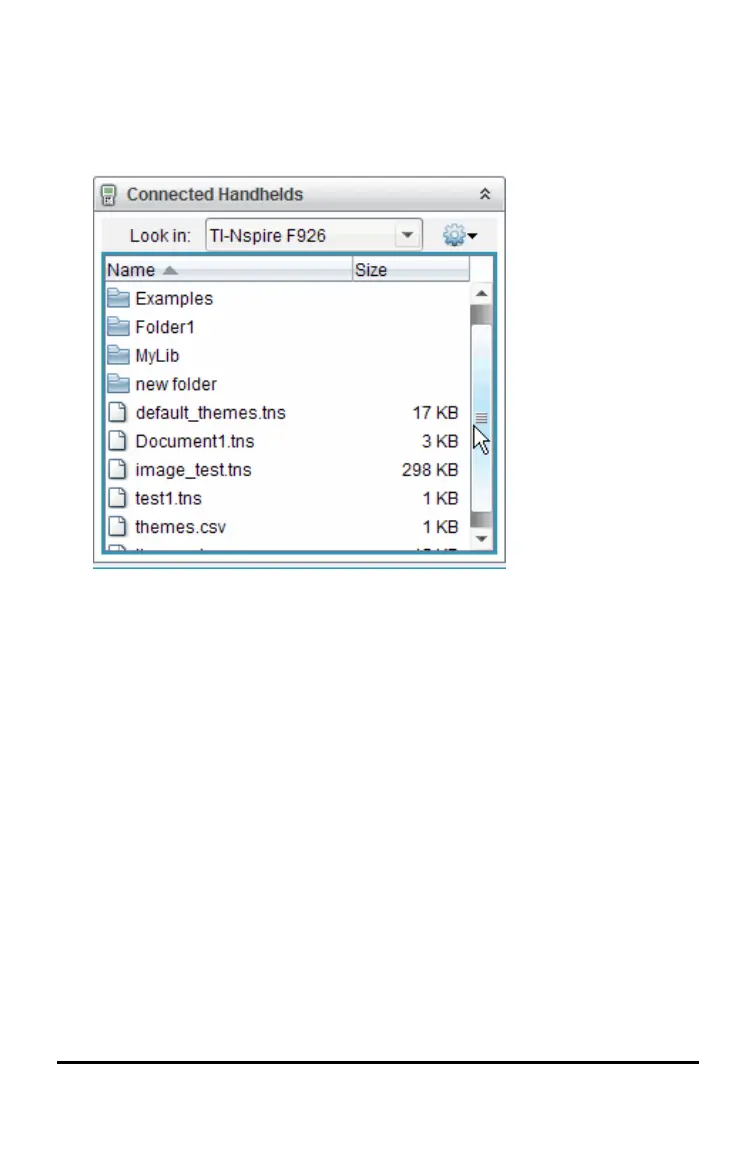112 Memory and File Management
4. In the Computer pane, navigate to the folder in which you want to save the
files.
5. In the Connected Handhelds pane, double-click the handheld name to
view the folders and files on the handheld.
6. Select the file or folder you want to save to the computer.
• Click the file to select one file or folder at a time.
• To select all files on the handheld, select the first file in the list, hold
down the Shift key, and then click the last file or folder in the list.
• To select random files, click the first file, and then hold the Ctrl key
while selecting additional files.
Note: If you select multiple files, it is saved as lesson bundle (.tilb file).
7. Drag the files to the folder in the Computer pane.
—or—
Select File>Save as.
The files are copied to the folder on the computer.
8. Verify that the files you need are available on your computer, and then
delete the files from the handheld.
