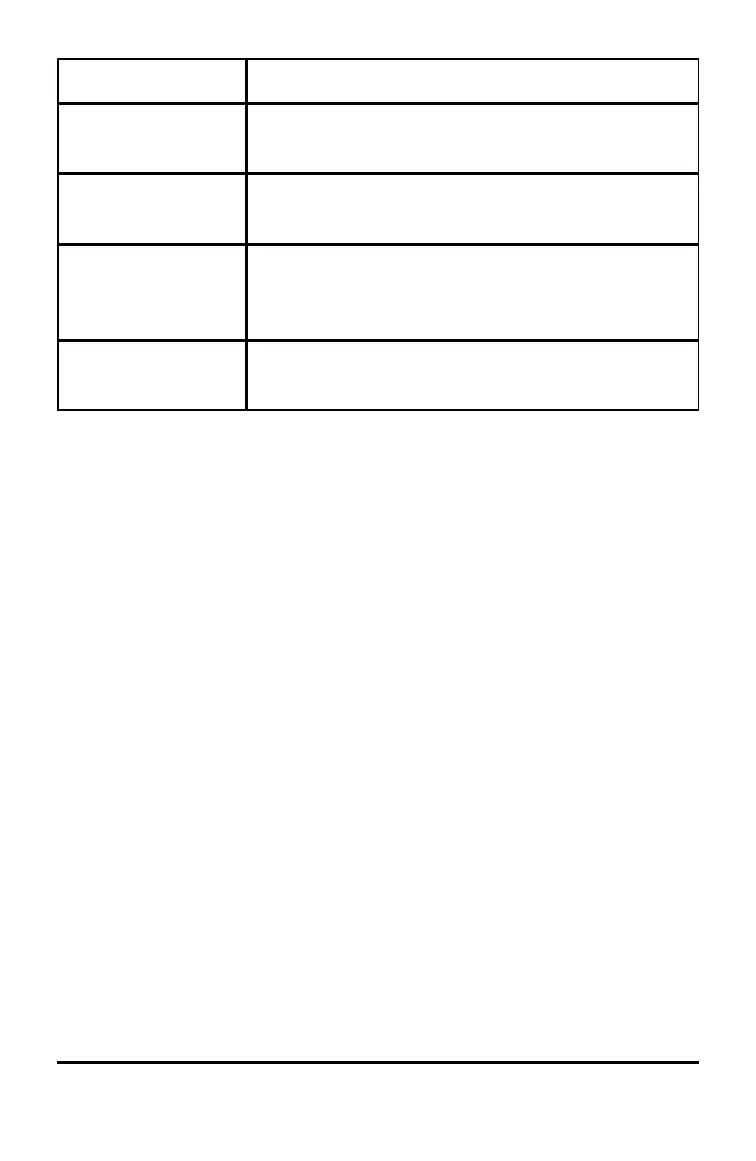94 Configuring Handhelds
Checkbox Operation when selected
Automatically hide
plot labels
Plot labels display only when a plot is hovered,
selected or grabbed.
Show axis end
values
Displays a numeric label at the least and greatest
values visible on an axis.
Show tool tips for
function
manipulation
Shows helpful information as you manipulate
function graphs.
Automatically find a
point of interest
Shows zeros, minima and maxima for graphed
functions and objects while tracing function graphs.
6. Choose one of the following options:
• To apply the customised settings to ALL graphs and geometry
documents, click Make Default. When the Apply and Save as Default
dialogue box opens, click OK.
• To apply the settings to the open document only, click OK.
• To restore default settings, click Restore. When the Restore Defaults
dialogue box opens, click OK.
• Click Cancel to close the dialogue box without making changes.
Viewing Handheld Status
The Handheld Status screen provides the following information about the
current state of the handheld:
• Status of the AAA and the rechargeable batteries
• Software version
• Available space
• Network (if any)
• Your student login name and whether you are logged in
• About
Opening the Handheld Status Screen
1. From the Home screen, press 5 4 (Settings > Status).
