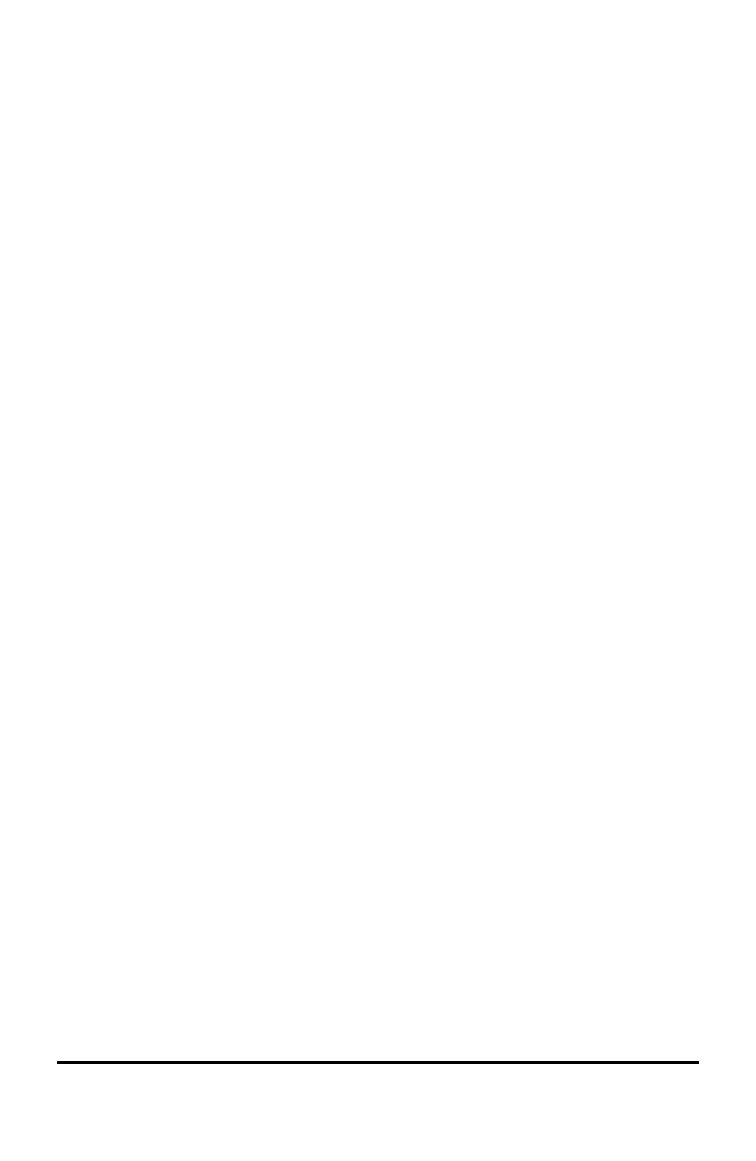64 Working with Documents on TI-Nspire™ Handhelds
Closing a Document
1. To close a document, press ~ 1 3.
—or—
Press / W.
If you have changed the document, you will be asked whether you want to
save those changes.
2. Click Yes to save the document or click No to abandon the changes.
Understanding the TI-Nspire™ Tools
This section provides an overview of the tools used when working with
TI-Nspire™ documents on a handheld, including variables, catalogue, symbols
and maths templates.
Creating TI-Nspire™ Variables
Variables can be any portion or attribute of an object or function created within
an application. Examples of attributes that can become variables are the area
of a rectangle, the radius of a circle, the value contained in a spreadsheet cell
or the contents of a column or a function expression. When you create a
variable, it is stored in memory within the problem. You will find more
information about variables in the chapter titled
Using Variables
.
Using the Catalogue
Use the catalogue to access a list of TI-Nspire™ commands and functions,
units, symbols and expression templates. Commands and functions are listed
alphabetically. Commands or functions not beginning with a letter are found at
the end of the list (&, /, +, - and so on). To open the catalogue:
1. From an open document, press k to open the catalogue.
