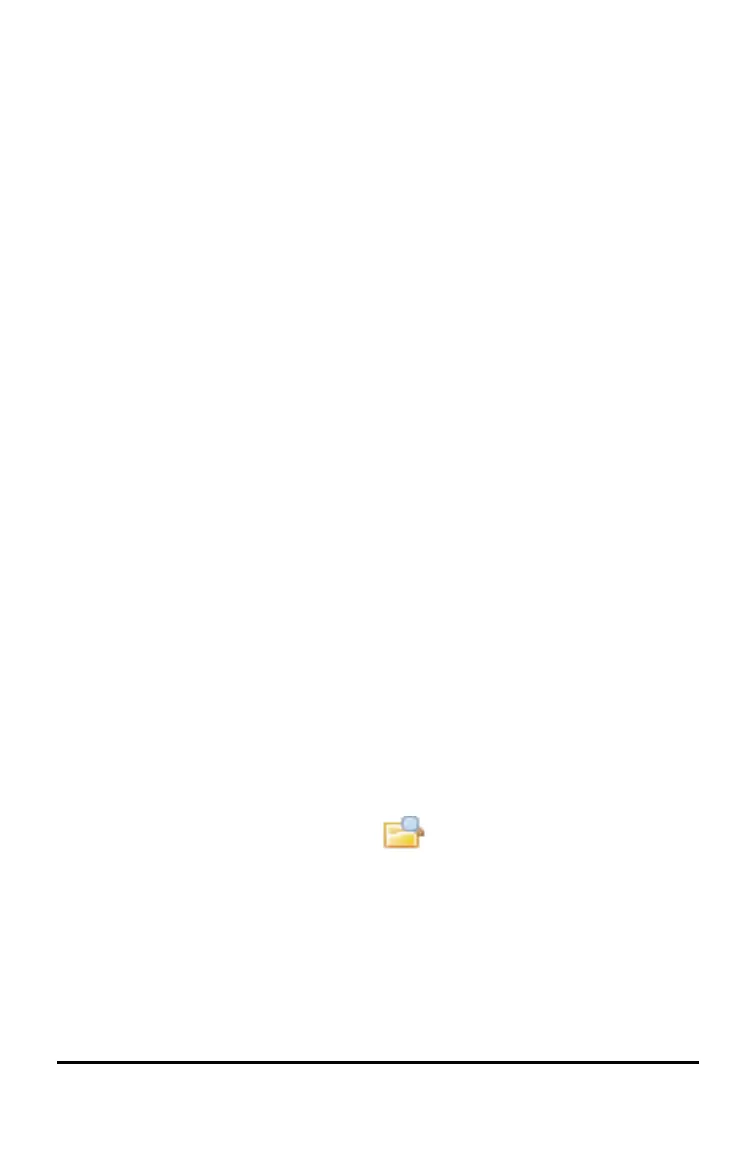116 Updating the Handheld Operating System
Before You Begin
Before beginning an OS download, ensure that batteries are at least 25
percent charged.
• To check the status of the rechargeable battery in TI-Nspire™ CX
handhelds, press c 5 4 to open the Handheld Status dialogue
box.
• To check the status of both the rechargeable battery and the AAA batteries
in TI-Nspire™ handhelds, press c 5 4 to open the Handheld
Status dialogue box.
When in OS download mode, the Automatic Power Down™ (APD™) feature
does not function. If you leave your handheld in download mode for an
extended time before you begin the downloading process, your batteries may
become depleted. You will then need to replace or recharge the batteries
before downloading the OS.
Finding Operating System Upgrades
For up-to-date information about available OS upgrades, check the Texas
Instruments website at http://education.ti.com.
You can download an OS upgrade from the Texas Instruments website to a
computer and use a USB cable to install the OS on your TI-Nspire™ handheld.
You will need an Internet connection and the appropriate USB cable to
download the updates.
Checking for Handheld OS Updates
When using TI-Nspire™ software, you can quickly determine if your handheld
OS is up to date when the handheld is connected to a computer.
1. Open the TI-Nspire™ software and ensure the handheld is connected to
your computer.
2. In the Documents Workspace, click to open Content Explorer.
3. In the Connected Handhelds pane, select a connected handheld.
