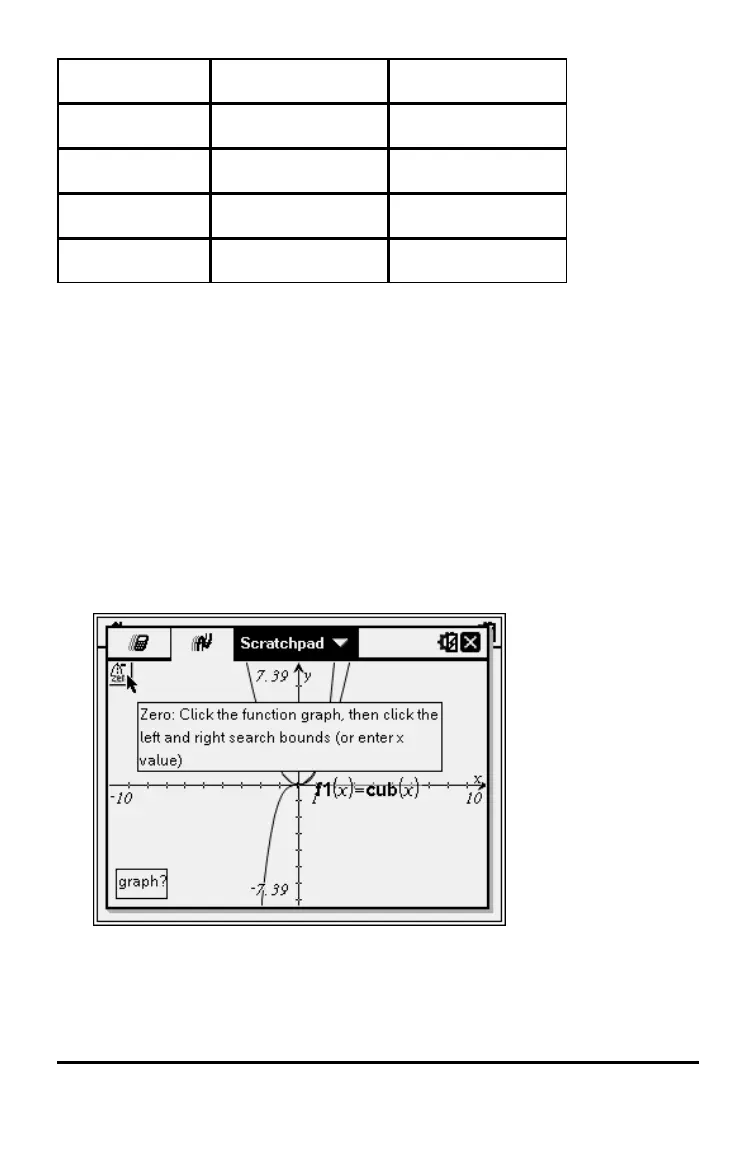non-CAS CAS
Inflection Not applicable
b 6 5
dy/dx
b 6 5 b 6 6
Integral
b 6 6 b 6 7
Analyse Conics
b 6 7 b 6 8
The icon for the selected tool is displayed at the top left on the work area.
Point to the icon to view a tooltip about how to use the selected tool.
2. Click the graph you want to search for the point of interest, then click a
second time to indicate where to start the search for the point.
The second click marks the lower bound of the search region and a dotted
line is displayed.
Note: If you are finding the derivative (dy/dx), click the graph at the point
(numeric value) to use for finding the derivative.
3. Press ¡ or ¢ to move the dotted line that marks the search region, then click
the point at which you want to stop the search (upper bound of the search
region).
4. Press · at the point to start the search. The tool shades the range.
If the search region you specified includes the point of interest, a label for
the point is displayed. If you change a graph that has points of interest
Using the Scratchpad 37
