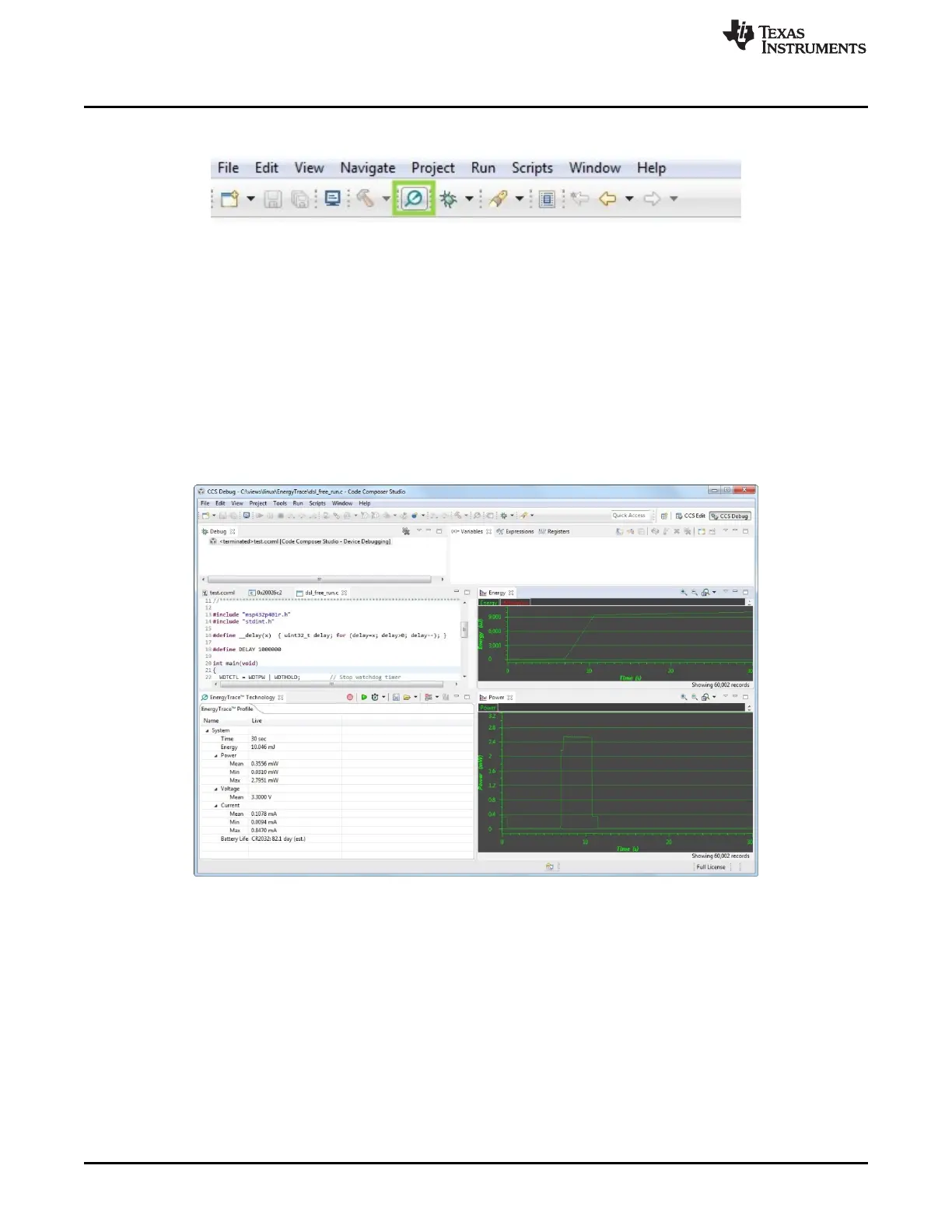Functional Description and Operation
www.ti.com
16
SPRUI94–January 2017
Submit Documentation Feedback
Copyright © 2017, Texas Instruments Incorporated
XDS110 Debug Probe
Figure 9. EnergyTrace and the Toolbar
A dialog box opens up describing EnergyTrace measurement terminology. Click on the Proceed button.
Three EnergyTrace windows open up. The windows include the EnergyTrace Technology (main view)
display, which shows the statistical data, the Power graph, and the Energy graph.
To start EnergyTrace capture, click on the green Start icon in the EnergyTrace Technology window. The
duration of the capture can be changed by using the stopwatch icon in the main view. To stop trace
collection while trace capture is in progress, click on the Pause icon that replaces the Start icon. Trace
capture can be restarted by clicking on the green Start icon again.
Figure 10 was taken with an MSP432 LaunchPad running a low-power application. The target was reset in
the middle of the capture, causing a shoot up of the power and current consumed, indicating wakeup
followed by a dip, which indicates entry into a low-power state. Note that the device is completely
disconnected.
Figure 10. EnergyTrace Dynamic View
The EnergyTrace Technology window shows the true values for average, minimum, and maximum current
and power consumed, as well as the total energy consumption. It also indicates the estimated battery life.
The graphs show the true consumption numbers over time.
To terminate EnergyTrace collection, click on the red power icon in the EnergyTrace Technology window.
3.6.4.4 MSP432 EnergyTrace+ (Energy Consumption With Program Correlation)
For details on how to invoke ET+ mode, available only with the MSP432 device family, refer to the
documentation at the following link: http://processors.wiki.ti.com/index.php/Energy_Trace_for_MSP432.
3.6.5 Usage With Command Line Utility – stune
The Windows-based CCS installation has an interactive command line utility called stune which can be
used for capturing EnergyTrace data to a CSV file. This does not require CCS to be running. However, the
setup does require the target’s connection file (.ccxml), which is created in CCS.
