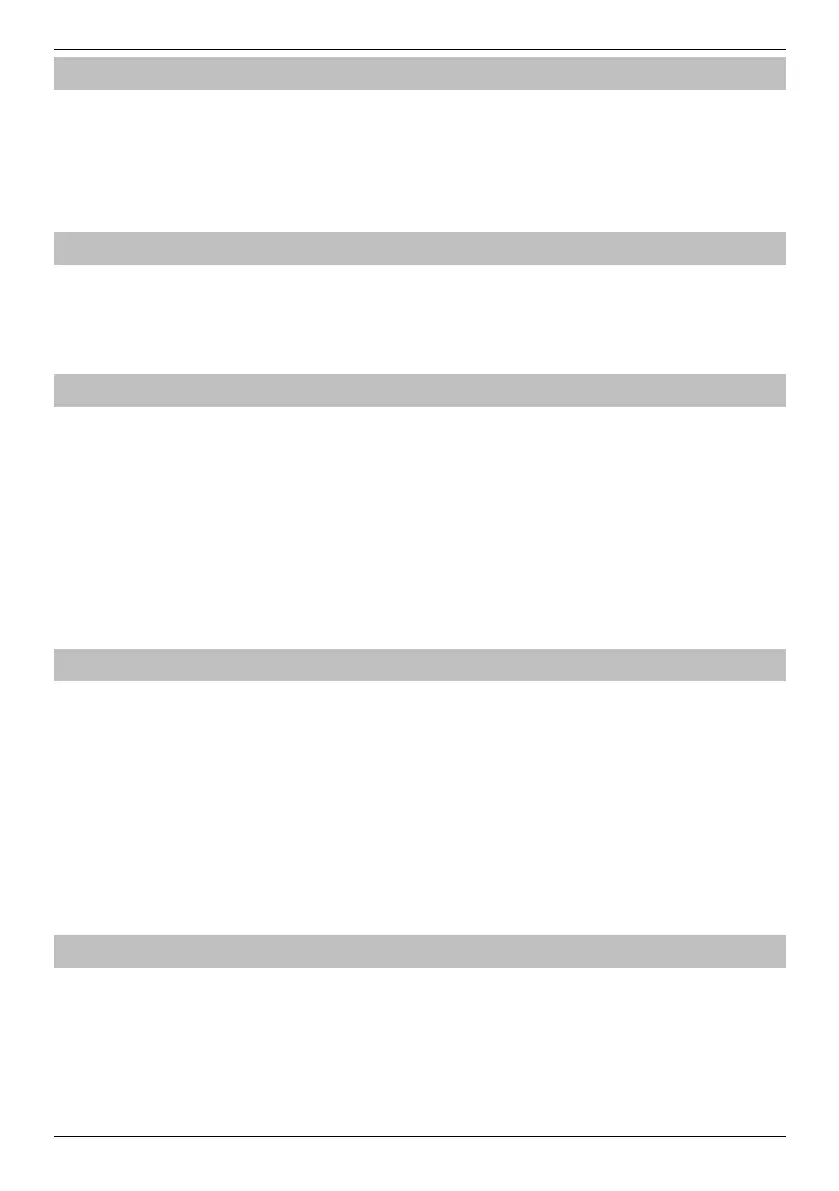Premier Elite Series User Guide
6 INS555-5
To change the Time & Date
To change the Time & Date proceed as follows:
1. Enter your User code
2. Press
then
3. Press
for the time or
for the date and then
4. Enter the new time/date using the numbers on the keypad and press
5. Press
to return to Day Mode
To View the Event Log
To veiw the Event Log proceed as follows:
1. Enter your User code
2. Press
then
and
again.
3. Scroll up or down to view the events.
4. Press
twice to return to Day Mode
To CHANGE Your User Code
Users with access to this option can change their own User codes. User codes are unique to each user and can be 4, 5 or 6 digits long.
Only the User code that is entered to access the change code menu will be changed.
Before changing your code, it is vital that you memorise or write down the new code you are about to program. Failure to
remember your code will require an engineer visit to re-program a new code for you. This may incur a call-out charge.
1. Press Enter the User code that requires changing
2. Press
then Press
3. Press
then Press
4. Enter a new 4, 5 or 6-digit User code
5. Press
to accept the new code
6. Press
to exit the menu The display will return to normal.
Adding Users
To Add Users proceed as follows:
1. Enter your User code
2. Press
then
3. Scroll to "Setup Users" and press
4. Enter the user number you wish to add or scroll to it
5. Press
6. Enter a 4,5 or 6 digit code for the user and press
7. Press
twice then
8. The display will return to day mode.
To change any of the advanced options not detailed above, please visit the Texecom website and download INS177 the Premier Elite Master User
Guide.
Deleting Users
To delete Users proceed as follows:
1. Enter your User code
2. Press
then
3. Scroll to "Setup Users" and press
4. Enter the user number you wish to delete or scroll to it
5. Press
then
6. A confirmation tone will be heard when the User is deleted.
