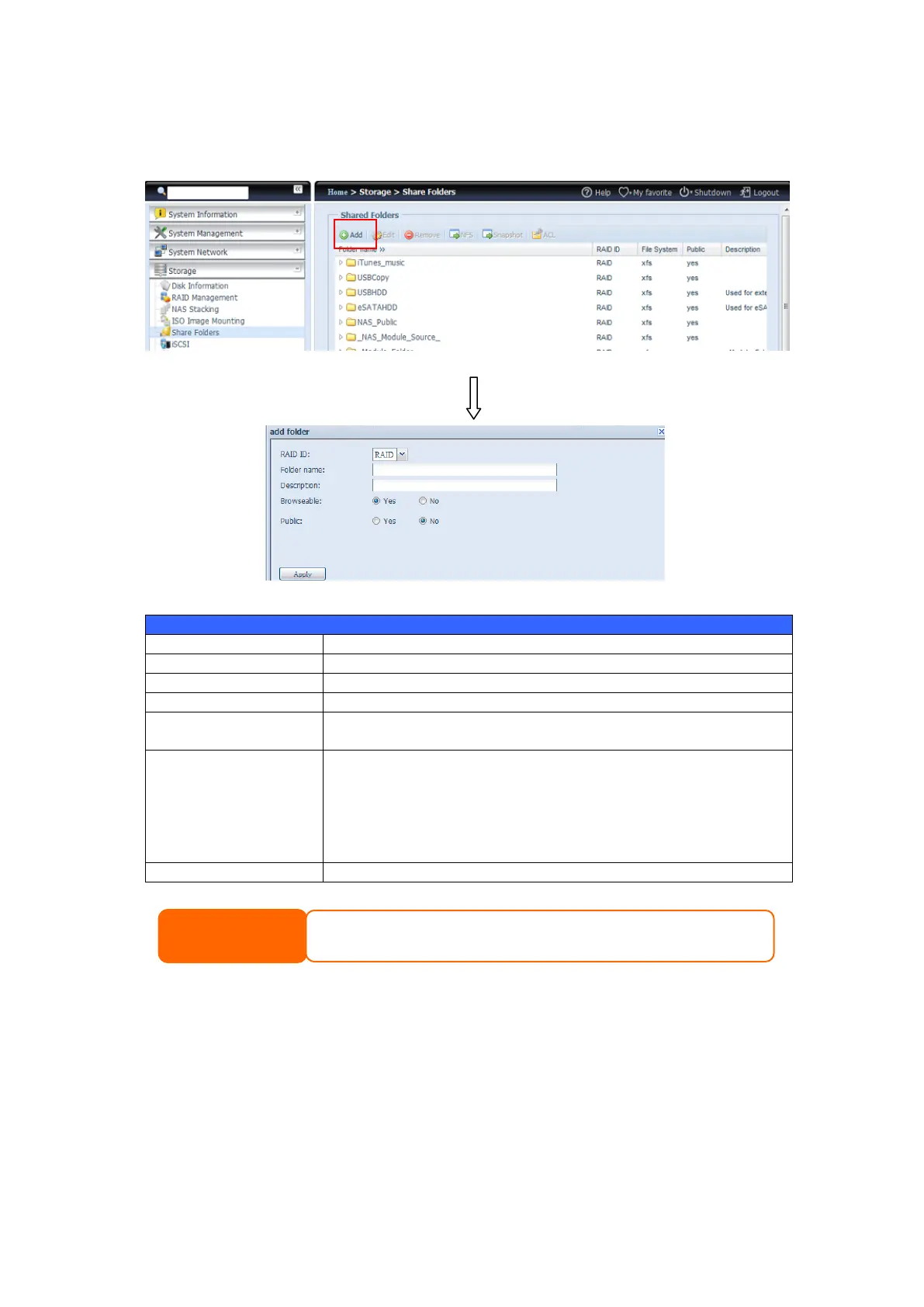On the Folder screen, press the Add button and the Add Folder screen appears.
This screen allows you to add a folder. After entering the information, press Apply
to create new folder.
RAID volume where the new folder will reside.
Enter the name of the folder.
Provide a description the folder.
Enable or disable users from browsing the folder contents. If Yes
is selected, then the share folder will be browseable.
Admit or deny public access to this folder. If Yes is selected, then
users do not need to have access permission to write to this
folder. When accessing a public folder via FTP, the behavior is
similar to anonymous FTP. Anonymous users can
upload/download a file to the folder, but they cannot delete a file
from the folder.
Press Apply to create the folder.
Modify Folders
On the Folder screen, press the Edit button and the Modify Folder screen
appears. This screen allows you to change folder information. After entering the
information, press Apply to save your changes.
Folder names are limited to 60 characters. Systems running Windows 98 or earlier
may not support file names longer than 15 characters.