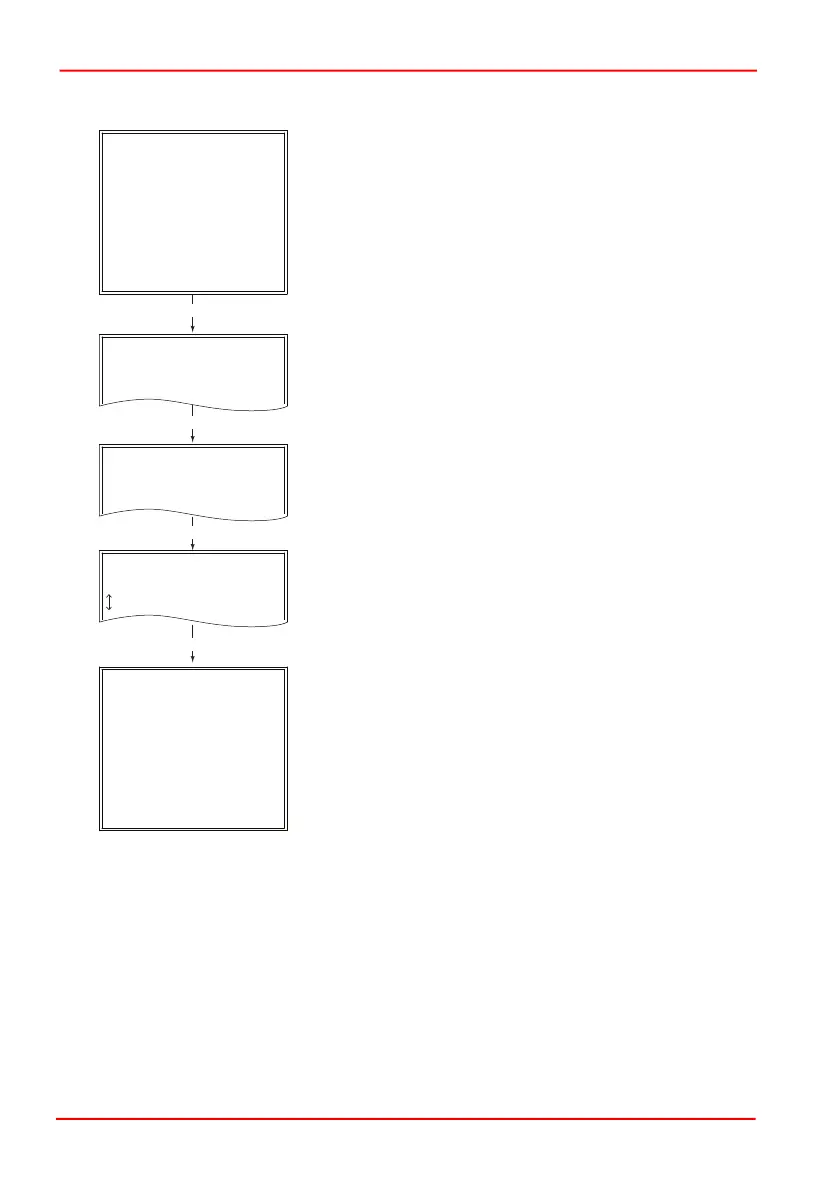Page 27 ETN040053-D03
K-Cube Inertia Piezo Motor Driver
4.4.9 Menu Option - Set Brightness
In certain applications, it may be necessary to adjust the
brightness of the LCD display. The brightness is set as a
value from 0 (Off) to 100 (brightest). The display can be
turned off completely by entering a setting of zero,
however, pressing the MENU button on the top panel will
temporarily illuminate the display at its lowest brightness
setting to allow adjustments. When the display returns to
its default position display mode, it will turn off again.
Press the MENU button, then use the joystick to scroll
through the menu options.
Press the MENU button to enter the Brightness option.
Use the joystick to adjust the brightness, in the range 0
(off) to 99 (brightest).
Then press the MENU button to store the selection and
return to the main display.
MENU
MENU
KIM101
KIM101
Enabled Axis CH1
Ch1_X1 +0
Ch2_Y1 +0
Ch3_X2 +0
Ch4_Y2 +0
Enabled Axis 1+2
Ch1_X1 +0
Ch2_Y1 +0
Ch3_X2 +0
Ch4_Y2 +0
Menu options
Use joystick
KIM101
Menu options
8 Set Brightness
KIM101
Brightness = 99
To Adjust
KIM101
MENU
MENU
