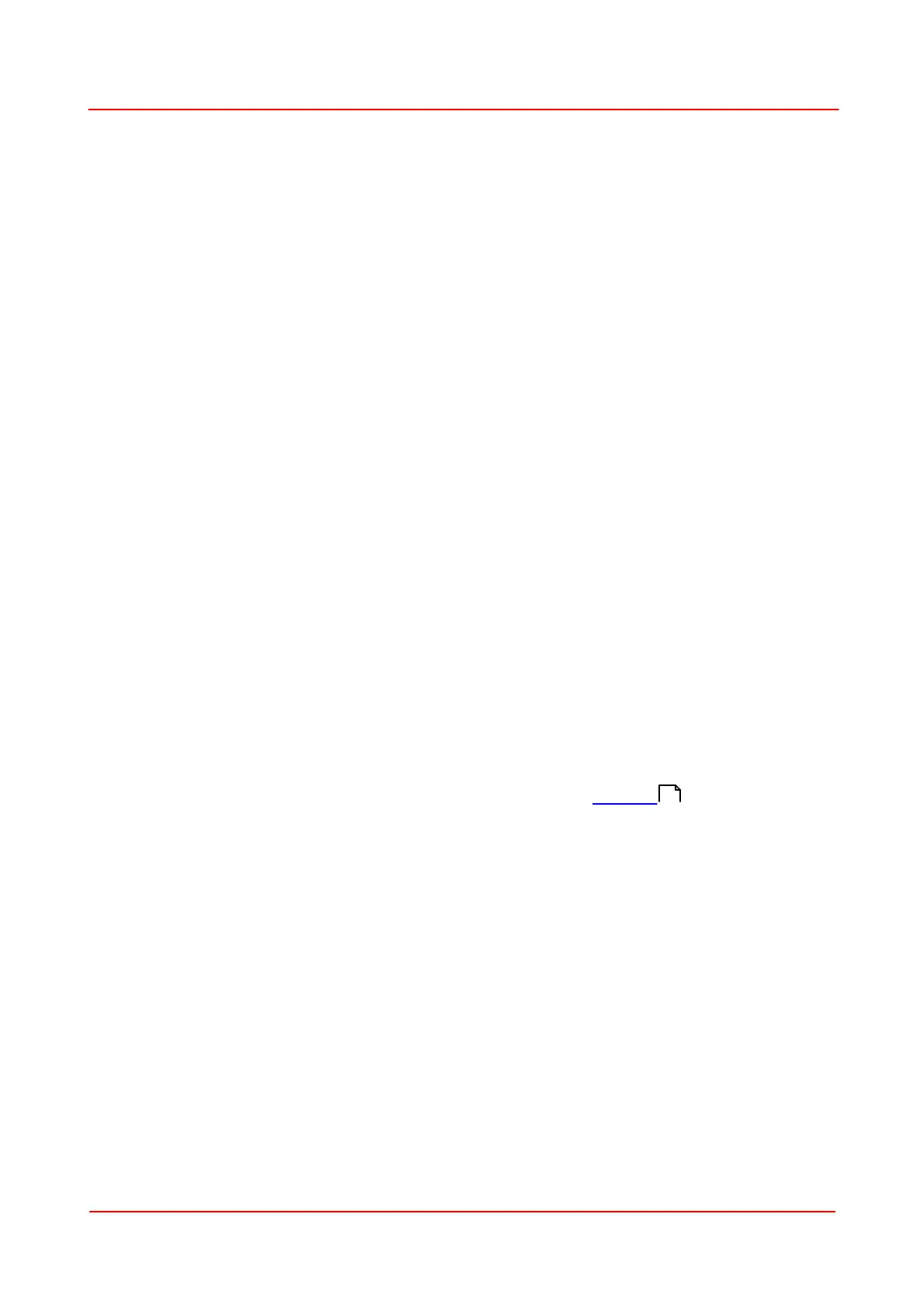Rev: 1.1, 22-Jun-2023 © 2023 Thorlabs
Page 17
PM103x Optical Power Meter Interfaces Chapter 4 Operating Instructions
communication protocol, with which the clients of a TCP/IP-based network can be automatically
assigned their network configuration.
Encryption
Data encryption is a computer process that encodes plain/plaintext (unencrypted human-readable
data) into ciphertext (encrypted data) that can only be accessed by authorized users with the correct
cryptographic key.
PoE
The PM103E has the special feature that the device can be powered via Power over Ethernet (PoE).
Therefore, no additional power supply unit is required. Of course, the Ethernet interface on the
network side is then required to provide the power supply, for example utilizing a PoE-capable switch.
Supporting Tools
To making the Ethernet connection as convenient as possible, Thorlabs provides within their Optical
Power Monitor Software (OPM) useful guidance and wizards.
· A search function that finds all approved Thorlabs devices within the same network.
· Simple configuration of network devices via serial interface within an included terminal program
and device individual full command reference.
This is very helpful when issuing static IP addresses, getting the IP address of hidden
instruments, or getting MAC address or hostname on devices without display.
· Reconnect the last used devices with a known IP address by double-clicking. This is very practical
since the network search from another network does not work due to a WLAN or VPN
connection.
· Identification of the remote interface type using clear symbols.
4.2.3.1.2 Establish an Ethernet connection via LAN
The easiest way to create a remote connection to the PM103E ethernet device is to connect it via the
included RJ45 cable to the local network.
Establish connection via the Power Meter Software
After the connection is physically established, open the power meter software and check the box to
enable the search for ethernet devices.
Press the “Rescan” button and all identifiable power meters that are connected to this network will be
listed and marked with a LAN symbol.
Select the meter to be connected to and press the “Connect” button.
In case encryption is set at the power meter, the correct password will be required in addition to
connect.
Should the PM103E powermeter not be listed, i.e. because the PC running the power meter software
accesses the network via WLAN or VPN, the device can still be connected: it’s correct IP address must
be known.
In this case press the “Network Configuration” button and manually enter the IP address, SCPI port
number 2000, and the encryption password if required. Finally press "Connect".
If a box with network adapters is shown, choose the one that is connected to the same network as the
device.
27
