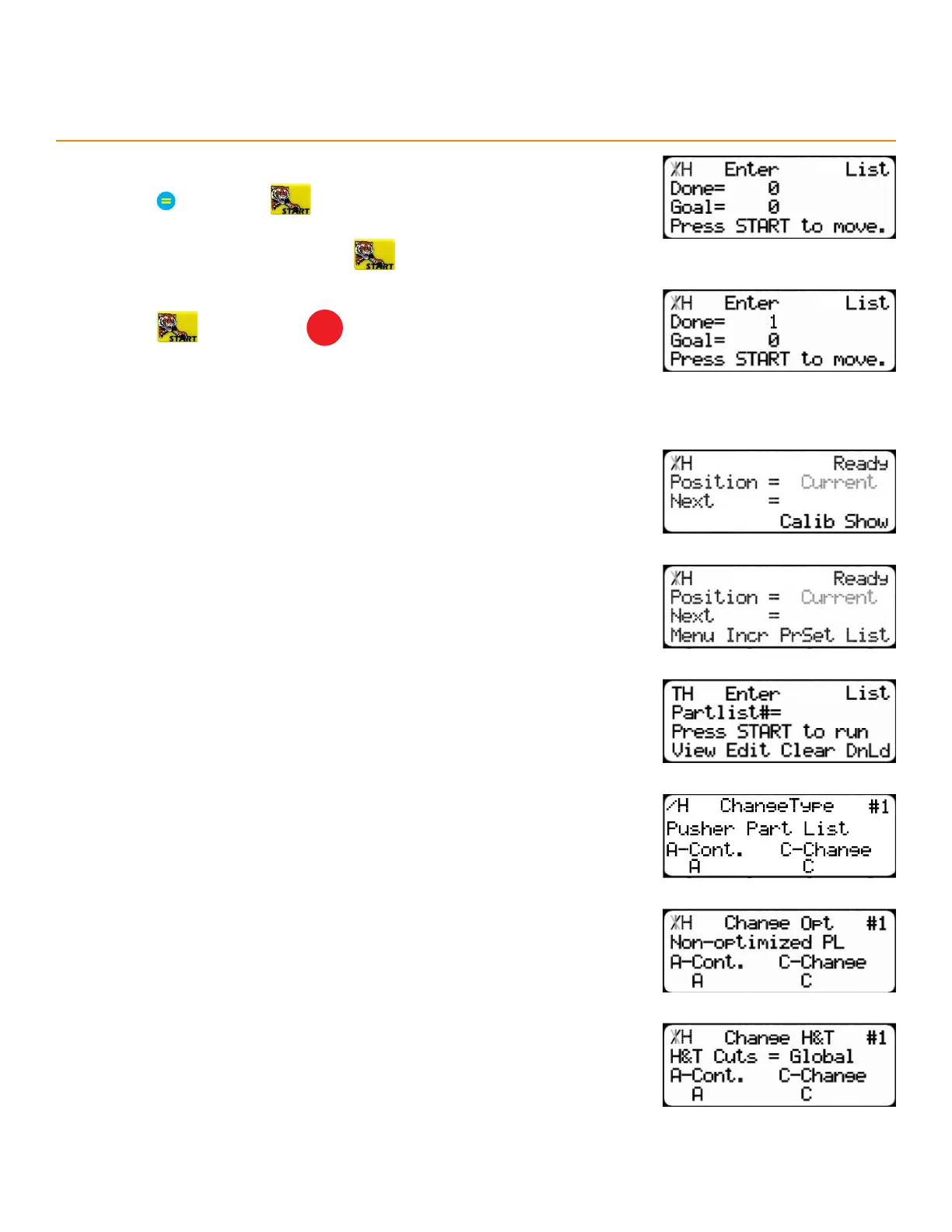30
5. Enter the number of times to run the pattern or pull list and then
press Next, press
6. Load the material and then press to begin processing.
7. Complete the pattern or pull list and the ‘Done’ line increments by 1.
Press to continue or
STOP
to return to the Ready Screen.
• The ‘Done’ line resets to ‘0’ when exiting the list.
ed iTi ng a liST
1. Start at the Ready Screen.
2. Press the [Show] soft key.
3. Press the [List] soft key.
4. Enter the list number to edit and then press the [Edit] soft key.
5. To edit the part list type, press the [Change] soft key. Otherwise, press
the [Continue] soft key.
6. Dynamic Optimization upgrade, only: To turn on or o the list’s
optimization, press the [Change] soft key. Otherwise, press the
[Continue] soft key.
7. To edit the head or tail cuts, press the [Change] soft key. Otherwise,
press the [Continue] soft key.
TigerStop
®
Standard Controller Basic Functions