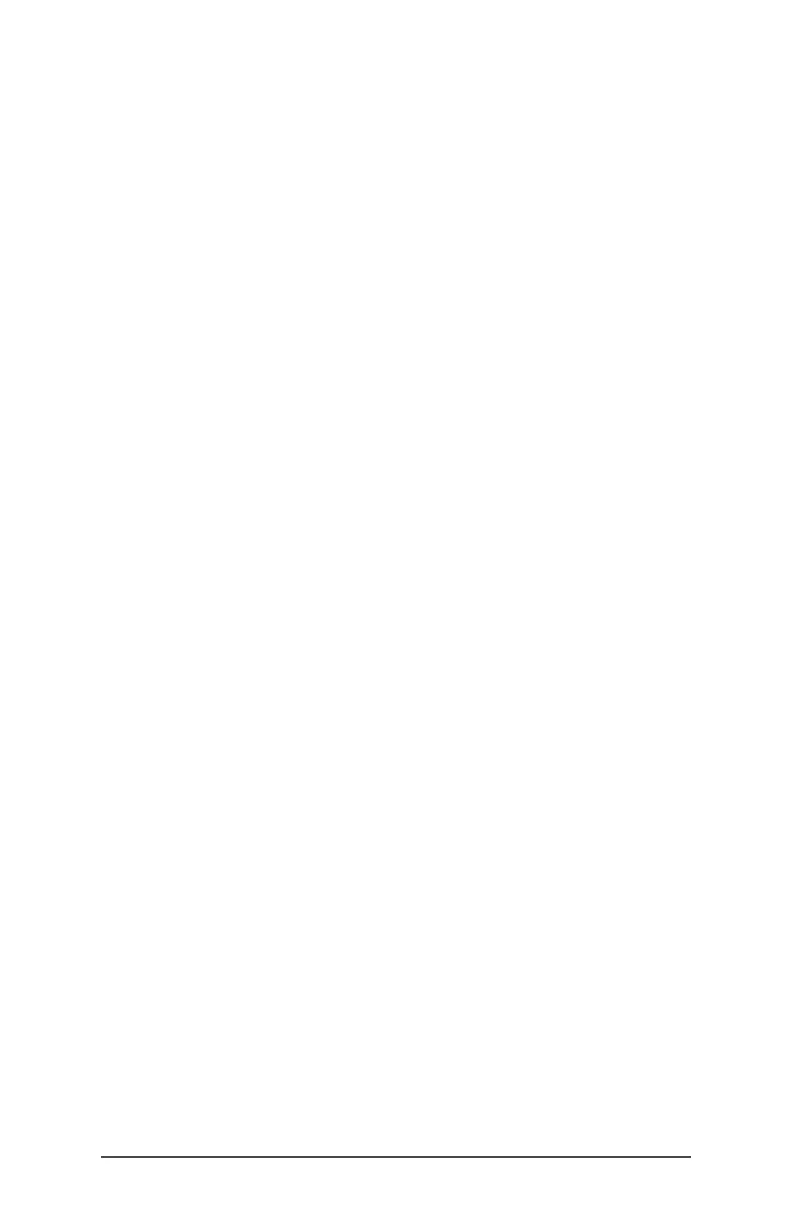Chapter 2 Standard Features 11
water and dust. The Windows
®
10 operating system
enhances the ability of the FC-5000 to recognize touch
gestures, making it easy to use a nger to make selections
and navigate. You can also use the ne tip capacitive stylus
included with the FC-5000 or optimize it for wet conditions
(see Touchscreen Settings in the next section).
DisplayandTouchscreenProleSettings
Display Settings
To adjust the display settings including the text size,
brightness, and orientation, go to the Action Center and
select All settings > System > Display.
Backlight Brightness
There are a few shortcuts to adjust the display backlight
brightness.
Open the Action Center. Tap the percent tile (sun icon) to
toggle the display backlight brightness up or down in 25%
increments from 0% to 100%. This same tile can be accessed
by tapping the battery icon on the desktop. To simply dim
the backlight, tap the Battery saver tile. Tap it again to
return it to the previous brightness.
Display Magnier
To turn the magnier on, go to the Action Center and select
All settings > Ease of Use > Magnier. Turn the magnier on
and adjust other settings as desired. Once the magnier is
turned on, you can use the + and – symbols on the display
to zoom in and out.
If you use this feature frequently, you can set up a
programmable key to zoom in and out on the display. See
Keyboard Features, Programmable Keys later in this chapter
for more information.
Touchscreen Prole Settings
To adjust the touchscreen prole, go to the Start menu
and select Touchscreen Proles (located at the bottom of
the Start menu screen in a tile). Select the prole you want
the screen optimized for: nger and stylus (default), nger,
stylus, glove, or wet conditions. As the new prole loads, a
progress bar is shown. Do not interrupt the loading process.