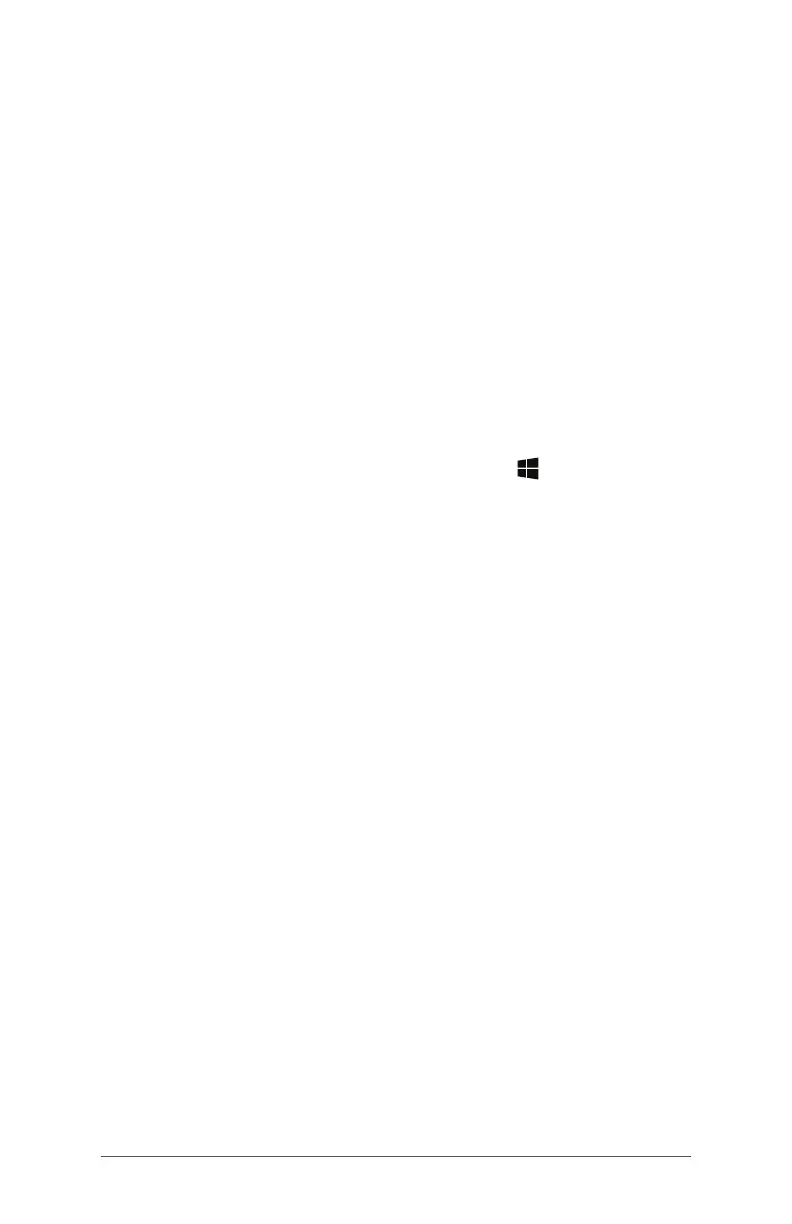10 FC-5000 Ruggedized Field Computer Owner’s Manual
Standard Features
This chapter discusses the standard features in the FC-5000
Ruggedized Field Computer.
Windows 10 Pro Operating System
The FC-5000 has the Windows 10 Pro operating system.
If you are not familiar with this operating system, we
recommend that you go to the Start menu > Get Started
(you need internet access to do this). Watch the videos and
read the text to familiarize yourself with Windows 10. You
can also go to Microsoft’s website from another computer
to learn about Windows 10.
Windows Start Menu
Press the Windows logo key or screen icon to open the
Start menu. All applications are listed here and you can
select Settings and File Explorer. Tiles provide easy access to
apps and can be customized.
Action Center
The Action Center provides quick controls, notications,
and messages. To view the Action Center, select the
Action Center icon on the bottom tray (located on the
far right end) or, from the right edge of the screen, swipe
left towards the center of the screen. The Action Center is
shown on the right hand side. Tiles are shown at the bottom.
Some are toggles like Tablet mode, which toggles between
Tablet mode and the traditional desktop mode. Some tiles
take you to other screens where you can take action, like
Notes, or view other menus like All settings.
View System Information for Your FC-5000
You can view information about your FC-5000 in the Device
Info app. Go to the Start menu and select Device Info. For
additional information, go to the Action Center. Select All
Settings > System > About.
Display and Touchscreen
The FC-5000 has a bright color display and capacitive
touchscreen with a diagonal viewing area of 7 inches
(178 mm). It is easy to view outdoors and is sealed against