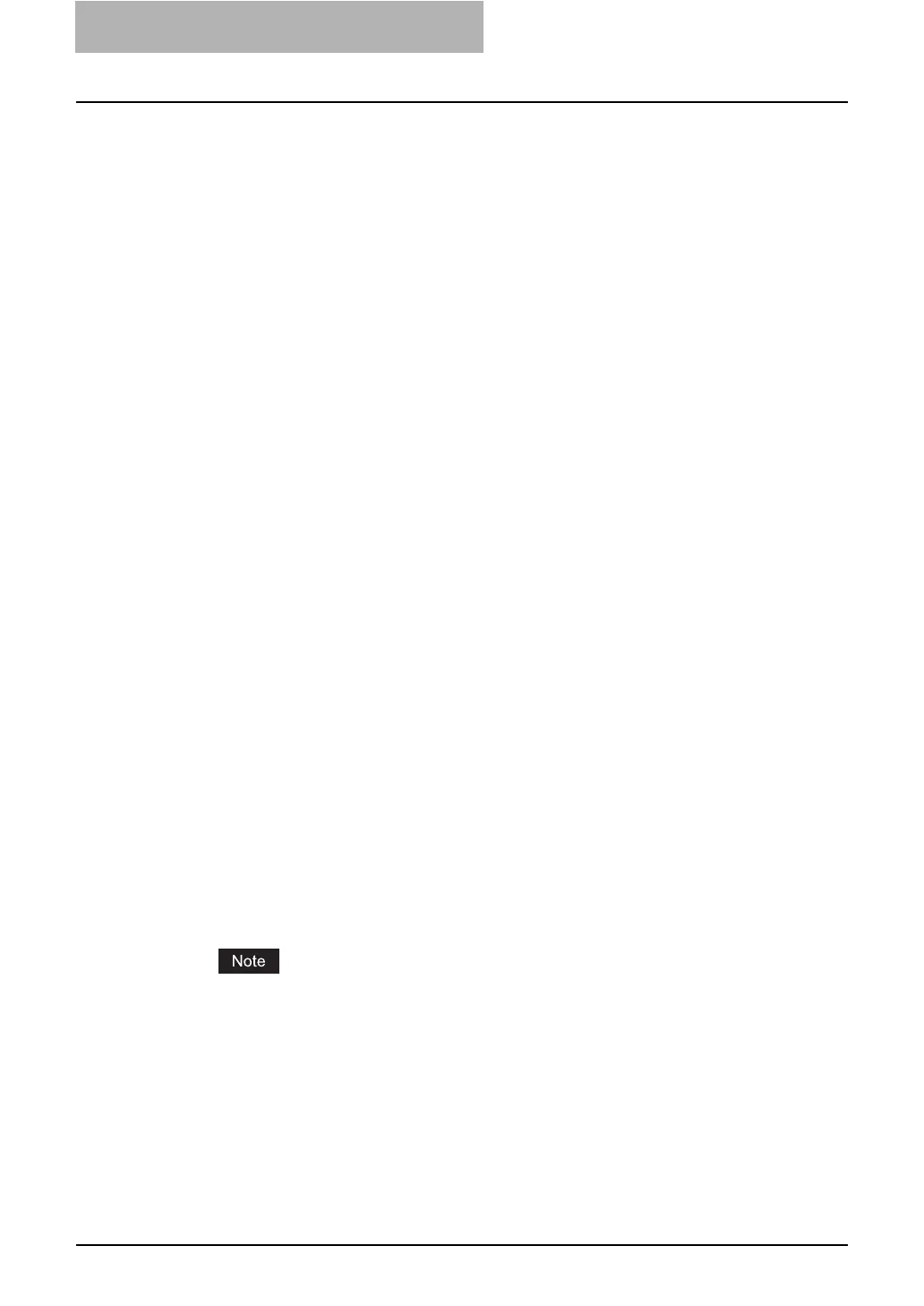1 Setting up Network Server
20 Setting up NetWare Print Server
13
Insert the Client Utilities CD-ROM into the CD-ROM drive.
y When inserting the Client Utilities CD-ROM, the installer may automatically start.
Click [Cancel] to exit the installer and continue the operation.
14
Locate the directory where the printer driver for your Windows ver-
sion is located, select the INF file.
y When you want to install the PCL6 printer driver for Windows 98/Me, locate "[CD-
ROM drive]:\Client\9X_ME\PCL6\<language>".
y When you want to install the PS3 printer driver for Windows 98/Me, locate "[CD-ROM
drive]:\Client\9X_ME\PS\<language>".
y When you want to install the PCL6 printer driver for Windows NT 4.0, locate "[CD-
ROM drive]:\Client\NT\PCL6\<language>".
y When you want to install the PS3 printer driver for Windows NT 4.0, locate "[CD-ROM
drive]:\Client\NT\PS\<language>".
y When you want to install the PCL6 printer driver for Windows 2000/XP, locate "[CD-
ROM drive]:\Client\W2K_XP_2003\PCL6\<language>".
y When you want to install the PS3 printer driver for Windows 2000/XP, locate "[CD-
ROM drive]:\Client\W2K_XP_2003\PS\<language>".
15
Click [OK].
y Returns to the Add Resources dialog box.
16
Click [OK].
y Returns to the Manage Resources dialog box.
17
Repeat the procedure from Step 10 to Step 15 to add all printer driv-
ers for the applicable OS.
18
Click [OK] to close the Manage Resources dialog box.
y Returns to the NDPS Broker dialog box.
19
Click [OK] to close the NDPS Broker dialog box.
20
Click the [Object] menu and select [Create].
y The New Object dialog box appears.
21
Select “NDPS Printer” and click [OK].
y The Create NDPS Printer Object dialog box appears.
22
Specify the “NDPS Printer Name” option, select “Create a New
Printer Agent”, and click [Create].
y The Create Printer Agent dialog box appears.
When setting up the NDPS in the iPrint mode, do not enter more than 7 characters for the
“NDPS Printer Name” option. If you enter more than 7 characters for the “NDPS Printer
Name” option, the default watermarks will not be registered when installing the printer
drivers in Windows 98/Me.
23
Specify the “Printer Agent (PA) Name” and “NDPS Manager Name”
option. Then select “Novell Printer Gateway” in the “Gateway
Types” list and click [OK].
y The Warning dialog box appears.
