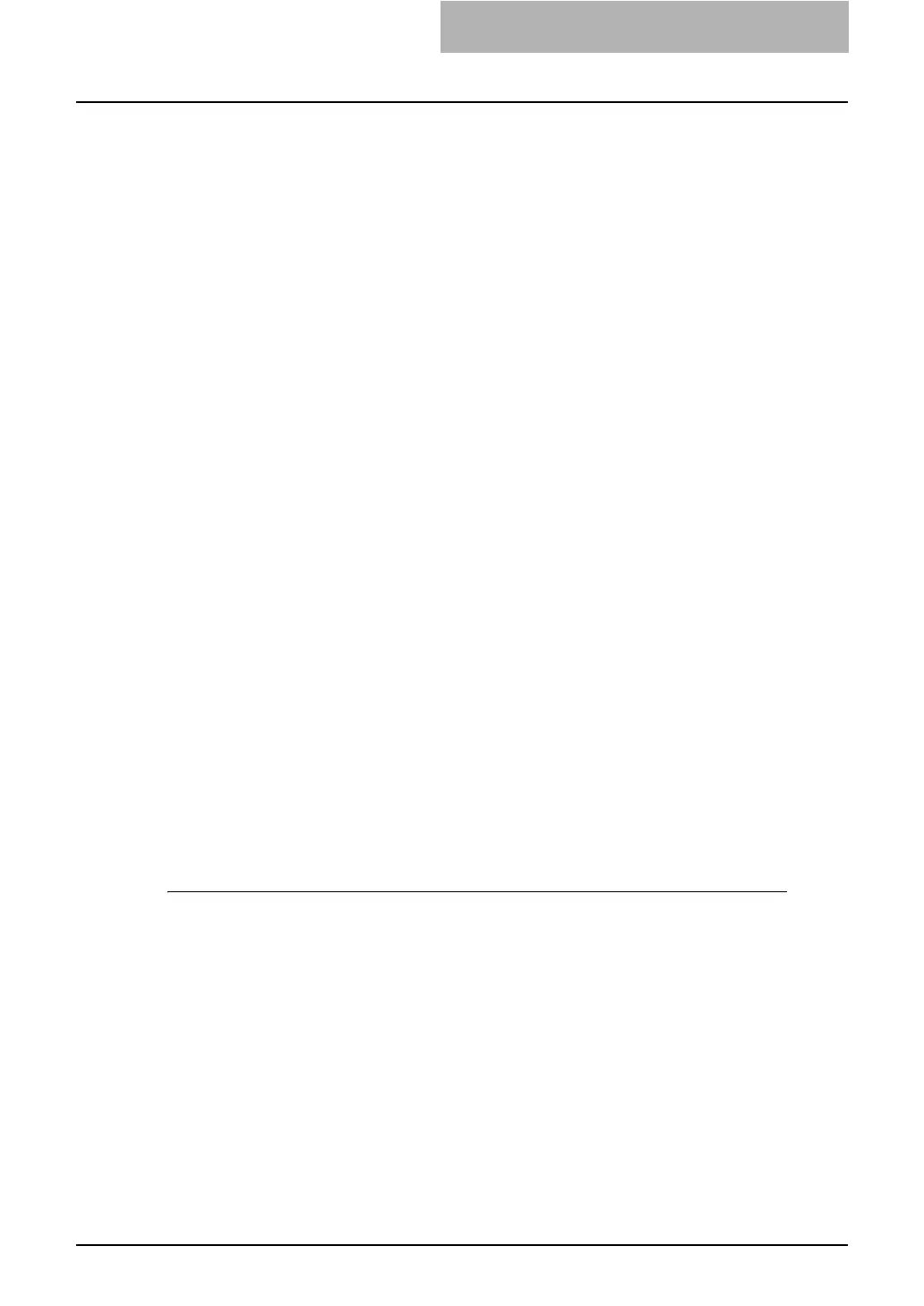Setting up NetWare Print Server 23
3
The NDPS Broker responds with a list of NDPS Printer Agents. The
user selects a Printer Agent and the TOSHIBA NDPS Gateway
downloads the appropriate driver to the user’s desktop.
4
When the client workstation is ready to print, it sends the print job
to the Printer Agent, which is a virtual printer image created in the
NDPS network.
5
The NDPS Manager then passes the print jobs to the TOSHIBA
NDPS Gateway.
6
The TOSHIBA NDPS Gateway issues the printing commands to the
printer.
— Installing the TOSHIBA NDPS Gateway
Considerations and Limitations
y The TOSHIBA NDPS Gateway can be installed in servers running NetWare 5.1 with service
pack 3A (3.0.1) or higher or NetWare 6.0/6.5. A self-extracting executable file contains both
the TOSHIBA NDPS Gateway and a NetWare Admin Snap-in component that are necessary
to support NDPS printing on the equipment.
y The NDPS Manager can drive several Gateways simultaneously. The TOSHIBA NDPS
Gateway does not interfere with other manufacturer’s Gateways.
y The TOSHIBA NDPS Gateway supports multiple printers; one printer can also be split
between several Gateways to balance the work load.
y Both NDPS and non-NDPS users can share the same printer.
y The TOSHIBA NDPS Gateway supports network configurations that are based on both a
server and the Windows operating system.
Prerequisites
Install NDPS in the NetWare servers. NDPS comes with NetWare 5.1, but it is not installed auto-
matically. The NDPS install program extends the NDS schema for three NDS objects:
y NDPS Manager
y NDPS Broker
y NDPS Printer Agent
Installing the TOSHIBA NDPS Gateway
1
Insert the Client Utilities CD-ROM into the CD-ROM drive on the
administrative workstation.
2
Copy “tndps.exe”, the self extracting executable file from the CD-
ROM to the workstation. Double-click the file to launch the
InstallShield setup program.
3
Follow the Setup Wizard’s prompt to supply the server volume or
Browse to select a mapped drive.
4
Click [Next] to proceed with installation. When the NDPS Gateway
and NetWare snap-in components have been installed, you can
configure the equipment as an NDPS object.
