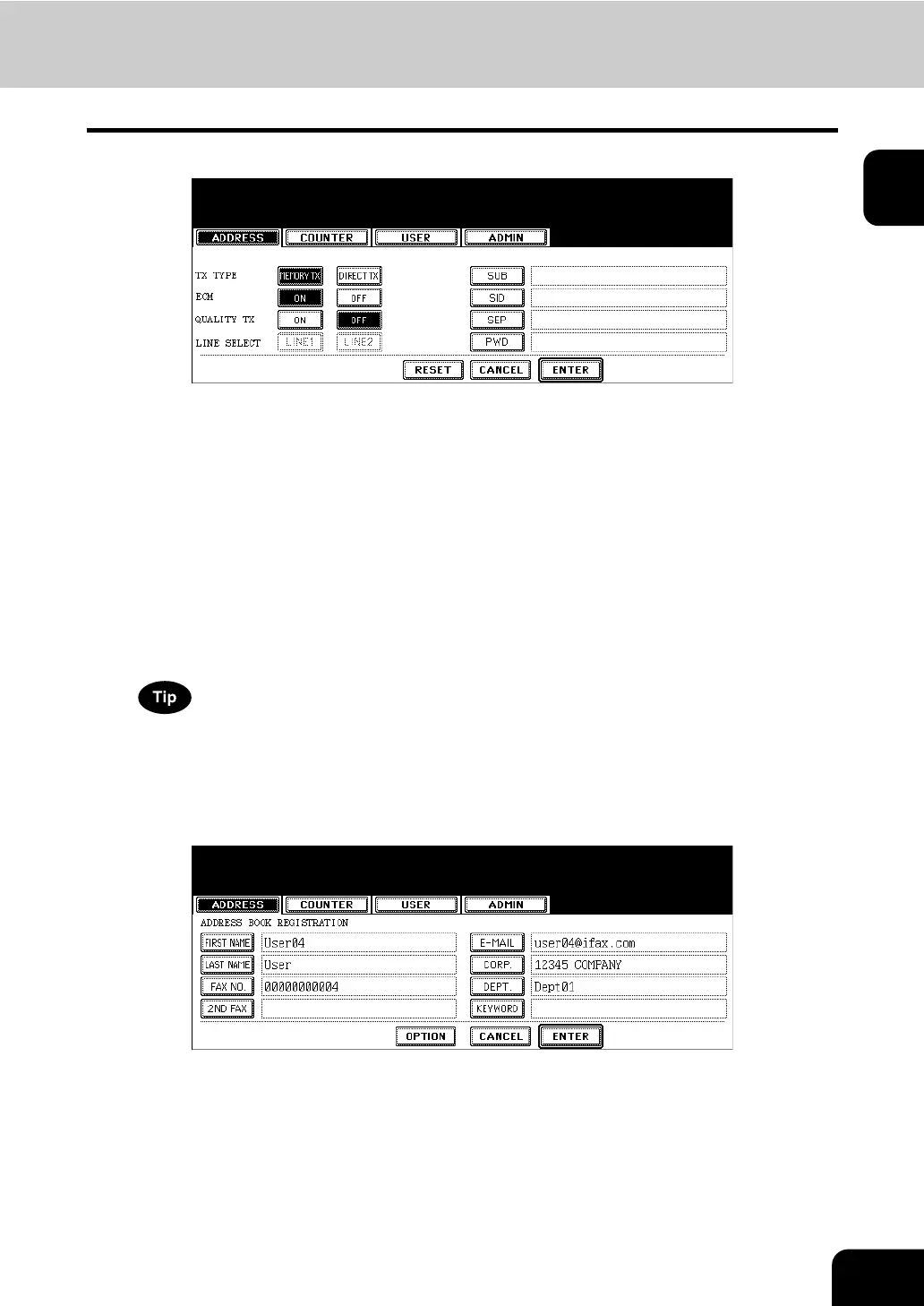11
1
6
Specify following items as you required.
• TX TYPE — This sets the type of the fax transmission mode. Press the [MEMORY TX] button to select the
memory transmission mode or the [DIRECT TX] button to select the direct transmission mode.
• ECM — Select whether enabling or disabling the ECM (Error Correction Mode) to automatically resend any
portion of the document affected by phone line noise or distortion. Press the [ON] button to enable the ECM,
or the [OFF] button to disable the ECM.
• QUALITY TX — Select whether a document is sent in the Quality TX mode. This feature allows to send a doc-
ument at a slower speed than a normal so that the transmission will be less affected by line condition. Press
the [ON] button to enable the Quality TX, or [OFF] button to disable the Quality TX.
• LINE SELECT — Select the line to be used for the fax transmission. Press the [LINE1] button to use the Line
1, or [LINE2] button to use Line 2. The [LINE2] button can be selected only when the optional 2nd line board is
installed.
• [SUB] — Enter the mailbox number if you want to send originals to the mailbox in the remote fax.
• [SID] — Enter the password to input a document into the mailbox in the remote facsimile.
• [SEP] — Enter the mailbox number if you want to retrieve a document from the mailbox in the remote fax.
• [PWD] — Enter the password to retrieve a document from the mailbox in the remote facsimile.
When you press the [SUB], [SID], [SEP], and [PWD] buttons, the input screen is displayed. Enter the value using
the keyboard and digital keys, and press the [ENTER] button to set the entry.
7
Press the [ENTER] button to save option settings.
8
Press the [ENTER] button to register the contact.
