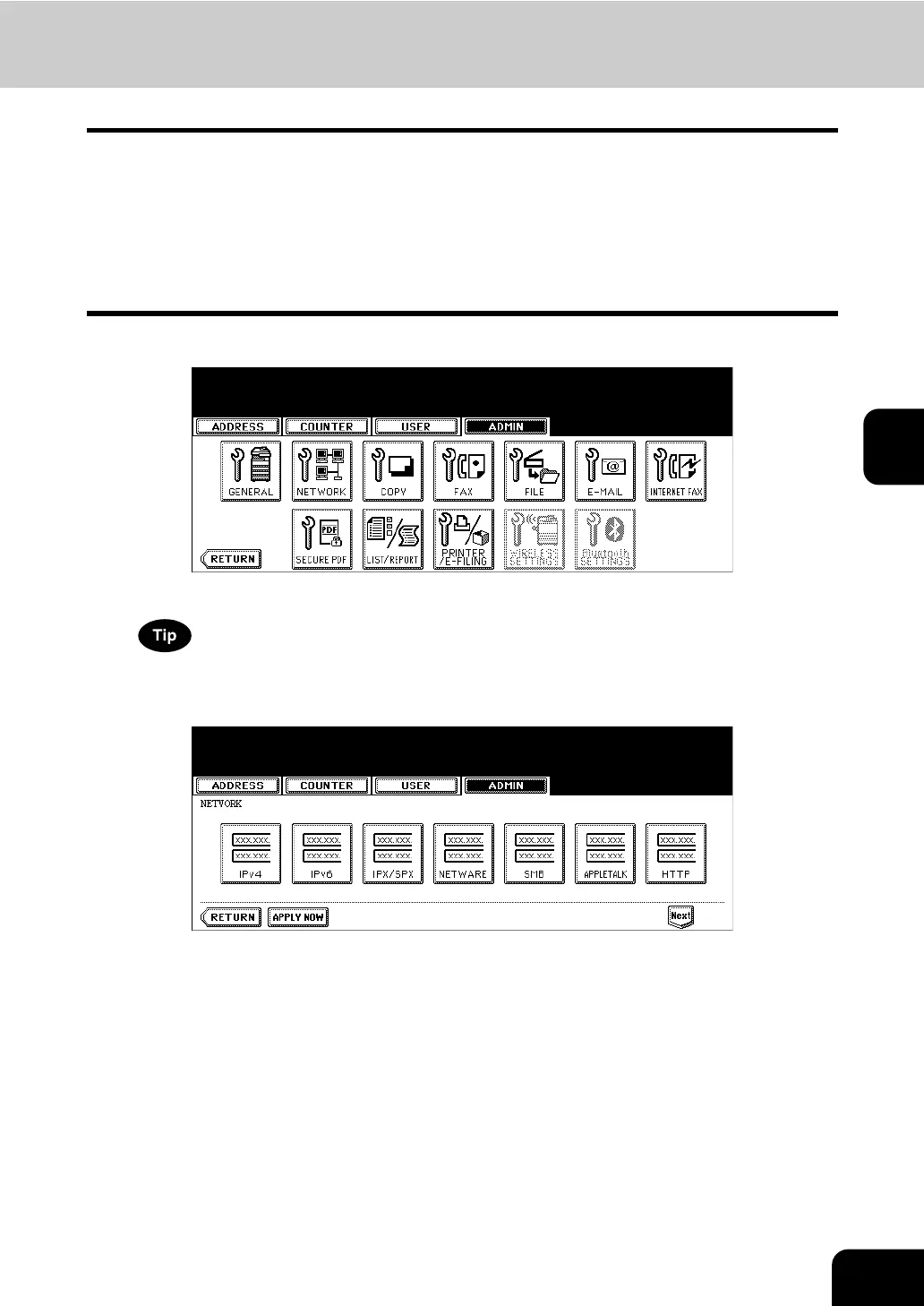149
4
Setting the SMB Protocol
When you want to enable this equipment visible in the Windows network, you must enable the SMB proto-
col and enter the NetBIOS name and workgroup to specify the device name of this equipment and work-
group where this equipment will be visible.
Also if your network uses the WINS server to allow the SMB communication across the segments, you
must specify the WINS server address, so that this equipment will be visible from the different segment.
This must be enabled for SMB printing, Save as file to the network folder using SMB, and sharing the
“FILE_SHARE” folder (that is the local folder of this equipment) in the network.
1
Press the [NETWORK] button in the ADMIN menu.
• The NETWORK menu is displayed.
To display the ADMIN menu, see “1.ENTERING TO ADMIN MENU”. P.109
2
Press the [SMB] button.
• The SMB screen is displayed.
