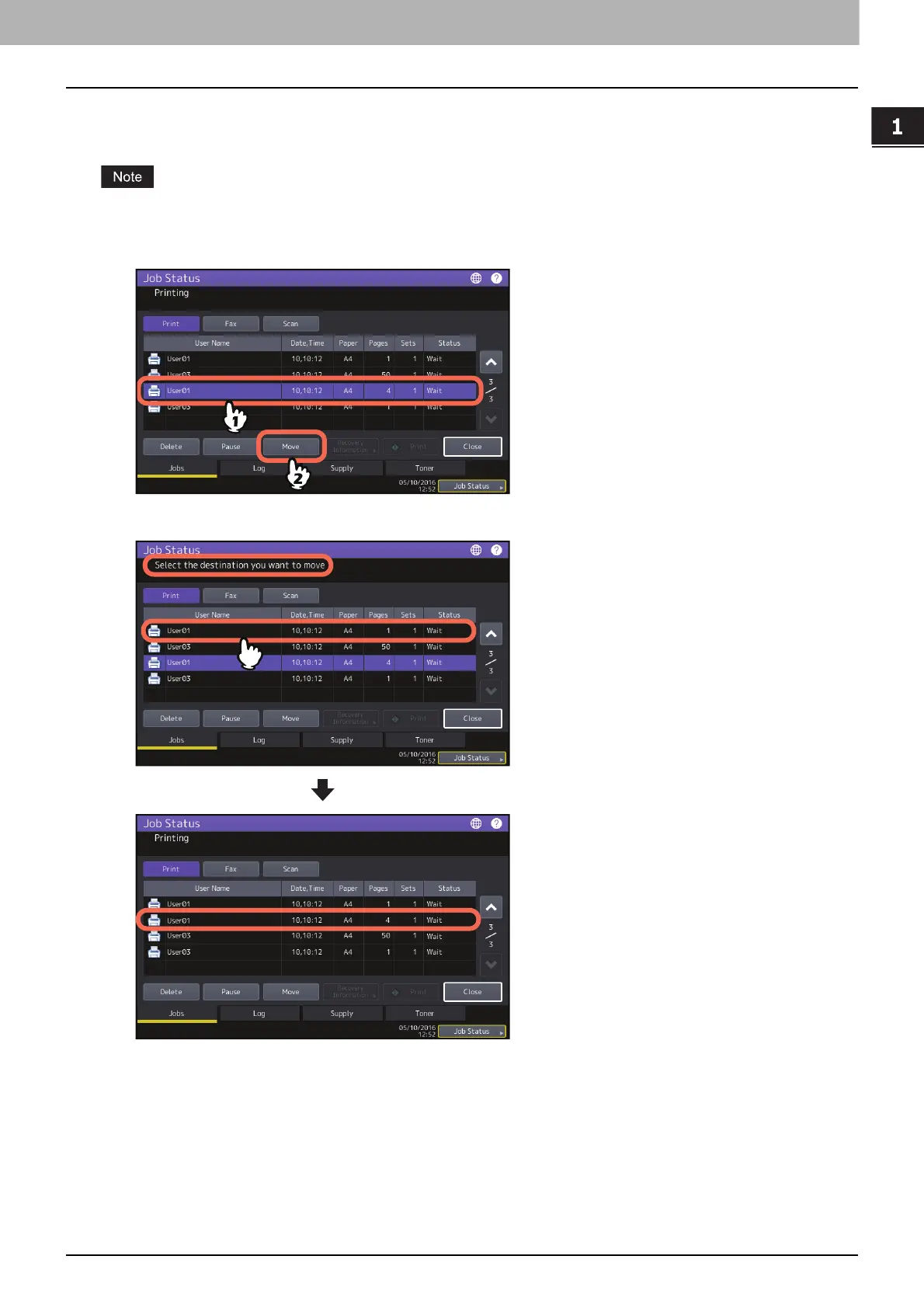1.CONFIRMING JOB STATUS ON THE TOUCH PANEL
Confirming Job Statuses of Printing/Copying/Scanning/Faxing 11
CONFIRMING JOB STATUS ON THE TOUCH PANEL
Moving jobs
You can change the order of the jobs in waiting by moving them within the list.
You can move a job which is positioned at the eleventh or later place from the running job and whose status is "Wait".
The destination position should be also at the eleventh or later place from the running job.
1
Select the desired job on the job list, and then press [Move].
2
Select the position that you want the job to move to.
The moved job will come under the selected job.
