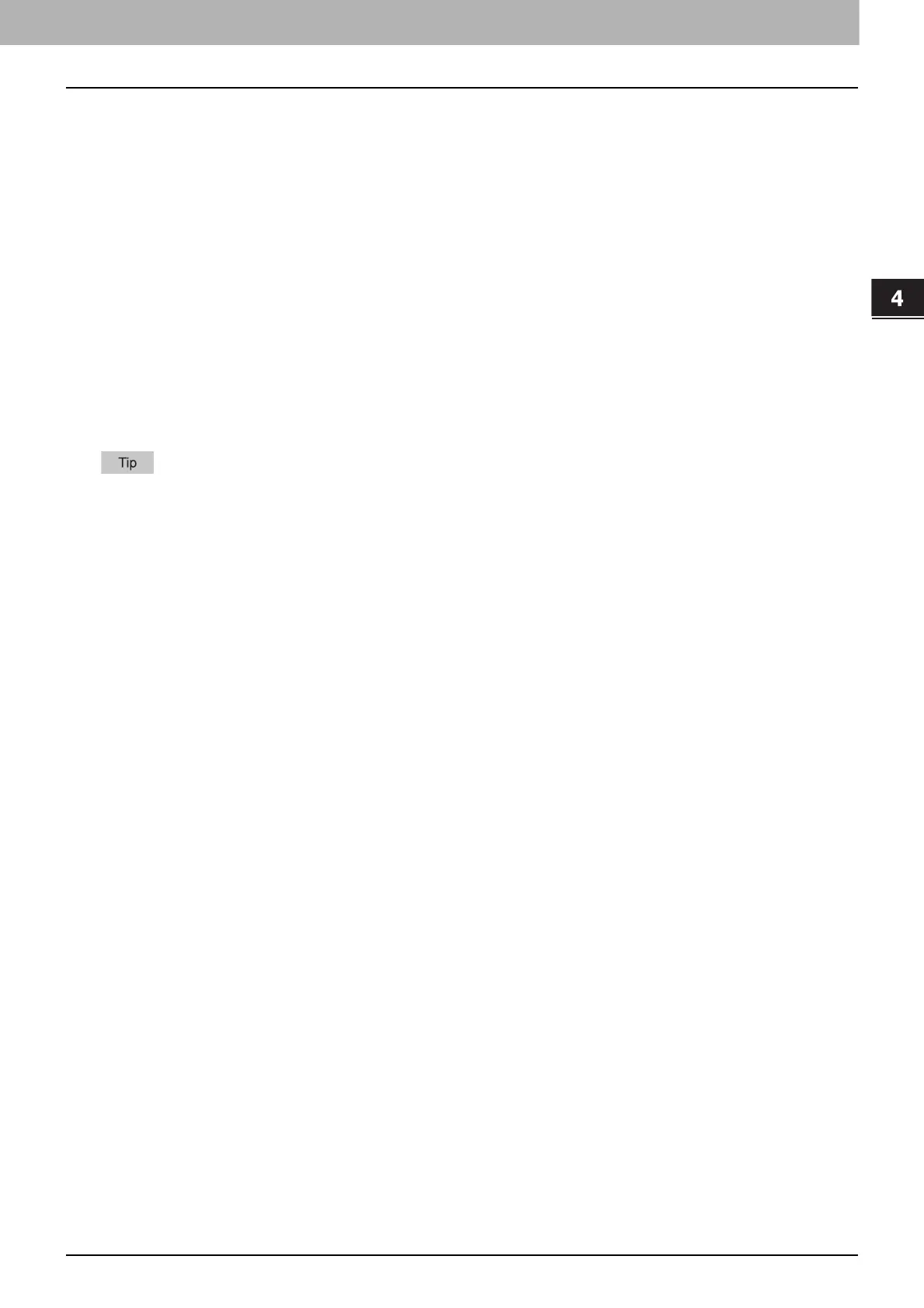4.TROUBLESHOOTING FOR SCANNING
Scanning Problems 33
TROUBLESHOOTING FOR SCANNING
OCR does not work well
Problem Description
OCR does not work after scanning an original.
Corrective Action
Check the following points:
The OCR option is installed in the equipment.
The OCR setting is enabled.
Fix the OCR settings as follows:
Set the language setting for OCR to fit the original language.
Enable auto rotation for OCR.
Increase the scanning resolution.
When scanning documents using the ADF, set the scanning density to be lower than the middle.
For the OCR option, contact your service representative.
To learn how to enable OCR or set the scanning resolution/density, refer to the Scanning Guide.
OCR results may be incorrect depending on the conditions of your originals or scanning conditions regardless of the
settings on this equipment.
