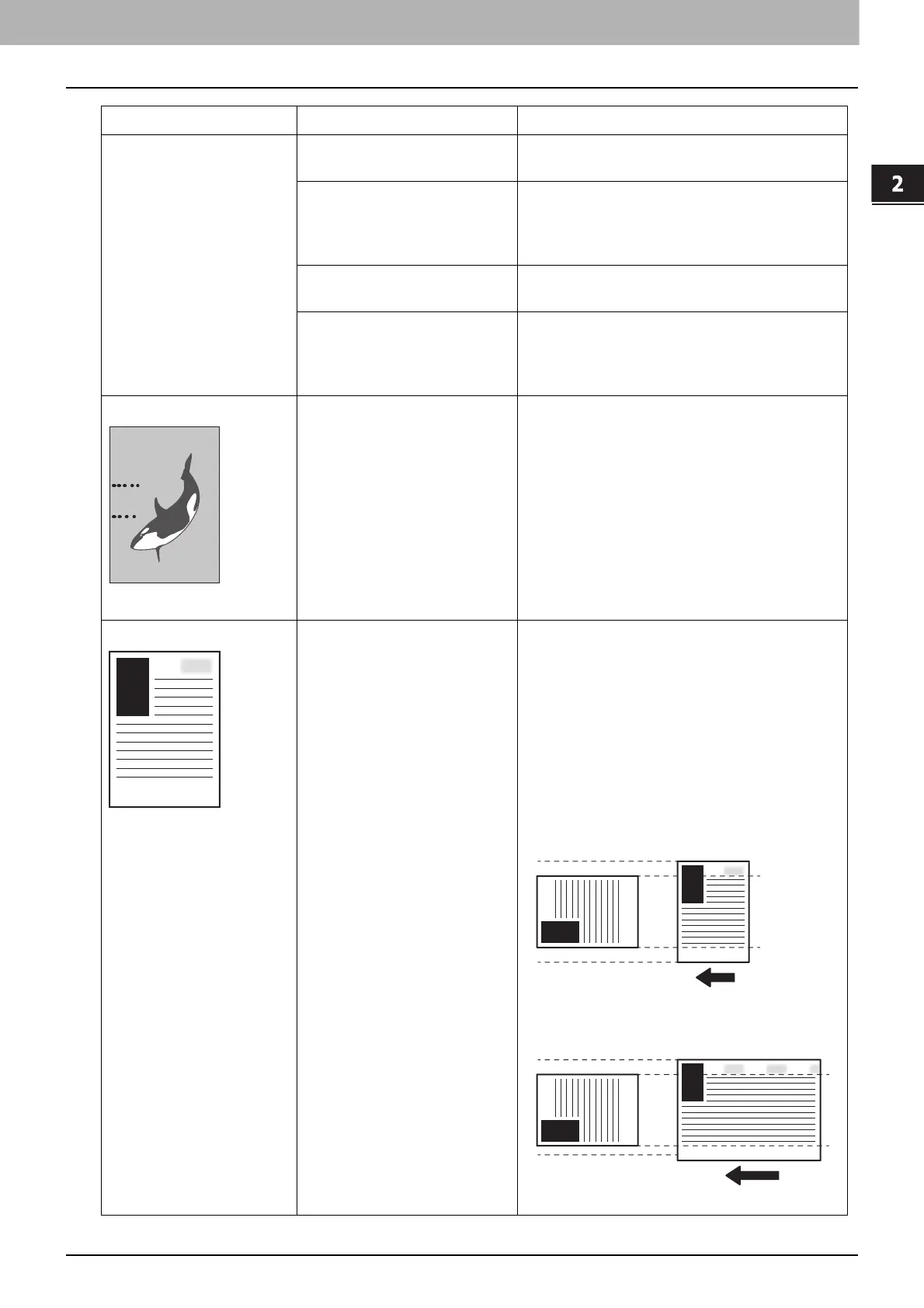2.TROUBLESHOOTING FOR COPYING
Copying Problems 19
TROUBLESHOOTING FOR COPYING
Copied image has stains. The Original Cover or the ADF is
not fully lowered.
Lower it fully to block outside light.
The original glass, platen sheet,
scanning area and guide are
stained.
Clean them.
To learn how to clean the original glass, platen
sheet, scanning area and guide, refer to the
Hardware Troubleshooting Guide.
The copy density is set too dark. Lighten the density manually or try the
automatic density mode.
A transparent original such as a
transparency or tracing paper is
being used.
To copy a transparent original clearly, put a sheet
of blank, white paper behind the original. Make
sure that the paper is large enough to cover the
original.
Copied image has stains. The separation fingers in the
fuser unit are dirty.
The fuser need to be cleaned. Contact your
service representative. Stains may be avoided by
setting the paper size when making the bypass
copying.
Copied image has stains. This occurred due to an
operation in which the paper
size in a subsequent printing
was wider than the previous
one.
If the paper size of the subsequent printing is
wider than the previous one (e.g.: printing an A4,
A3, LT or LD size paper after an A4-R or LT-R size
one), the edges of the paper have sometimes
become stained. In this case, the staining can be
reduced by the resetting the time interval to
print.
For more details, contact your service technician.
Problem Description Cause Corrective Action
Printing in which
staining occurred (A4)
Printing in which
staining occurred (A3)
Example:
Occurrence of staining on the edges of the paper
Last printing
(A4-R)
Last printing
(A4-R)
Paper feeding direction
Paper feeding direction
