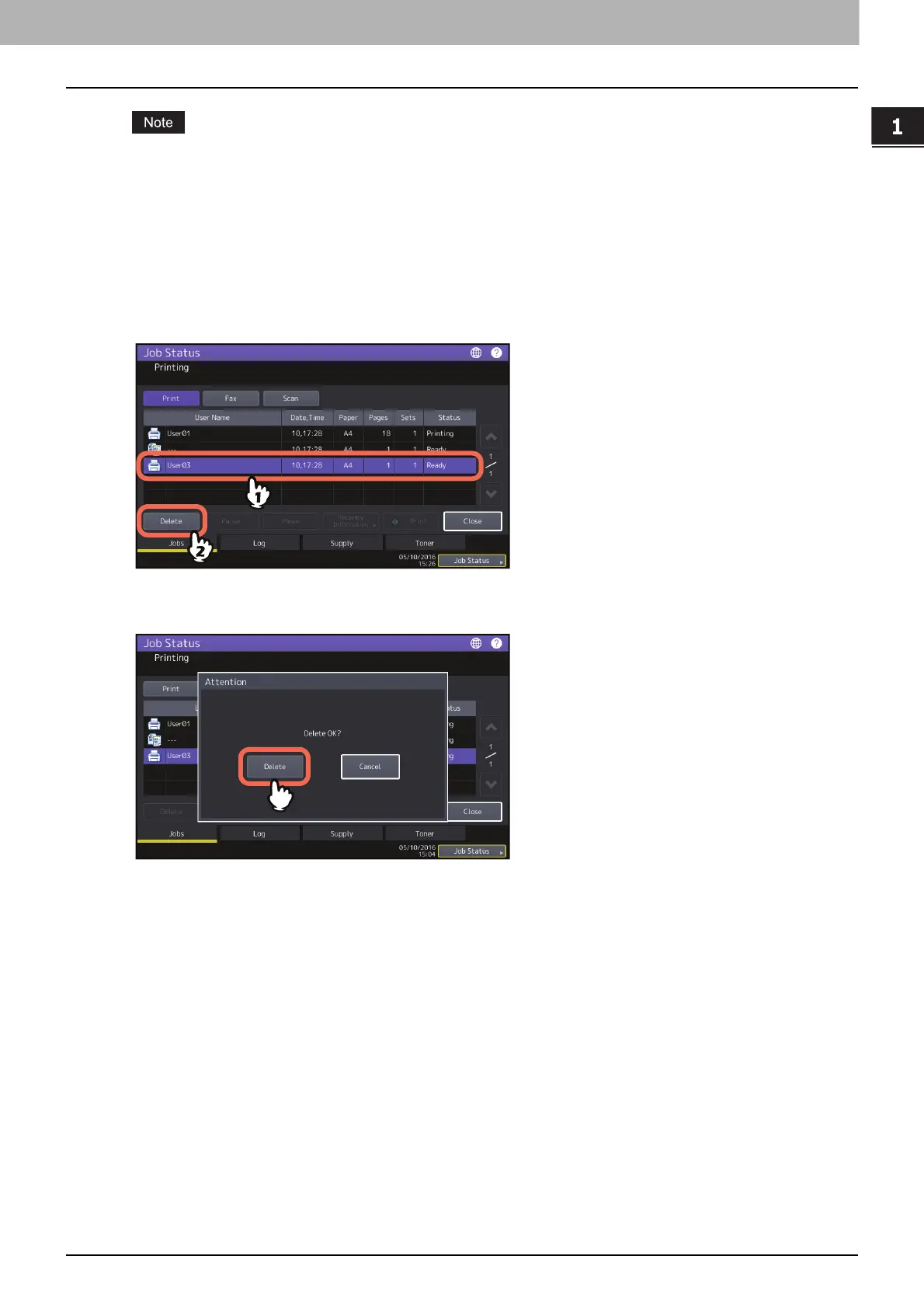1.CONFIRMING JOB STATUS ON THE TOUCH PANEL
Confirming Job Statuses of Printing/Copying/Scanning/Faxing 9
CONFIRMING JOB STATUS ON THE TOUCH PANEL
Depending on your login status or job setting, the list above may not display the jobs that require authentication,
including private print or fax Secure Receive.
To view these jobs, go to the [Print Mode] screen.
For more instruction, refer to the Printing Guide or the GD-1370 Fax Guide.
For job authentication setting, refer to the TopAccess Guide.
Deleting jobs
You can delete jobs that you no longer need.
1
Select the desired job on the job list, and then press [Delete].
You can select more than one job.
2
Press [Delete].
The job is now deleted.
