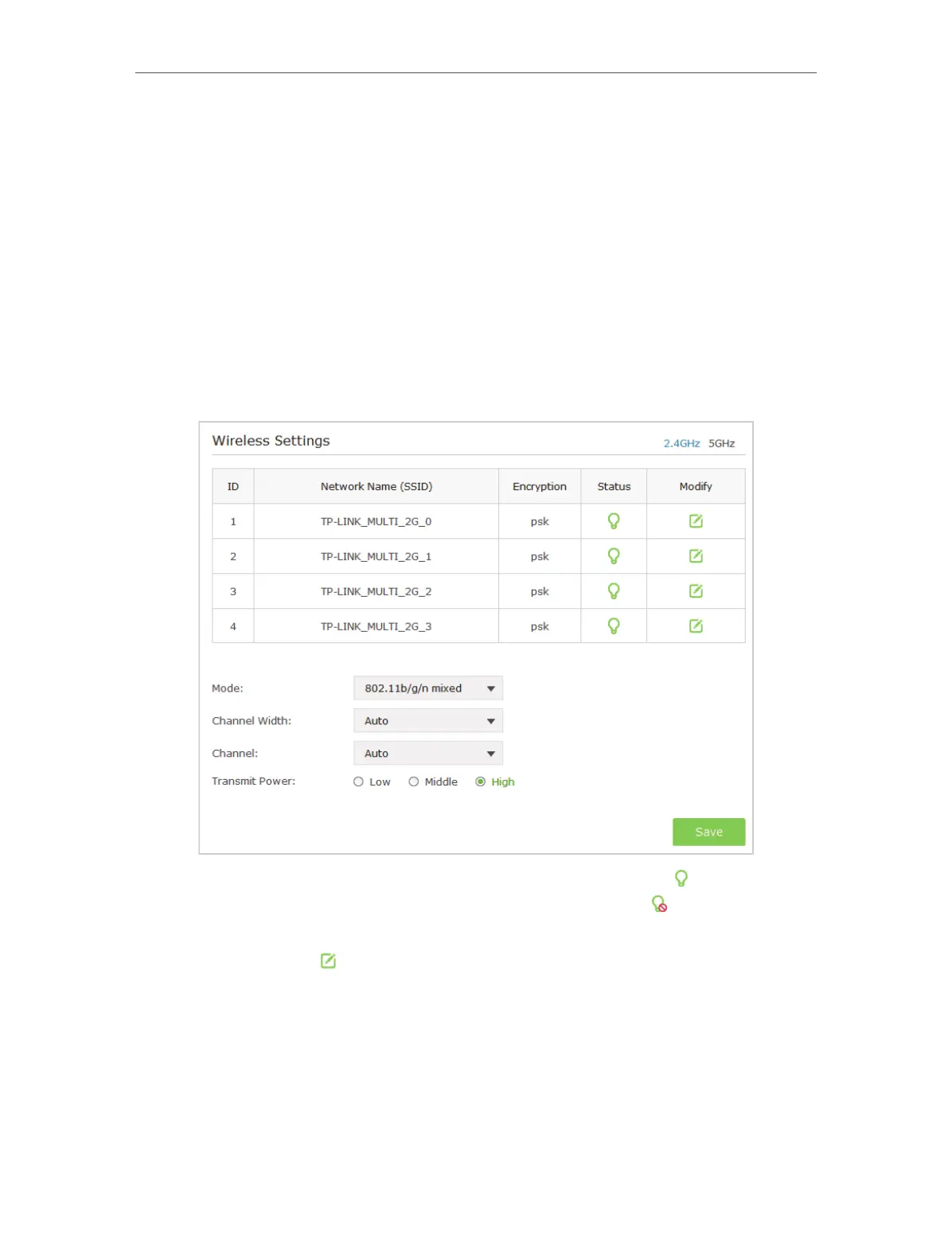21
Chapter 4
1 ) Select the wireless network 2.4GHz or 5GHz to connect. Here we take 2.4GHz
for demostration.
2 ) Enter the exact same wireless settings of the Host network that you want to
connect to. Or click Wireless Scanner and choose a Host network from the list.
Once a network is selected, its SSID, MAC address and security settings (except
the password) will be automatically filled in the respective fields. If the selected
network is protected, enter the password.
3 ) Click Save to save the settings.
¾ Multi-SSID Mode
If Multi-SSID mode is selected, please take the following steps:
1 ) The list will show the information of the Multi-SSID. The icon means this SSID
is enabled, and you can click it to disable. While the icon
means this SSID is
disabled, and you can click it to enable.
2 ) Click the icon
to modify the SSID, VLAN ID, wireless security and other
settings of the corresponding network.