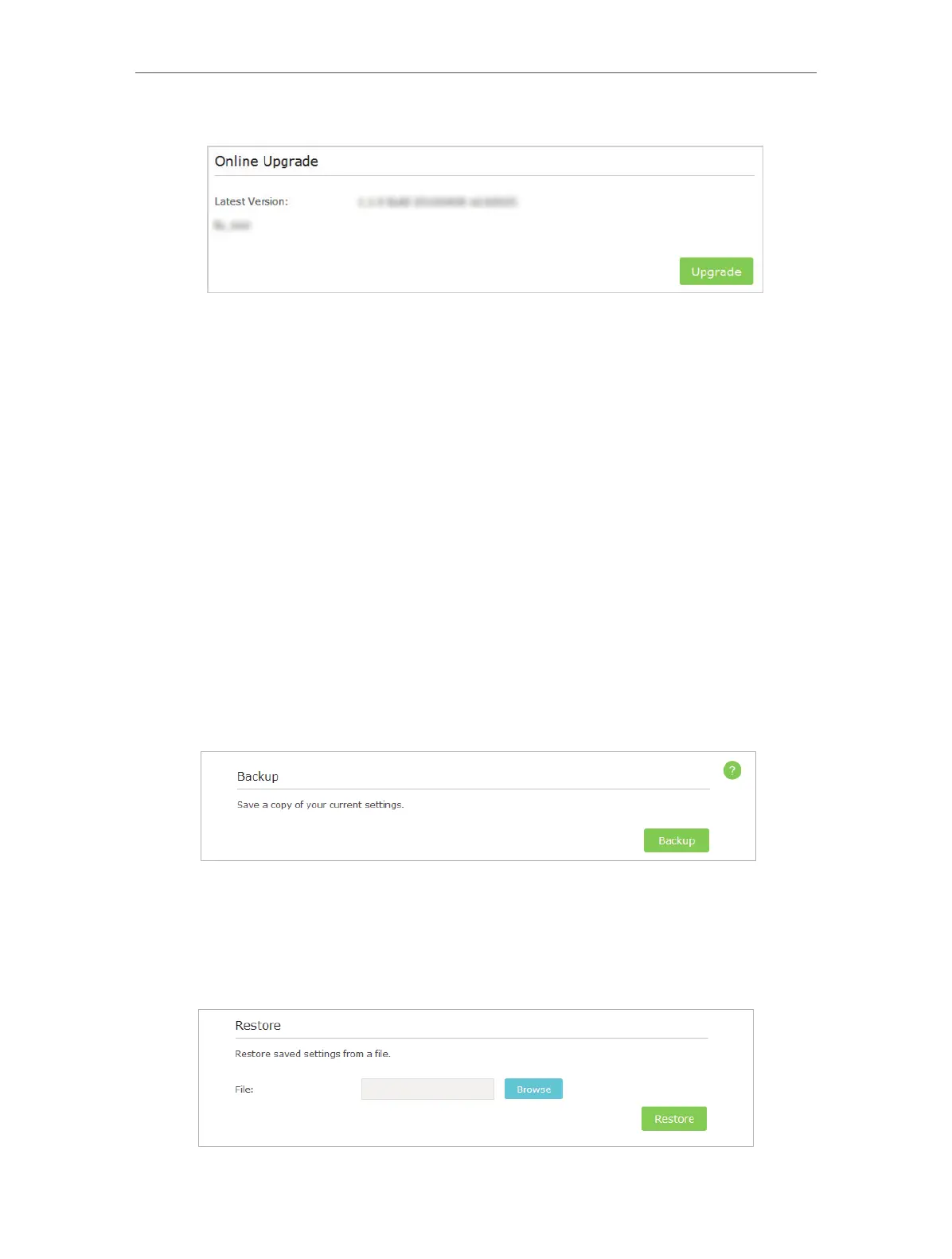37
Chapter 6
3. Focus on the Online Upgrade section, and click Upgrade.
4. Wait a few moments for the upgrading and rebooting.
6. 4. Backup and Restore Configuration Settings
The configuration settings are stored as a configuration file in the AP device. You can
backup the configuration file to your computer for future use and restore the AP device
to a previous settings from the backup file when needed. Moreover, if necessary you
can erase the current settings and reset the AP device to the default factory settings.
1. Visit http://tplinkap.net, and log in with the username and password you set for the
AP device.
2. Go to Settings > System Tools > Backup & Restore.
¾ To backup configuration settings:
It is highly recommended to back up your current configurations in case a recovery is
needed to restore the system to a previous state or from the factory defaults.
Click Backup to save a copy of the current settings to your local computer. A ‘.bin’ file of
the current settings will be stored to your computer. Make sure to save the backup file
to a safe location that you can retrieve and restore the device later, if needed.
¾ To restore configuration settings: