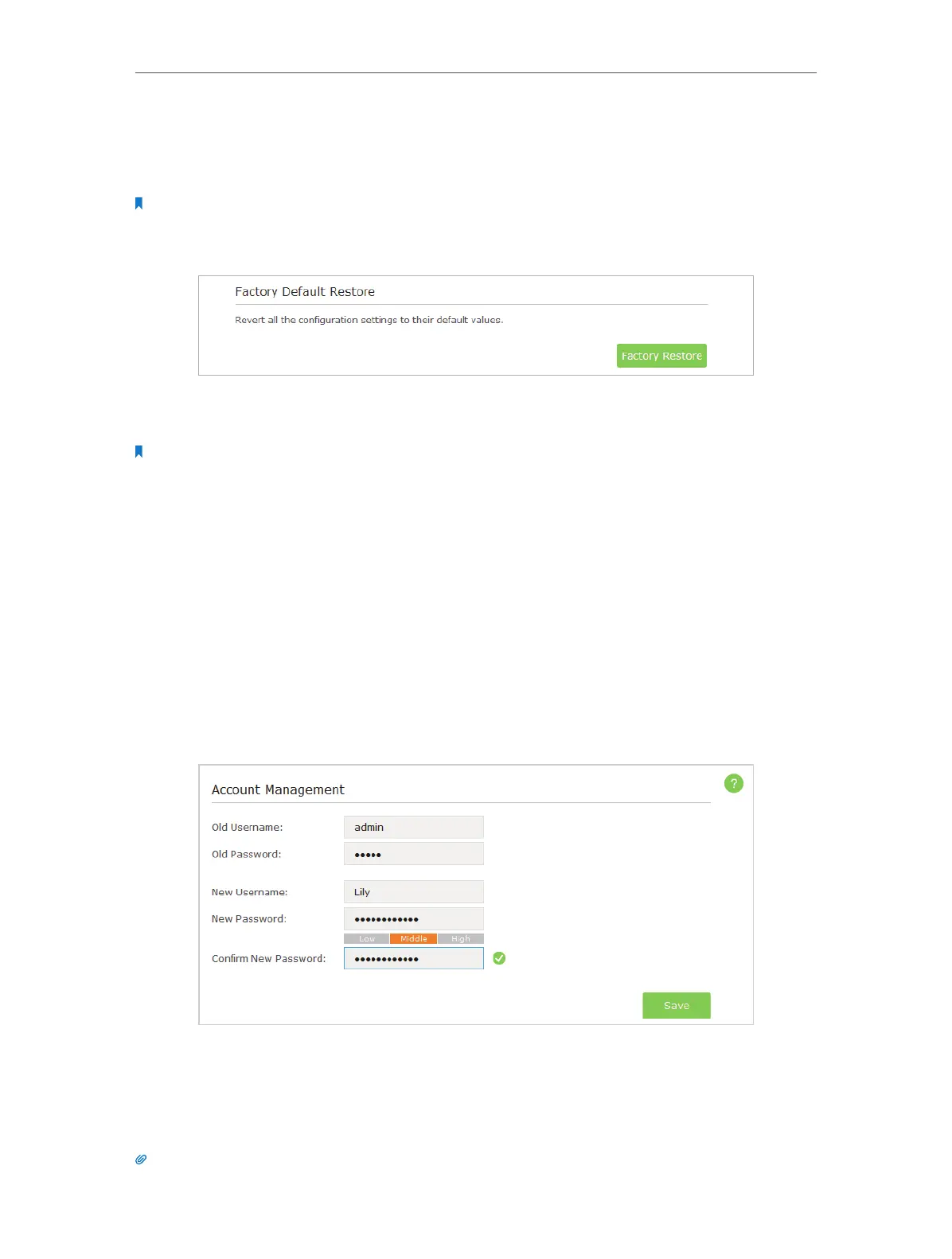38
Chapter 6
1 ) Click Browse to locate the backup configuration file stored on your computer,
and click Restore.
2 ) Wait a few moments for the restoring and rebooting.
Note: During the restoring process, do not turn off or reset the AP device.
¾ To reset the AP device to factory default settings:
1 ) Click Factory Restore to reset the router.
2 ) Wait a few moments for the reset and reboot.
Note:
1. During the resetting process, do not turn off the AP device.
2. We strongly recommend you back up the current configuration settings before resetting the AP device.
6. 5. Change the Management Account
The account management feature allows you to change your login username and
password of the web-based management page.
1. Visit http://tplinkap.net, and log in with the username and password you set for the
AP device before.
2. Go to Settings > System Tools > Account Management and complete the settings in
Account Management section.
3. Enter the old username and password.
4. Enter the new username and the new password twice (both case-sensitive). Click
Save.
Use the new username and password for subsequent logins.
Tips: Please write down the new login information in a secure place in case you forget it.