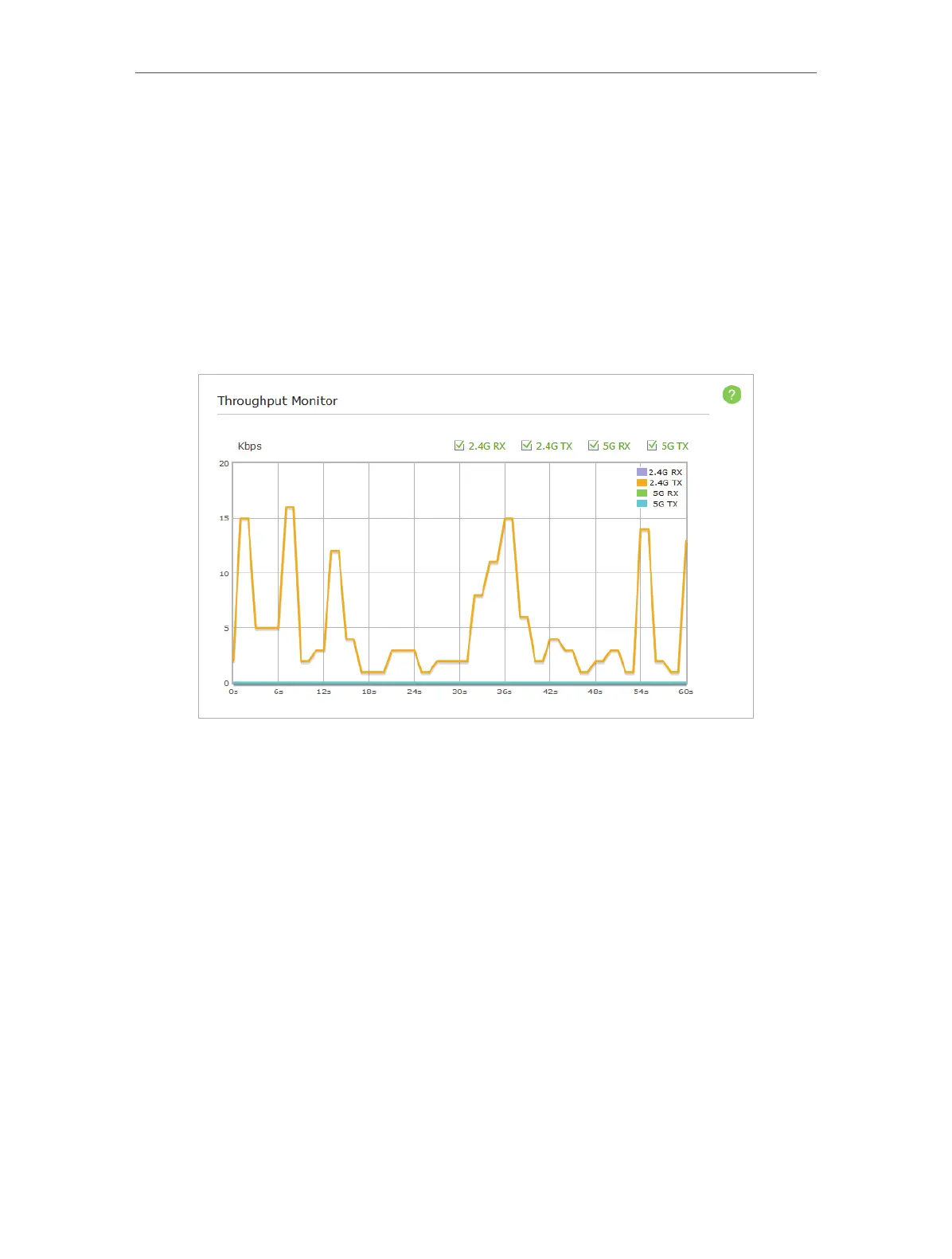39
Chapter 6
6. 6. Throughput Monitor
The throughput chart displays the current data traffic of the network. The curves in
different colors represent the received (RX) and transmitted (TX) rates of the 2.4GHz
and 5GHz frequencies respectively. You can choose to view individual or multiple data
rates by selecting the corresponding checkbox.
1. Visit http://tplinkap.net, and log in with the username and password you set for the
AP device.
2. Go to Settings > Wireless > Throughput Monitor.
3. Select the corresponding checkbox (2.4G RX, 2.4G TX, 5G RX and 5G TX) to view
individual or multiple data rates.
6. 7. Statistics
The Statistics page displays the network traffic of wireless stations sent and received,
and allows you to monitor the volume of wireless traffic statistics.
1. Visit http://tplinkap.net, and log in with the username and password you set for the
AP device.
2. Go to Settings > Wireless > Statistics.