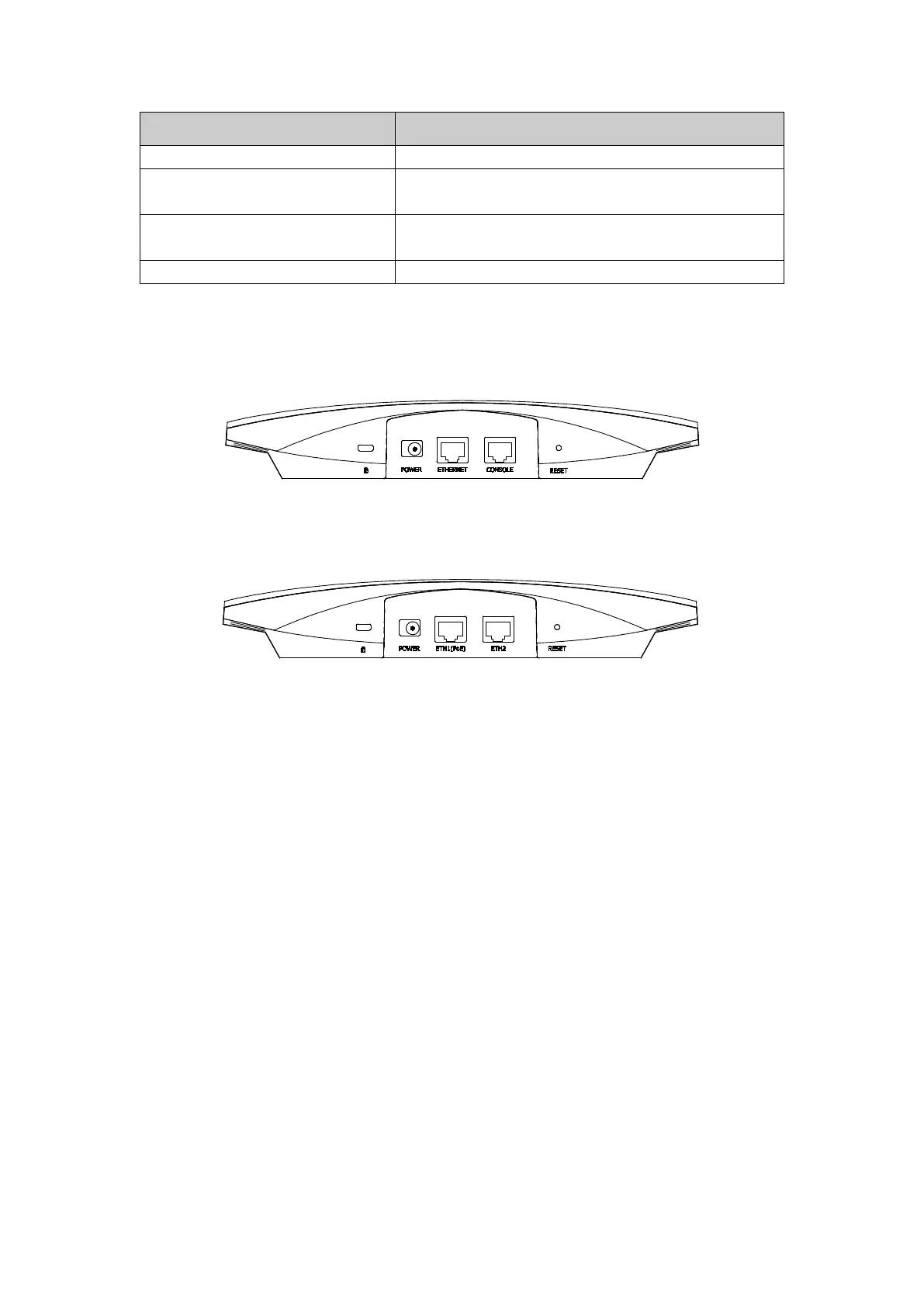LED Status Indication
The device is working properly.
System errors. RAM, flash, Ethernet, WLAN or firmware
may be malfunctioning.
Firmware update is in progress. Do not disconnect or
power off the device.
Double-flashing red, green, yellow
The device is being reset to its factory default settings.
1.2.2 Interface Panel
EAP320:
Figure 1-2 Interface Panel of EAP320
EAP330:
Figure 1-3 Interface Panel of EAP330
Kensington Security Slot: Secure the lock (not provided) into the security slot to prevent
the device from being stolen.
RESET: With the device powered on, press and hold the RESET button for about 5 seconds
until the LED flashes red, then release the button. The device will restore to factory default
settings.
CONSOLE: This port is used to connect to the serial port of a computer or a terminal to
check and monitor system information of the EAP320.
Note: CLI commands are not available in current software version. We will release a new
version supporting CLI commands soon. Please pay close attention to our official website.
ETHERNET/ETH1(PoE):
This port is used to connect to the POE port of the provided PoE adapter for both data
transmission and power supply through Ethernet cabling.
POWER: The power port is used to connect the EAP320/EAP330 to an electrical wall outlet
via power adapter. Please only use the provided power adapter.
4