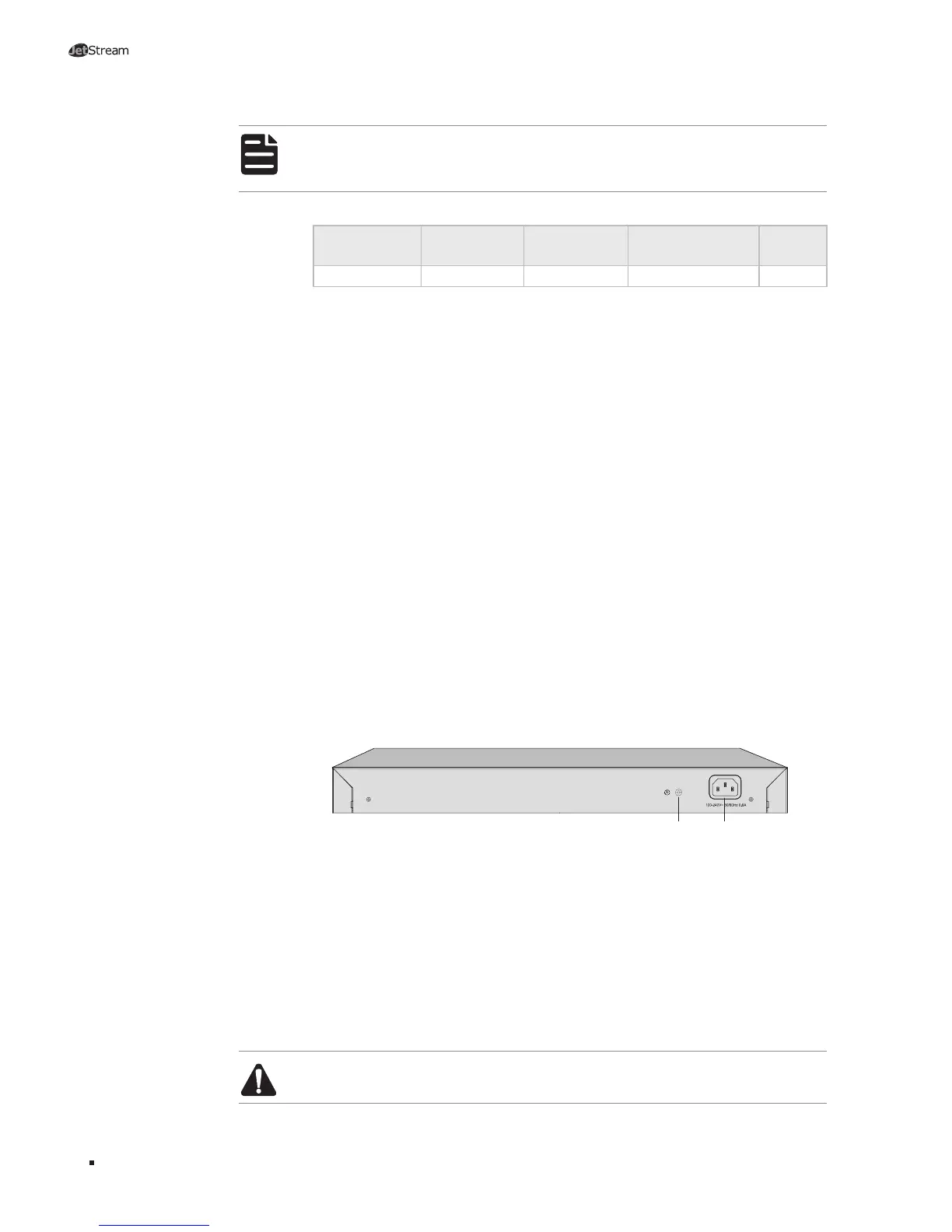02
L2 Managed Switch
Introduction
Note:
The port 25–28 of the switch are “Combo” ports. A “Combo” port consists of a
RJ45 port and an SFP port, and the two ports share the same LED.
Port Feature
Model Console Port
10/100Mbps
RJ45 Port
10/100/1000Mbps
RJ45 Port
SFP Port
T2500-28TC 1 24 4 4
Console Port
Designed to connect with the serial port of a computer or terminal for monitoring
and configuring the switch.
10/100Mbps Port
Designed to connect to the device with a bandwidth of 10Mbps or 100Mbps.
Each has a corresponding 10/100M LED.
10/100/1000Mbps Port
Designed to connect to the device with a bandwidth of 10Mbps, 100Mbps or
1000Mbps. Each has a corresponding 1000M LED.
SFP Port
Designed to install the SFP module. The switch features some SFP transceiver
slots that are shared with the associated RJ45 ports. The associated two ports
are referred as a “Combo” port, which means they cannot be used simultaneously,
otherwise only SFP port works.
■
Rear Panel
The rear panel of T2500-28TC is shown as the following figure.
Figure 1-2 Rear Panel of T2500-28TC
Grounding Terminal
Power Socket
Grounding Terminal
The switch already comes with lightning protection mechanism. You can also
ground the switch through the PE (Protecting Earth) cable of AC cord or with
Ground Cable. For detailed information, please refer to Chapter 3 Lightning
Protection.
Power Socket
Connect the female connector of the power cord here, and the male connector to
the AC power outlet. Please make sure the voltage of the power supply meets the
requirement of the input voltage (100-240V~ 50/60Hz).
Caution: Please use the provided power cord.