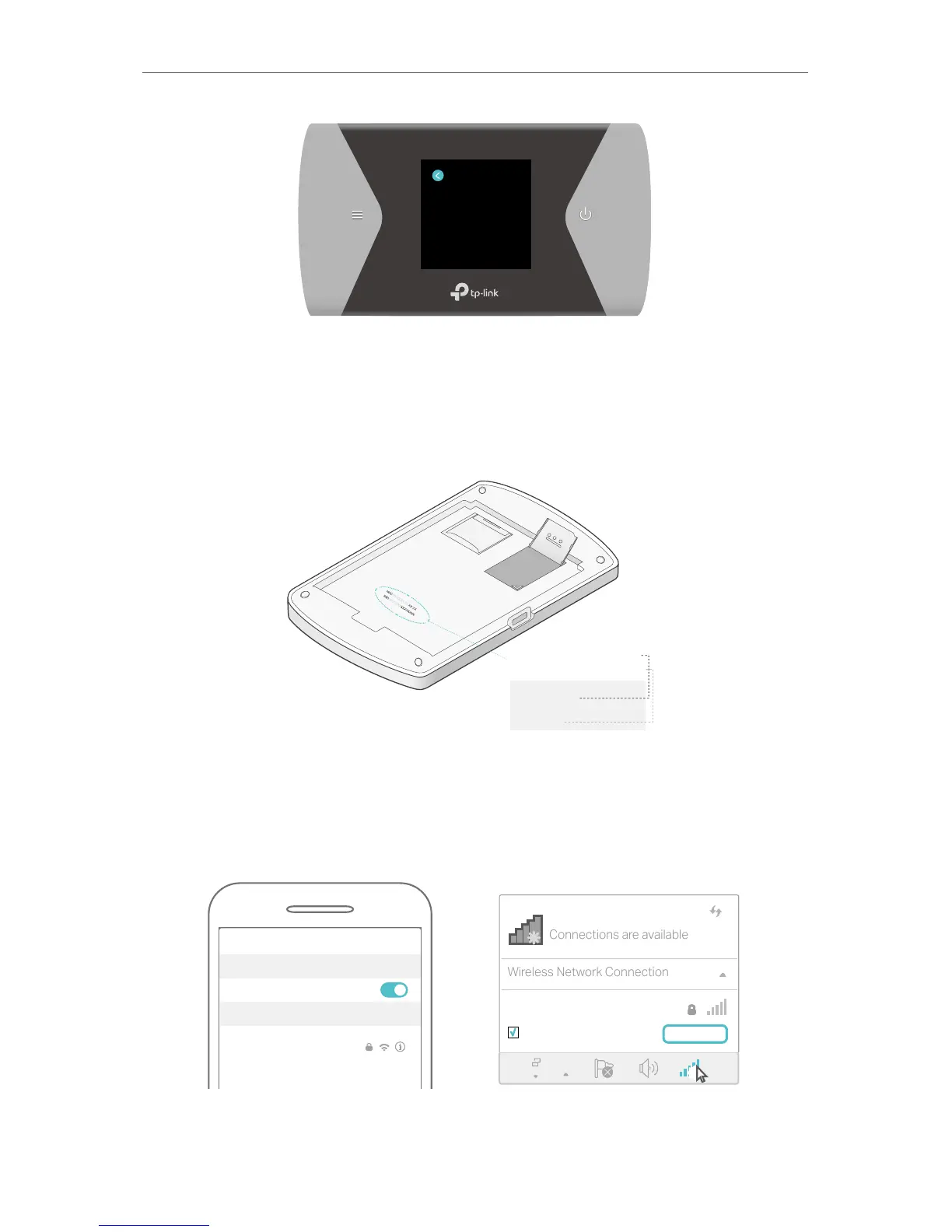11
Chapter 2
Set Up Internet Connection
Device Info
SSID: TP-Link_XXXX
Password: XXXXXXXX
Login Address:
http://tplinkmi.net
Device Info
• On the product label:
1 ) Remove the cover and the battery of the Mobile Wi-Fi.
2 ) Take down the SSID and Wireless Password printed on the product label.
MAC: XX-XX-XX-XX-XX-XX
IMEI: XXXXXXXXXXXXXXX
SSID:
TP-Link_XXXX
Wireless Password:
XXXXXXXX
b. Go to Wi-Fi settings of your smart device or click the network icon of your
computer, then select the SSID and enter the Wireless Password that you
found to join the Wi-Fi.
Wi-Fi
Wi-Fi
TP-Link_XXXX
CHOOSE A NETWORK...
Other...
< Settings
OR
Smart Device Computer
