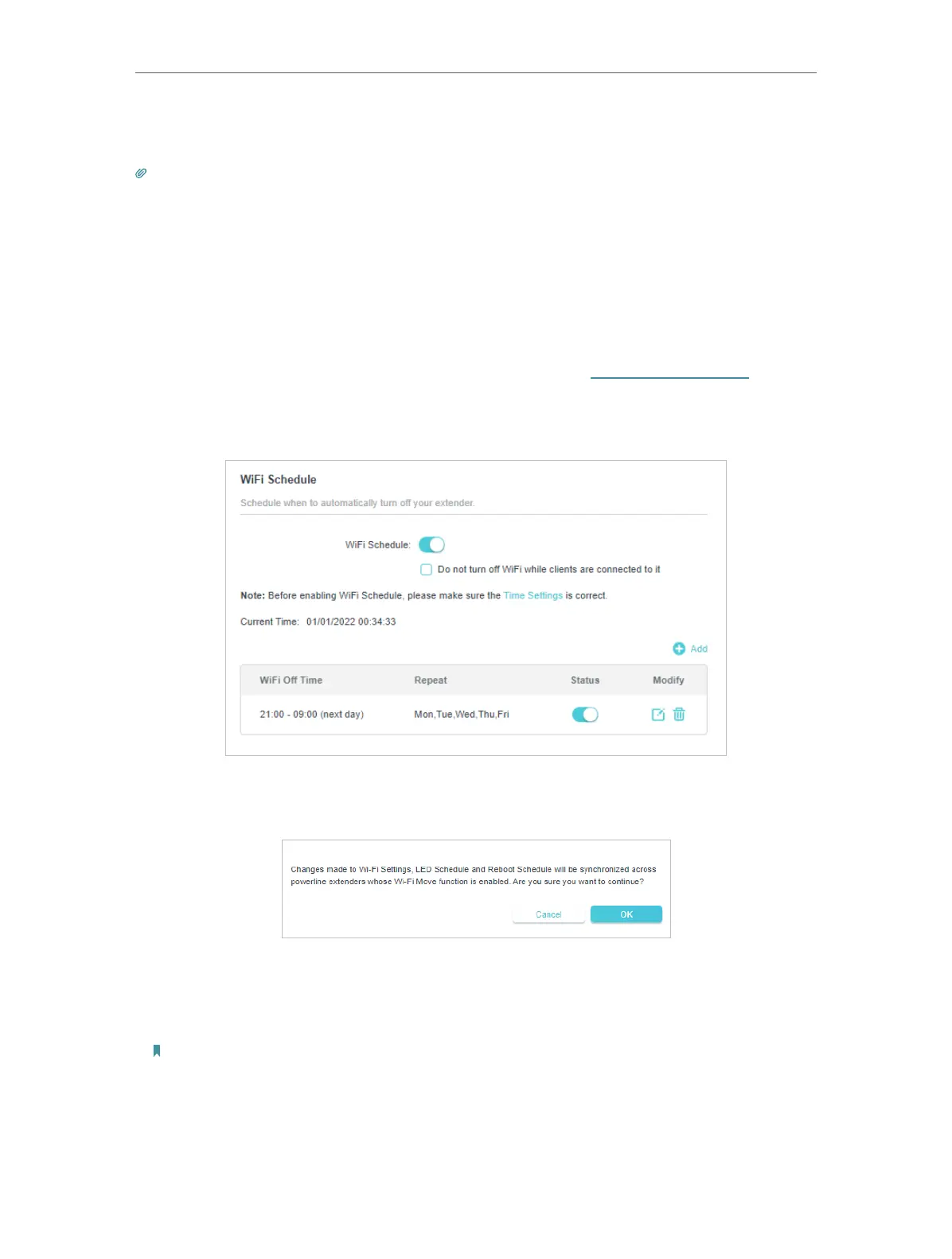19
Chapter 3
3. Now you can view the detailed information, including device name, IP address,
MAC address, connected wireless band and security type.
Tips: You can also see the wireless details by clicking the wireless clients icon on Status > Wireless
Clients.
3. 6. Schedule Your Wireless Function
You can automatically turn off your wireless network at times when you do not
need the wireless connection.
1. Connect to the powerline extender wirelessly. Visit http://tplinkplc.net and log
in with the password you set.
2. Go to Wi-Fi > Wi-Fi Schedule.
3. Toggle On to enable the Wi-Fi Scheduler. If you are prompted like the following
picture, click Continue.
4. Check the box of Do not turn off Wi-Fi while clients are connected to it.
5. Click Add to add an entry.
6. Choosethe time peroid from the drop-down list and check the days.
Note: Please make sure that the system time is correct before using this function.
