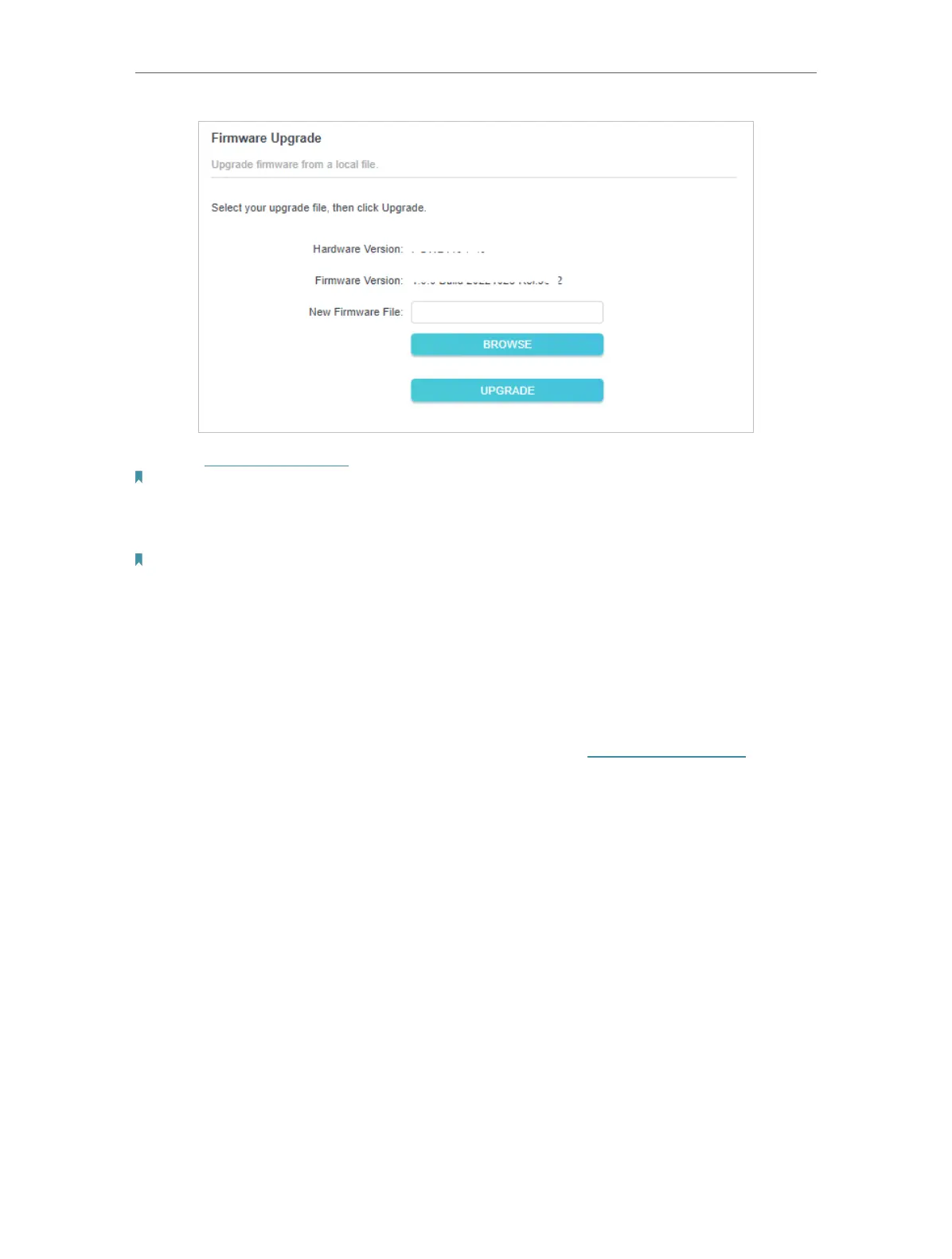29
Chapter 3
3. Go to www.tp-link.com. Download the latest firmware file for the extender.
Note: The upgraded firmware version must correspond to the hardware.
4. Click BROWSE to locate the downloaded new firmware file, and click UPGRADE.
5. Wait a few minutes for the upgrading and rebooting.
Note:
1. Before upgrading the firmware, it’s better to back up your current settings.
2. During the upgrading process, do not turn off or reset the extender.
3. 11. 5. Reboot Device
You can manually reboot the device or schedule the reboot to clean the cache
to enhance the running performance of the router..
1. Connect to the powerline extender wirelessly. Visit http://tplinkplc.net, and log
in with the password you set for the extender.
2. Go to System > Reboot page.
