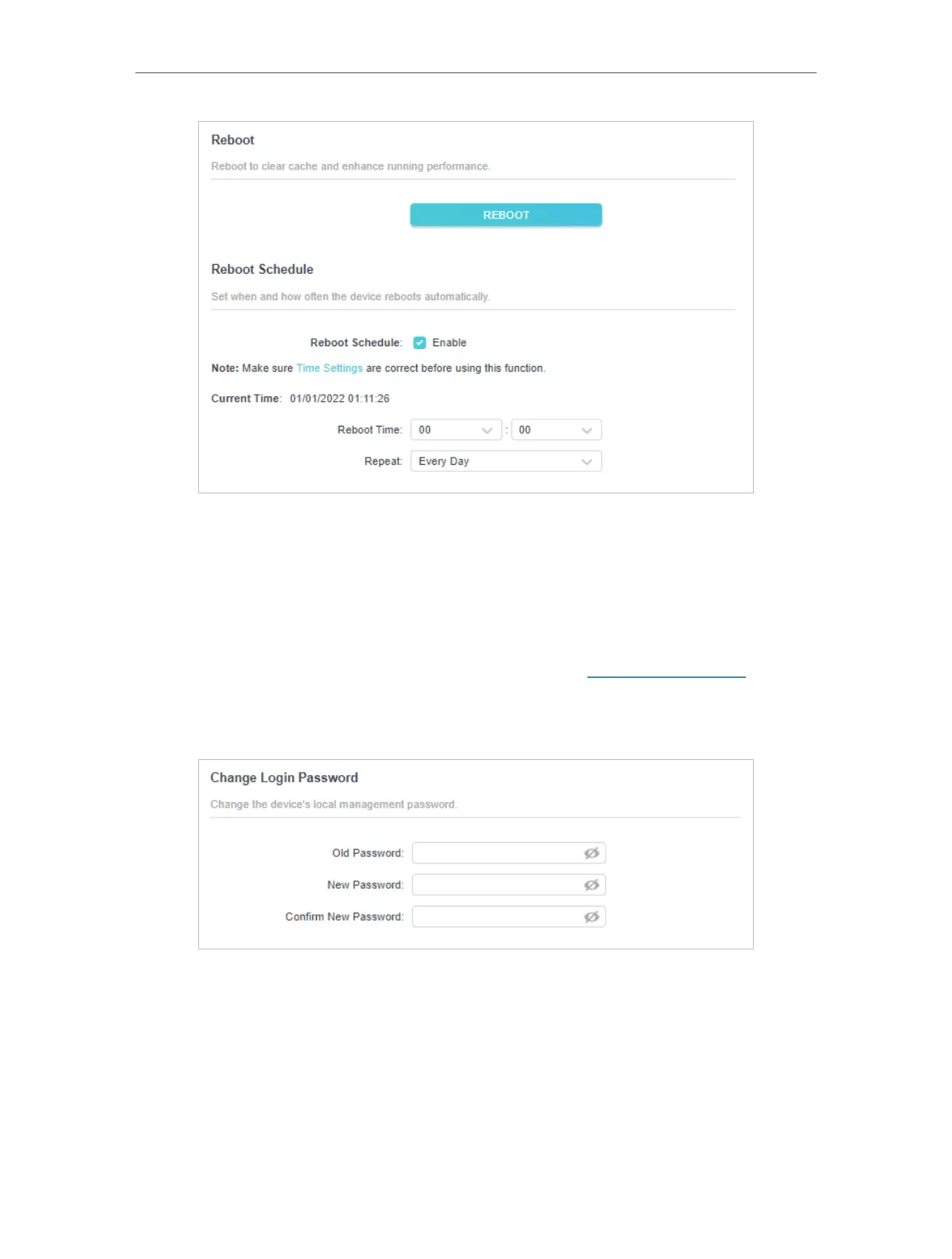30
Chapter 3
3. Enable Reboot Schedule. Specify the Reboot Time when the router reboots
and Repeat to decide how often it reboots.
3. 11. 6. Change Login Password
Follow the steps below to change the login password:
1. Connect to the powerline extender wirelessly. Visit http://tplinkplc.net, and log
in with the password you set for the extender.
2. Go to System > Change Login Password.
3. Enter the old password and set the new password..
3. 11. 7. System Log
When the extender does not work properly, you can save the system log and
send it to the technical support for troubleshooting.
Follow the steps below to save the system log:
